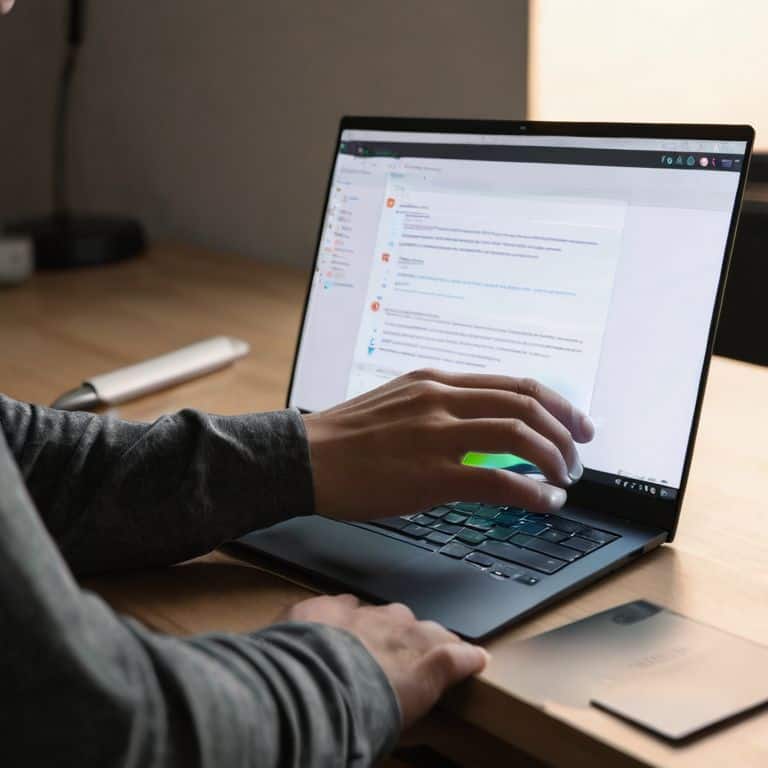I still remember the feeling of excitement and frustration when I first bought my laptop. I was eager to dive into the world of how to remove bloatware from a new laptop, but every guide I found seemed to assume I was already a tech expert. The truth is, most of us aren’t aware that our brand-new laptops often come with pre-installed software that we’ll never use, slowing down our devices and taking up valuable space. It’s time to debunk the myth that you need to be a tech genius to clean up your laptop.
In this article, I’ll walk you through the simple, step-by-step process of removing bloatware from your new laptop. You’ll learn how to identify unnecessary programs, uninstall them safely, and optimize your laptop’s performance. My goal is to provide you with honest, no-hype advice that will make you feel confident and in control of your device. By the end of this guide, you’ll be able to enjoy a faster, more efficient laptop that’s tailored to your needs, without any unnecessary clutter slowing you down.
Table of Contents
Guide Overview: What You'll Need
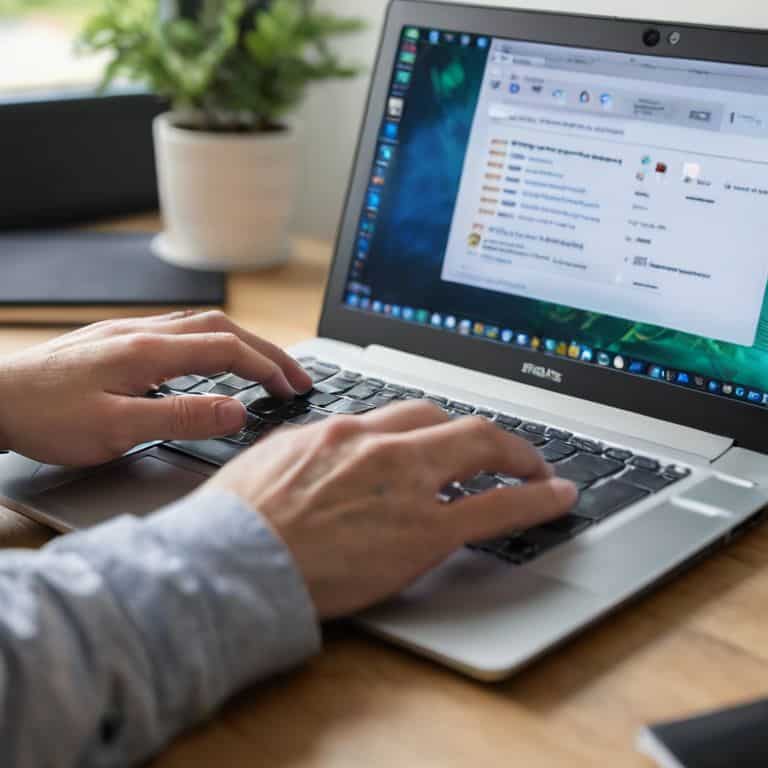
Total Time: 1 hour 15 minutes
Estimated Cost: $0
Difficulty Level: Easy
Tools Required
- Laptop (with administrator access)
- Internet Connection (for downloading removal tools)
- Uninstallation Software (such as Revo Uninstaller or CCleaner)
Supplies & Materials
- None
Step-by-Step Instructions
- 1. First, let’s start with the Don’t Panic! section: removing bloatware from your new laptop is a straightforward process that you can complete on your own with a little guidance. Think of it like giving your car a tune-up – you’re just getting rid of the extra weight that’s slowing you down.
- 2. Next, you’ll need to identify the bloatware that’s been pre-installed on your laptop. This can be a bit like trying to find the owner’s manual in a pile of paperwork – it takes some digging, but it’s worth it in the end. Look for apps that you don’t recognize or that seem to be taking up a lot of space on your hard drive.
- 3. Now it’s time to take out the trash: uninstalling the bloatware is a simple process, but you need to be careful not to accidentally remove any important system files. Imagine you’re cleaning out your garage – you want to get rid of the junk, but you don’t want to throw away anything valuable. On Windows, you can do this by going to the “Settings” app, then clicking on “Apps” and selecting the bloatware you want to remove.
- 4. For each piece of bloatware you want to uninstall, you’ll need to follow the prompts to confirm the removal. This is like signing a receipt when you return a purchase – you’re just confirming that you want to get rid of it. Make sure you read the prompts carefully, as some bloatware may try to convince you to keep it by offering “special deals” or “important updates”.
- 5. Once you’ve uninstalled all the bloatware, it’s a good idea to clean up any leftover files. This is like taking a vacuum to the garage floor after you’ve cleaned out all the junk – you want to make sure everything is spotless. You can use the “Disk Cleanup” tool on Windows to get rid of any temporary files or system files that are no longer needed.
- 6. Now that you’ve removed the bloatware, you should check for any updates to your operating system and other software. This is like checking the oil and tire pressure in your car after a long road trip – you want to make sure everything is running smoothly. Go to the “Settings” app, then click on “Update & Security” to see if there are any updates available.
- 7. Finally, take some time to organize your apps and make sure everything is running smoothly. This is like rearranging your toolbox so that everything is easy to find – you want to make sure you can get to what you need quickly. Consider creating folders or categories for your apps, and make sure you have all the shortcuts you need to your favorite programs.
Laptop Liberation Made Easy
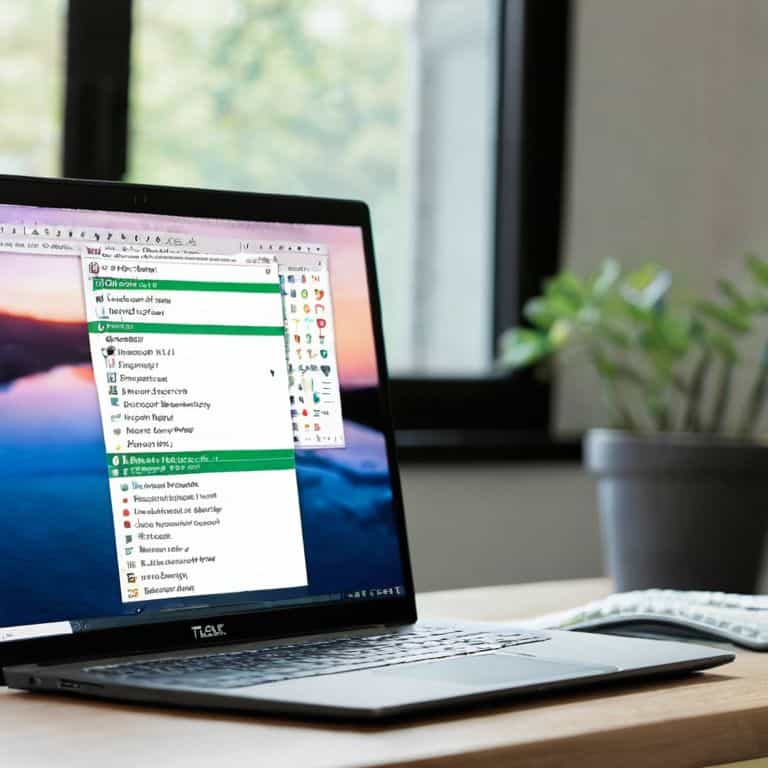
Now that you’ve freed your laptop from unwanted software, let’s talk about laptop performance improvement. Removing bloatware is just the first step in optimizing your device. To keep your laptop running smoothly, it’s essential to regularly review and manage your Windows startup programs. This simple task can significantly impact your laptop’s overall performance and speed.
When it comes to maintaining your laptop, a factory reset might seem like a convenient option, but it’s not always the best choice. This approach will erase all your data and installed programs, which can be a significant hassle. Instead, consider using unwanted software removal tools to selectively eliminate bloatware and other unnecessary programs. These tools can help you achieve a bloatware free laptop configuration without sacrificing your important files and applications.
To keep your laptop in top shape, establish a regular laptop maintenance routine. This can include tasks like disk cleanup, updating your operating system, and monitoring your startup programs. By following these simple tips, you can enjoy a faster, more efficient laptop experience. Remember, taking care of your laptop is an ongoing process, but with the right approach, you can ensure your device remains a powerful tool for years to come.
How to Remove Bloatware From a New Laptop
To kick-start your laptop liberation, let’s get down to business. Removing bloatware is straightforward: go to your Control Panel, find the “Uninstall a program” section, and start picking off those unwanted apps one by one. Don’t panic if you’re not sure what something does – just take a moment to research it. If it’s not essential, it’s probably safe to uninstall.
Think of this process like tuning up your car: you’re getting rid of the extra weight that’s slowing you down. By ditching pre-installed apps you’ll never use, you’re freeing up space and resources for the things that matter. It’s a simple step, but it makes a big difference in how your laptop performs.
Windows Startup Program Management Secrets
To really free up your laptop, let’s dive into managing those startup programs. Think of it like tuning up your car – you want only the essential systems running when you start the engine. On your laptop, this means stopping unnecessary programs from launching when you boot up Windows. I like to use the Task Manager to see what’s running and make adjustments. It’s like checking under the hood to see what’s using up your resources.
By managing these startup programs, you’ll notice your laptop boots up faster and runs more smoothly. It’s a simple tweak that makes a big difference. Just be careful what you disable – you don’t want to shut down anything critical. Take your time, and you’ll be enjoying a more streamlined laptop experience in no time.
Bloatware Begone: 5 Essential Tips for a Cleaner Laptop
- Check your laptop’s manufacturer website for a list of pre-installed software and decide what you really need
- Use the built-in Windows tool to uninstall or disable unwanted programs, and consider third-party alternatives for more control
- Be cautious of ‘optional’ software that may be installed alongside other programs, and always opt for custom installation
- Regularly review your laptop’s startup programs to prevent unnecessary apps from launching and slowing down your machine
- Consider performing a clean installation of Windows or using a restore point to start with a fresh slate, removing all bloatware in one go
Key Takeaways for a Bloatware-Free Laptop
Don’t Panic! Removing bloatware is a straightforward process that can significantly improve your laptop’s performance and security
By following simple steps like uninstalling unwanted programs, managing startup items, and using built-in tools, you can take control of your laptop and ensure it runs smoothly
Remember, regular maintenance, such as periodically reviewing installed programs and startup items, is key to keeping your laptop bloatware-free and optimized for peak performance
Liberating Your Laptop
Removing bloatware from your new laptop is like tuning up your car for the first time – it’s about getting rid of the extras you don’t need so you can hit the road with a smoother, faster ride!
David Fletcher
Laptop Liberation: The Final Checkpoint
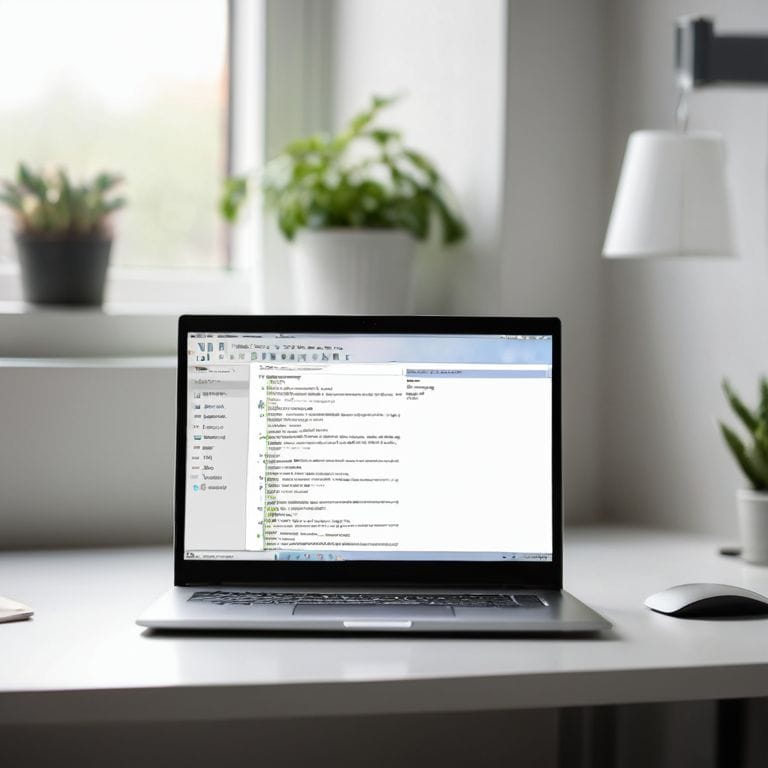
You’ve made it through the bloatware removal process, and your laptop is now running smoother than ever. To recap, we started with a simple yet effective method to identify and uninstall unwanted pre-installed apps. Then, we dived into the Windows Startup Program Management Secrets, where you learned how to take control of which programs launch when you start your laptop. By following these steps, you’ve not only freed up valuable resources but also reduced the risk of potential security threats. Remember, regular maintenance is key to keeping your laptop in top shape.
As you close this guide, I want to leave you with a final thought: you are in control of your technology. Don’t be afraid to explore, to tweak, and to customize your devices to fit your needs. With patience and practice, you’ll become more confident in your ability to troubleshoot and solve problems on your own. So, go ahead and enjoy your bloatware-free laptop, and don’t hesitate to reach out if you need any more help or guidance along the way.
Frequently Asked Questions
Will removing bloatware from my new laptop void its warranty?
Don’t Panic! Removing bloatware won’t void your laptop’s warranty. Think of it like removing a bumper sticker from your car – it doesn’t affect the engine. You’re just getting rid of unwanted extras, not altering the laptop’s core functionality.
How do I know which pre-installed apps are safe to remove and which ones I should keep?
Don’t Panic! To know which pre-installed apps are safe to remove, think of it like cleaning out your car’s trunk – get rid of what you don’t need. Check the app’s description, and if it’s something like a trial version of a software or a service you’ll never use, it’s probably safe to uninstall.
Are there any potential security risks associated with removing bloatware from my laptop?
Don’t Panic! Removing bloatware is generally safe, but be cautious of programs that might be tied to hardware functionality. Think of it like removing extra features from your car – you wouldn’t remove the brakes, right? Just stick to the step-by-step guide and you’ll be fine. I’ll walk you through it, and we’ll check for any potential issues together.