Don’t Panic! I’ve been in your shoes, staring at a screen with a frustrating error message, wondering where to start with how to troubleshoot common tech problems. It’s like trying to diagnose a strange noise in your car – you know something’s wrong, but you’re not sure where to look. I’ve spent years working in corporate IT support, and I’ve seen firsthand how overwhelming tech issues can be. But here’s the thing: most problems have simple solutions, and with the right guidance, you can fix them yourself.
In this article, I’ll share my no-nonsense approach to troubleshooting, breaking it down into easy-to-follow steps. You’ll learn how to identify the root cause of common tech problems, and troubleshoot like a pro. I’ll give you the same advice I give to my friends and family: take a deep breath, stay calm, and let’s work through it together. By the end of this guide, you’ll have the confidence to tackle even the most frustrating tech issues, and you’ll know exactly where to start when something goes wrong. So, let’s get started and take the fear out of technology!
Table of Contents
Guide Overview: What You'll Need

Total Time: 1 hour 15 minutes
Estimated Cost: $0 – $20
Difficulty Level: Easy
Tools Required
- Computer or Laptop (with internet connection)
- Smartphone (for troubleshooting apps)
- Power Cycle Device (for restarting devices)
- Network Cable (for testing internet connections)
- Password Manager (for securely storing login credentials)
Supplies & Materials
- Troubleshooting Guide Book
- Online Tech Support Subscription (optional)
- Device Manuals (for specific device troubleshooting)
Step-by-Step Instructions
- 1. Don’t Panic! Let’s start by identifying the problem. Take a few deep breaths, and try to describe the issue you’re facing in simple terms. What were you doing when the problem occurred? What error messages are you seeing? Writing down the details can help you clarify the issue and give us a clear starting point for troubleshooting.
- 2. Next, let’s try to isolate the problem. Ask yourself if the issue is limited to one specific device or if it’s happening across multiple devices. For example, if your internet connection is slow, check if it’s just your computer or if your phone and TV are also affected. This can help us determine if the problem is with your device, your network, or something else.
- 3. Now, let’s restart and refresh. Sometimes, the simplest solution is to turn your device off and on again. This can clear out temporary glitches and give your device a fresh start. Make sure to restart your router as well, as this can often resolve connectivity issues. While you’re at it, take a moment to update your operating system and any pending software updates.
- 4. The next step is to check your connections. Ensure all cables are securely plugged in and that your Wi-Fi network is stable. If you’re using a wired connection, try switching to Wi-Fi or vice versa to see if the problem persists. It’s also a good idea to check for physical damage to your cables or devices.
- 5. Let’s consult the manual or online support resources for your specific device or software. The manufacturer’s website often has troubleshooting guides, FAQs, and community forums where you can find solutions to common problems. Don’t be afraid to search for error codes or specific symptoms you’re experiencing.
- 6. Now, we’re going to break it down further. If the issue is with a specific application or program, try uninstalling and then reinstalling it. This can often resolve issues related to corrupted files or incorrect installations. Be sure to back up any important data before doing so.
- 7. If none of the above steps have resolved your issue, it might be time to seek additional help. Look for online forums or communities related to your device or software, where you can get advice from others who may have experienced similar problems. You can also contact professional support or visit a local repair shop for hands-on assistance. Remember, you’re not alone, and there are resources available to help you troubleshoot and fix your tech problems.
Troubleshoot Tech Issues

When it comes to common computer errors and fixes, it’s essential to approach the issue with a clear mind. Think of it like diagnosing a problem with your car – you wouldn’t start by replacing the engine, would you? Start with the basics, like checking for loose connections or outdated software. I always recommend making a simple checklist to help you stay on track.
As you work through the troubleshooting process, you may encounter issues with wifi connectivity. This can be frustrating, but don’t worry, it’s often a simple fix. Try restarting your router or checking for physical barriers that might be interfering with the signal. It’s also a good idea to invest in some basic computer maintenance tips, like regularly updating your operating system and running disk cleanups.
Remember, not all tech issues are created equal. Sometimes, you’ll need to diagnose hardware vs software issues to determine the root cause of the problem. This can be a bit like trying to fix a old video game console – you need to understand how all the different components work together. By taking a methodical approach and being patient, you’ll be well on your way to resolving even the most stubborn tech issues.
Fixing Common Computer Errors
When fixing common computer errors, think of it like tuning up your car. You wouldn’t try to replace the engine without checking the oil first, right? Start by identifying the symptoms – is your computer freezing, or are you getting error messages? Make a simple checklist: what were you doing when the issue occurred, and have you installed any new software recently? This will help you narrow down the cause.
For example, if your computer is running slowly, try closing unused programs or checking for updates. It’s often the simple things that can get your computer running smoothly again.
Wifi Connectivity Troubleshooting
When it comes to wifi connectivity issues, think of it like a road trip – you need a clear path to reach your destination. If your device can’t connect to the internet, try restarting your router, it’s like pulling over to refuel. Sometimes, a simple reboot can get you back on track. Also, ensure you’re in range of your wifi network, just as you would stay on the highway to reach your destination.
Check your wifi settings to ensure you’re connected to the right network, and that your password is correct – it’s like using a map to navigate. If issues persist, try moving your router to a central location, or updating your device’s network drivers, akin to tuning up your car for better performance.
Don't Panic! 5 Essential Tips to Troubleshoot Common Tech Problems
- Check the Basics: Ensure all cables are securely connected and devices are properly turned on, just like checking your car’s oil and tire pressure before a long drive
- Keep it Simple: Start with the simplest possible solution, such as restarting your device or checking for software updates, before diving into more complex fixes
- Isolate the Issue: Try to identify the specific problem you’re facing, rather than general symptoms, to narrow down the potential causes and find a more effective solution
- Consult the Manual: Don’t be afraid to dig out your device’s user manual or search online for official troubleshooting guides, as they often contain specific solutions to common problems
- Take Notes: Document the steps you take and any error messages you encounter, which can be incredibly helpful if you need to consult online forums or contact customer support for further assistance
Key Takeaways for Troubleshooting Tech Problems
Don’t Panic! Most tech issues can be solved with simple, step-by-step troubleshooting, and I’m here to guide you through it.
By understanding how to identify and fix common computer errors and wifi connectivity issues, you’ll be empowered to tackle a wide range of tech problems on your own, saving you time and frustration.
Remember, troubleshooting is like diagnosing a car problem – you don’t need to be a mechanic to figure out what’s wrong, you just need to know where to look and what to check, and with my help, you’ll be driving your devices smoothly in no time.
Troubleshooting Wisdom
The key to mastering tech troubleshooting isn’t about being a genius, it’s about being methodical, patient, and kind to yourself as you work through the process – think of it like diagnosing a strange noise in your car, you check the basics first and work your way up.
David Fletcher
Taking Control of Your Tech
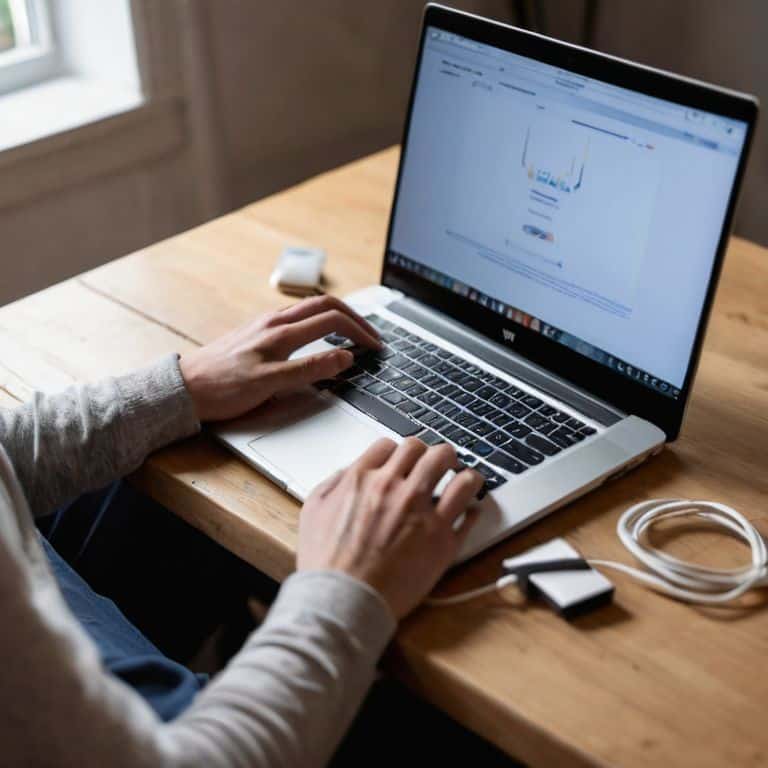
As we’ve walked through the process of troubleshooting common tech problems, remember that the goal is to empower you with the knowledge to tackle issues head-on. We’ve covered a range of topics from simple fixes for frustrating errors to more complex issues like wifi connectivity troubleshooting. The key takeaway is that most problems have straightforward solutions, and by following a methodical approach, you can often resolve them on your own. This hands-on experience not only saves you time and frustration but also builds your confidence in dealing with technology.
In the end, it’s all about embracing a mindset of self-sufficiency when it comes to your devices. Don’t be afraid to explore, to question, and to seek out answers. Every small victory over a tech issue is a step towards a more independent you, capable of harnessing the full potential of the technology at your fingertips. So, the next time a glitch pops up, take a deep breath, and remember: you’ve got this.
Frequently Asked Questions
What are the most common signs that my computer needs troubleshooting?
Don’t Panic! Common signs your computer needs troubleshooting include slow performance, frequent crashes, and error messages. You might also notice issues like frozen screens, unexplained restarts, or problems connecting to Wi-Fi. If you’re experiencing any of these, let’s break it down together and get your computer running smoothly again.
How do I know if a problem is with my device or my internet connection?
Don’t Panic! To figure out if the issue is with your device or internet, try a simple test: connect another device to the same network and see if it’s working properly. Think of it like checking if all cars on the road are having trouble, or just yours – if others are moving smoothly, the problem might be with your vehicle, or in this case, your device.
Are there any basic troubleshooting steps I can take before calling for technical support?
Don’t Panic! Yes, there are simple steps you can take. First, try restarting your device, it’s like restarting your car’s engine, sometimes it just needs a fresh start. Then, check your cables and connections, ensure everything is securely plugged in. If issues persist, we can dive into more specific troubleshooting together.









