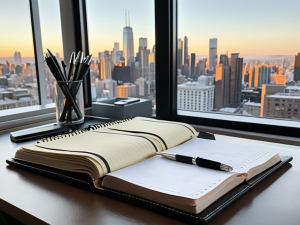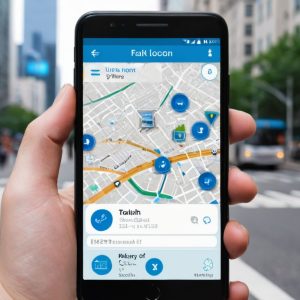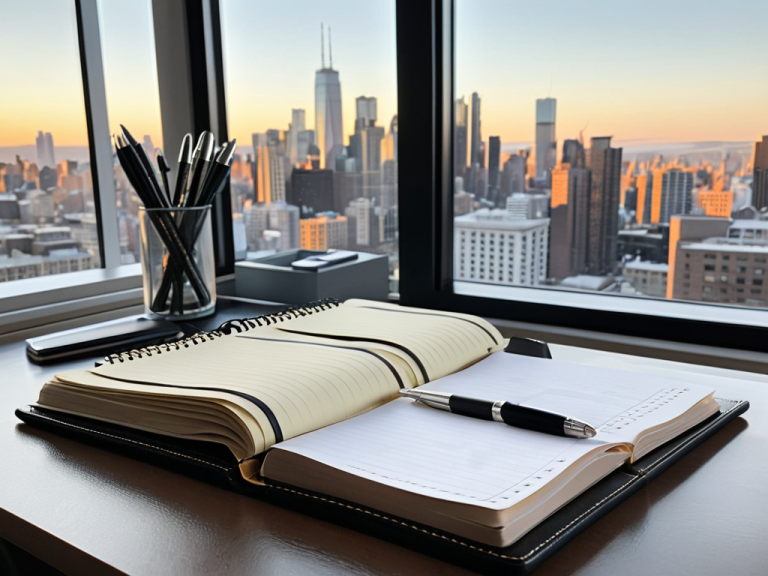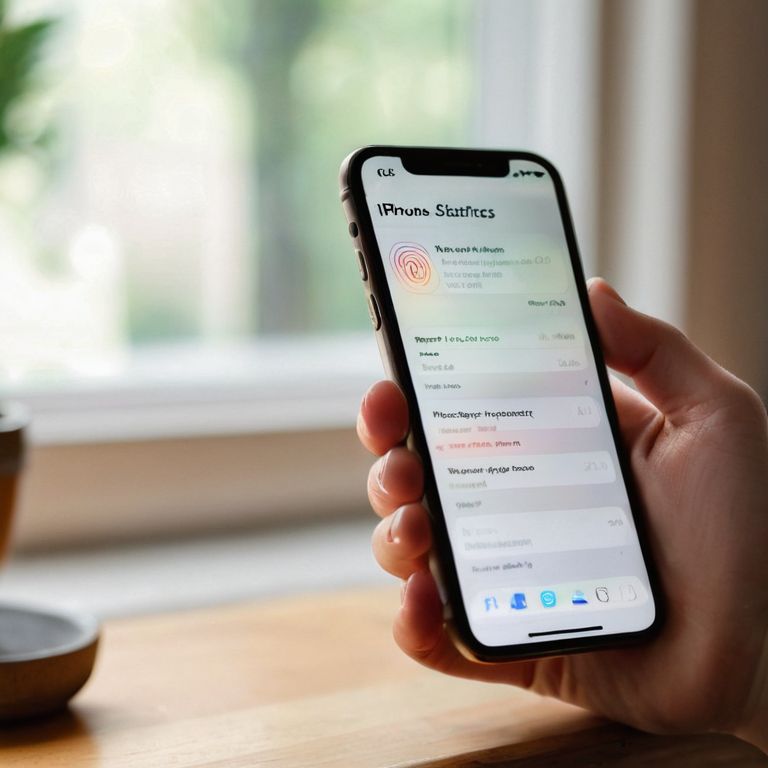I still remember the day my niece accidentally stumbled upon some not-so-kid-friendly content on her tablet – it was a wake-up call for our entire family. As someone who’s passionate about making technology accessible, I realized that navigating a guide to parental controls can be overwhelming, especially for those who aren’t tech-savvy. The common myth is that setting up parental controls is a complicated, time-consuming process that requires a degree in computer science. However, the simple truth is that with the right guidance, anyone can do it.
In this article, I promise to walk you through the process of setting up effective parental controls in a way that’s easy to understand and implement. You’ll learn how to tame the tech beast and create a safe online environment for your kids. I’ll share my personal experience, step-by-step instructions, and practical tips to help you make the most of parental controls. By the end of this guide, you’ll be empowered to take control of your family’s digital life and ensure a safe browsing experience for your children.
Table of Contents
- Guide Overview: What You'll Need
- Step-by-Step Instructions
- A Guide to Parental Controls
- Staying in Control: 5 Essential Tips for Mastering Parental Controls
- Key Takeaways for a Stress-Free Digital Home
- Empowering Parents in the Digital Age
- Taking Control of Your Digital Domain
- Frequently Asked Questions
Guide Overview: What You'll Need

Total Time: 1 hour 30 minutes
Estimated Cost: $0 – $20
Difficulty Level: Easy
Tools Required
- Computer or Mobile Device (with internet access)
- Router (for network settings)
- Smartphone (for mobile device management)
Supplies & Materials
- Parental Control Software (optional, may require subscription)
- Device Operating System Manual (for specific device configuration guidance)
Step-by-Step Instructions
- 1. First, don’t panic if you’re not tech-savvy; setting up parental controls is easier than you think. To start, you’ll need to access your device’s settings, which is usually done by clicking on your user profile picture or a gear icon. On most devices, this will be found in a corner of the screen, and it might say “Settings” or have a picture of a gear or tools.
- 2. Next, you’ll need to locate the parental controls section, which can vary depending on the device or operating system you’re using. Common places to find this include under “Security,” “Privacy,” or “Family” settings. If you’re having trouble finding it, try using the search function within your settings app to look for keywords like “parental controls” or “family safety.
- 3. Once you’ve found the parental controls section, you’ll typically need to create a PIN or password to secure your settings. This is an important step to prevent your kids from changing the settings you’re about to apply. Choose a PIN or password that’s easy for you to remember but hard for your kids to guess. You might consider using a passphrase or a combination of letters and numbers for added security.
- 4. Now, you can start customizing the restrictions based on your child’s age and your personal preferences. This often includes setting limits on screen time, blocking access to certain apps or websites, and restricting the ability to make purchases. Be sure to review each option carefully and consider what’s appropriate for your child’s age and maturity level.
- 5. One of the most useful features of parental controls is the ability to set time limits for device use. This can help ensure your kids aren’t spending too much time staring at screens and are getting enough physical activity, sleep, and time for other hobbies. You can usually set daily time limits or schedule specific times of the day when devices can or cannot be used.
- 6. Another crucial step is to monitor and adjust your parental control settings regularly. As your child grows older, you may need to relax some restrictions while tightening others. It’s also important to have open conversations with your kids about why these controls are in place and to educate them about online safety and digital responsibility.
- 7. Finally, consider exploring third-party apps that can provide additional layers of protection and features not included in the standard parental controls. These can range from advanced web filtering to location tracking and can offer more granular control over your child’s digital life. However, be cautious and read reviews carefully before installing any new apps to ensure they are reputable and effective.
A Guide to Parental Controls

When it comes to keeping your kids safe online, blocking inappropriate content is just the beginning. You’ll also want to consider setting time limits on devices to ensure they’re not spending too much time staring at screens. This can be especially helpful during homework hours or close to bedtime. By limiting their screen time, you can encourage them to engage in other activities, like reading or outdoor play.
In addition to time limits, monitoring online activity can give you valuable insights into what your kids are doing online. This can help you identify potential issues, such as cyberbullying or online harassment, and address them before they become major problems. You can use parental control software to track their online activity and receive alerts if they try to access inappropriate content.
To take your parental controls to the next level, consider configuring safe search on your kids’ devices. This can help filter out explicit content and ensure they’re only accessing age-appropriate material. You can also restrict access to certain apps, such as social media or messaging platforms, to prevent them from interacting with strangers or sharing personal information. By taking these extra steps, you can create a safer online environment for your kids and give yourself peace of mind.
Blocking Inappropriate Content Made Easy
Don’t Panic! Blocking inappropriate content is easier than you think. Imagine your device is a car, and you’re the parent navigating through a busy city. You want to ensure your kids don’t stumble upon any “construction zones” or “restricted areas” online. To do this, you can set up content filters that act like GPS, guiding them through safe and suitable websites.
I’ll walk you through a simple checklist to block inappropriate content: first, access your device’s settings, then look for the “parental controls” or “content restrictions” section. From there, you can choose the types of content you want to block, such as explicit language or mature themes. It’s like setting up a safe route for your kids to follow, and with these controls in place, you can have peace of mind knowing they’re protected online.
Setting Time Limits on Devices for Peace
Setting time limits is a great way to ensure your kids don’t overdo it on their devices. Think of it like setting a speed limit on a road – you’re helping them stay safe and focused. To do this, you’ll typically go into your device’s settings, find the parental controls section, and look for “time limits” or “screen time.” From there, you can set specific times of the day or week when devices are allowed or blocked.
I like to use the analogy of a fuel gauge – just as you wouldn’t want your car to run out of gas on the highway, you don’t want your kids to run out of productive time because they’ve been playing games all day. By setting these limits, you’re helping them prioritize their time and activities, and that’s a valuable skill for anyone to learn.
Staying in Control: 5 Essential Tips for Mastering Parental Controls
- Set clear goals: Before diving into parental controls, define what you want to achieve – is it limiting screen time, blocking certain websites, or monitoring online activity?
- Choose the right tools: Explore the built-in parental control features on your devices and consider third-party apps that can provide additional functionality and ease of use
- Communicate with your kids: Have an open conversation with your children about why parental controls are in place and how they can help maintain a safe online environment
- Regularly review and adjust: Periodically check the effectiveness of your parental controls and make adjustments as needed to ensure they remain relevant and effective
- Keep it simple and consistent: Avoid overwhelming yourself with complex settings – stick to simple, straightforward controls and apply them consistently across all devices to maintain a unified online safety strategy
Key Takeaways for a Stress-Free Digital Home
By setting up parental controls, you can block inappropriate content, restrict access to certain websites, and monitor your child’s online activities with ease, giving you peace of mind and your kids a safer online experience.
With time limits on devices, you can encourage physical activity, improve sleep quality, and help your children develop healthy screen use habits, leading to a more balanced lifestyle.
Remember, parental controls are not a one-time setup – they require regular monitoring and adjustments as your child grows and their online needs change, so be sure to review and update your settings periodically to ensure they remain effective.
Empowering Parents in the Digital Age
By taking control of your home’s digital landscape with parental controls, you’re not only protecting your children from the unknown, you’re also teaching them the value of responsible tech use – and that’s a lesson that will last a lifetime.
David Fletcher
Taking Control of Your Digital Domain

Don’t Panic! We’ve covered a lot of ground in this guide to parental controls, from setting up filters to block inappropriate content, to establishing time limits on devices for a more peaceful home environment. The key takeaway is that parental controls are not just about restricting access, but also about creating a healthy balance between technology use and other aspects of life. By following the step-by-step instructions and tips provided, you’re well on your way to taming the tech beast and ensuring your kids have a safe and positive online experience.
As you move forward with implementing and maintaining these controls, remember that it’s an ongoing process that requires open communication with your children. The goal is not to completely shield them from the digital world, but to empower them with the knowledge and skills necessary to navigate it safely and responsibly. By taking these steps, you’re not only protecting your kids, but also teaching them valuable lessons about digital citizenship and responsibility. So, take a deep breath, be patient, and celebrate the small victories – you’re making a difference in the lives of your loved ones, one setting at a time.
Frequently Asked Questions
How do I ensure that my child can't bypass the parental controls I set up?
Don’t Panic! To prevent bypassing, ensure your child doesn’t have admin access. Use a strong, unique password for your account and keep it private. Regularly review device settings and update parental control software to stay ahead of potential workarounds. Think of it like keeping your car’s keys safe – you wouldn’t give them to someone you don’t trust!
Can I customize the level of restriction for each of my children based on their age and maturity?
Don’t Panic! Yes, you can customize restrictions for each child. Most parental control systems allow you to create individual profiles, adjusting settings based on age and maturity. Think of it like adjusting the gears on a bike – you tailor the ride to each child’s needs, ensuring a safe and smooth online experience. I’ll show you how to set this up in the next section.
What if my child needs access to a blocked website or app for school, how can I make an exception?
Don’t Panic! If your child needs a blocked site or app for school, you can easily make an exception. Think of it like adding a new route to your GPS – you’re creating a custom path. I’ll show you how to add a website or app to the “allowed” list, so your child can access what they need for school, while still keeping other restrictions in place.