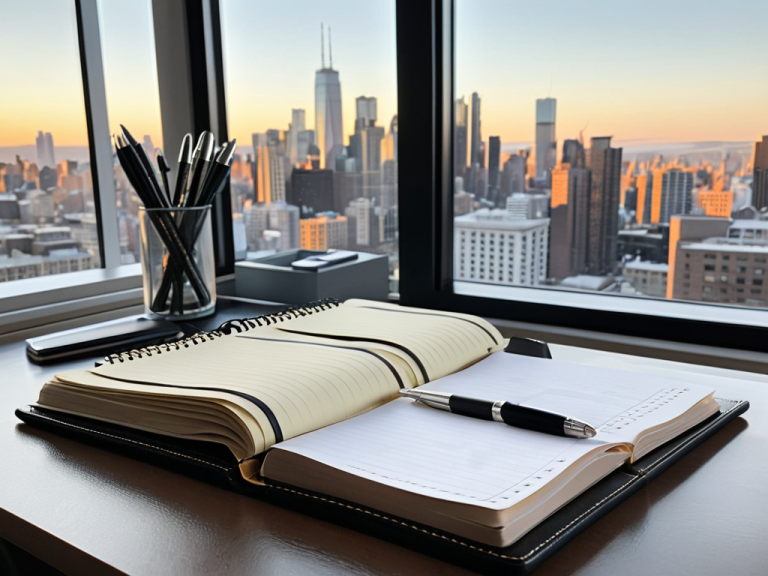I still remember the day my grandma lost all her digital photos due to a sudden computer crash. She had never learned how to back up her data, and it was a devastating experience for her. This got me thinking – why do so many of us put off backing up our files until it’s too late? Is it because we think it’s too complicated or time-consuming? The truth is, backing up your data is one of the simplest and most important things you can do to protect yourself from a major tech headache. I’ve seen it time and time again in my years as an IT support specialist: people losing precious memories, important documents, and even their entire digital lives due to a lack of backup.
In this article, I’ll walk you through the straightforward process of how to back up your data in a way that’s easy to understand and implement. I’ll share my own no-nonsense approach to data backup, including simple checklists and step-by-step guides to help you get started. You’ll learn how to identify the most critical files to back up, choose the right backup method for your needs, and set up a schedule to ensure your data is always safe. By the end of this guide, you’ll be empowered to take control of your digital life and never worry about losing your files again. So, let’s get started and make sure your data is safe and sound!
Table of Contents
Guide Overview: What You'll Need

Total Time: 1 hour 15 minutes
Estimated Cost: $0 – $100
Difficulty Level: Easy
Tools Required
- Computer (with internet connection)
- External Hard Drive (optional)
- Cloud Storage Account (e.g., Google Drive, Dropbox)
Supplies & Materials
- USB Cable (for connecting external hard drive)
- Internet Connection (for cloud backup)
- Power Source (for computer and external hard drive)
Step-by-Step Instructions
- 1. First, don’t panic if you’re new to backing up your data – it’s easier than you think. Start by identifying what you need to back up, such as your documents, photos, and videos. Make a simple list to keep track of what you want to save, and consider using a cloud storage service like Google Drive or Dropbox to make the process easier.
- 2. Next, choose a backup method that works for you. You can use an external hard drive, a cloud storage service, or a combination of both. If you’re using an external hard drive, make sure it’s connected to your computer and turned on. If you’re using a cloud storage service, sign in to your account and follow the prompts to set up your backup.
- 3. Now, select the files you want to back up. This can include your documents, photos, videos, and any other important files. You can usually do this by checking boxes next to the files or folders you want to save. Be sure to include any important documents, such as tax returns or insurance policies, as well as any precious memories, like family photos or home videos.
- 4. Then, set up a backup schedule to ensure your files are backed up regularly. You can usually do this through your computer’s settings or through your cloud storage service. Choose a schedule that works for you, such as daily, weekly, or monthly, and make sure to stick to it. Consistency is key when it comes to backing up your data.
- 5. After that, check your backup settings to make sure everything is working correctly. This can usually be done through your computer’s settings or through your cloud storage service. Look for options like “backup now” or “run backup” to test your settings and make sure your files are being backed up properly.
- 6. Next, consider using automation tools to make the backup process even easier. For example, you can use a service like IFTTT (If This Then That) to automatically back up your files to a cloud storage service whenever you add new files to a certain folder. This can be a great way to ensure your files are always up to date, without having to think about it.
- 7. Finally, verify your backups to make sure they’re complete and accurate. You can usually do this by checking your backup logs or by restoring a small file to make sure it’s working correctly. This is an important step, as it ensures your backups are working properly and your files are safe in case something goes wrong.
How to Back Up Your Data

When it comes to safeguarding your digital life, automatic cloud backup services can be a game-changer. These services allow you to set up a backup schedule that fits your needs, ensuring your files are always up to date and secure. I like to think of it as having a _personal backup assistant_ that works tirelessly behind the scenes to protect your data.
To take your data protection to the next level, consider implementing the 3-2-1 rule. This means having at least three copies of your data, stored on two different types of media, with one copy being offsite. This could include a combination of external hard drives and secure online photo storage solutions. By following this rule, you can ensure that your data is safe from corruption, theft, or loss.
In addition to using external hard drives and cloud services, it’s also important to consider encrypting backup data for security. This adds an extra layer of protection to your backups, making it much harder for unauthorized users to access your files. By taking these extra steps, you can have peace of mind knowing that your digital life is protected and secure.
Understanding the 3 2 1 Rule for Safety
The 3-2-1 rule is a simple yet effective way to ensure your data is safe. It means having three copies of your data, on two different types of media, and one of them offsite. Think of it like having a spare tire in your car – you hope you never need it, but it’s a lifesaver if you do. In this case, the “spare tire” is an extra copy of your data, stored somewhere safe, like an external hard drive or cloud storage.
This rule helps protect you against data loss from hardware failures, software crashes, or even physical damage to your devices. By having multiple copies, you can recover your data even if one or two of your backups are compromised. For example, if your computer’s hard drive crashes, you can restore your data from an external hard drive or cloud storage, and get back up and running quickly.
Using Automatic Cloud Backup Services Wisely
Using Automatic Cloud Backup Services Wisely
Automatic cloud backup services are a fantastic way to safeguard your files without much effort. Think of it like setting your car to autopilot – once it’s on, you can focus on the road ahead. Services like Google Drive, Dropbox, or iCloud can automatically sync your files, so you don’t have to worry about remembering to back them up. Just be sure to check the settings to ensure everything you need is being backed up.
I recommend exploring the various options and choosing one that fits your needs, similar to finding the right insurance for your car – you want to make sure you’re covered in case something goes wrong.
Don't Panic! 5 Essential Tips for Safeguarding Your Data
- Always verify the integrity of your backups to ensure they are complete and not corrupted
- Consider using both local and cloud-based backup solutions for maximum protection
- Schedule regular backups to occur automatically, so you never forget
- Test your backup and restore process periodically to avoid surprises when you need it most
- Keep your backup devices or accounts secure with strong passwords and two-factor authentication to prevent unauthorized access
Key Takeaways for a Safe Digital Life
Don’t panic! Regular backups are crucial, and setting them up is easier than you think, with the 3-2-1 rule as your guiding principle
Automatic cloud backup services can be a game-changer, offering convenience and peace of mind, but remember to always review and understand their terms and storage limits
By following these simple steps and making data backup a habit, you’ll be well on your way to protecting your digital life and avoiding the stress of data loss, so take a deep breath and get started today
Backing Up: The Simplest Safety Net
Backing up your data is like changing the oil in your car – it’s a simple, routine task that can save you from a world of trouble down the road, and it’s something anyone can learn to do with a little patience and practice.
David Fletcher
Taking Control of Your Digital Life

Don’t panic! You’ve made it through the guide, and now you’re well on your way to securing your digital life. To recap, we’ve covered the importance of understanding the 3-2-1 rule for safety, which involves having three copies of your data, on two different types of media, and one of them offsite. We’ve also explored the benefits of using automatic cloud backup services, such as the convenience and peace of mind they offer. By following these simple steps, you’ll be able to rest easy knowing that your files are safe and easily recoverable in case of an emergency.
Now that you have a solid backup strategy in place, it’s time to think about the freedom and flexibility that comes with it. Imagine being able to access your files from anywhere, at any time, without worrying about losing them. With your data safely backed up, you can focus on more important things, like enjoying your digital life without the fear of losing precious memories or important documents. Remember, taking control of your digital life is all about being proactive and taking small, manageable steps towards a more secure and stress-free future. So, go ahead and take a deep breath – you’ve got this!
Frequently Asked Questions
What happens if I forget my cloud backup password and can't access my files?
Don’t panic if you forget your cloud backup password! Most services offer a password recovery option – just look for a ‘Forgot Password’ link on the login page. You’ll typically need to verify your identity through email or a security question, and then you can reset your password to regain access to your files.
Can I use an external hard drive as my only backup method, or are there risks to this approach?
While an external hard drive is a great backup option, relying on it as your only method can be risky. Think of it like having only one spare tire – if it gets damaged or lost, you’re in trouble. Consider combining it with cloud backup for extra peace of mind.
How often should I back up my data, and are there any signs that I need to do it more frequently?
Don’t Panic! Back up your data at least weekly, but consider daily backups if you work on critical projects or notice signs like frequent system crashes or new software installations. Think of it like checking your car’s oil – regular checks keep your digital engine running smoothly!