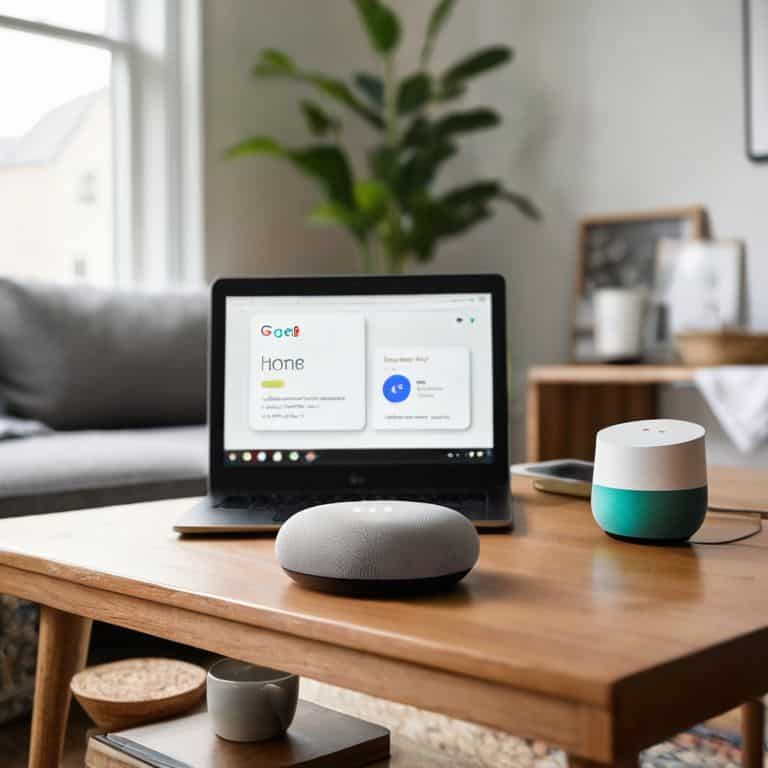I still remember the first time I tried to how to set up google home – it was a frustrating experience, to say the least. The instructions seemed confusing, and I found myself wondering if I was the only one who didn’t understand the process. But, as it often turns out, the truth is simpler than we think. The common myth that setting up Google Home is a daunting task is just that – a myth. With the right guidance, you can have your Google Home up and running in no time, and that’s exactly what I’m here to provide.
In this article, I’ll walk you through the step-by-step process of setting up your Google Home, making sure you understand each part of the journey. I’ll share my own experiences, and provide you with practical tips to ensure a smooth setup. You won’t find any technical jargon or confusing instructions here – just honest, straightforward advice to get you started with your Google Home. By the end of this guide, you’ll be confidently using your Google Home to make your life easier, and that’s a promise. So, let’s get started, and don’t panic – we’ve got this!
Table of Contents
Guide Overview: What You'll Need

Total Time: 30 minutes to 1 hour
Estimated Cost: $0 – $100
Difficulty Level: Easy
Tools Required
- Smartphone (with Google Home app)
- Stable Internet Connection (for setup and functionality)
Supplies & Materials
- Google Home Device (purchased separately)
- Power Outlet (within 6 feet of the device)
Step-by-Step Instructions
- 1. Don’t Panic! Let’s get started with setting up your Google Home. First, make sure you have the Google Home device, the power cord, and your smartphone or tablet ready. Think of it like preparing for a road trip – you want to have all your essentials in check before you hit the road.
- 2. Next, plug in your Google Home device and wait for the lights to start spinning. This is like turning the key in your car’s ignition – it’s the first step to getting everything up and running. You’ll know it’s on when you hear a welcome message.
- 3. Now, download the Google Home app on your smartphone or tablet. This app is like your car’s navigation system – it helps you get where you want to go, which in this case, is setting up your Google Home. You can find the app in the App Store for iOS devices or the Google Play Store for Android devices.
- 4. Open the Google Home app and follow the in-app instructions to sign in with your Google account. This is similar to setting up your car’s Bluetooth – you need to connect your device to the system, and in this case, that means signing in with your Google account.
- 5. The app will then ask you to select your Google Home device from a list of available devices. Think of this step like selecting the right gear in your car – you need to choose the correct one to move forward. Make sure you select the correct device to proceed with the setup.
- 6. You’ll be prompted to confirm your location and choose the room where your Google Home is located. This is like setting your car’s GPS to find the best route – you need to give it a starting point, which in this case, is your location and the room where the device is placed.
- 7. Next, you’ll need to connect your Google Home to your Wi-Fi network. This step is like filling up your car’s gas tank – you need to give it the fuel it needs to run, and in this case, that fuel is a stable internet connection. Select your Wi-Fi network from the list and enter the password to connect.
- 8. Once your Google Home is connected to the internet, you’ll be asked to set up voice matching with your Google account. This is like programming your car’s voice command system – you need to teach it to recognize your voice, which helps with personalized results and better performance.
- 9. Finally, test your Google Home by saying “Ok Google” or “Hey Google” followed by a question or command. This is like taking your car for a test drive – you want to make sure everything is working smoothly and as expected. If you encounter any issues, don’t worry, you can always refer back to the app or the user manual for troubleshooting tips.
Simplifying Google Home Setup
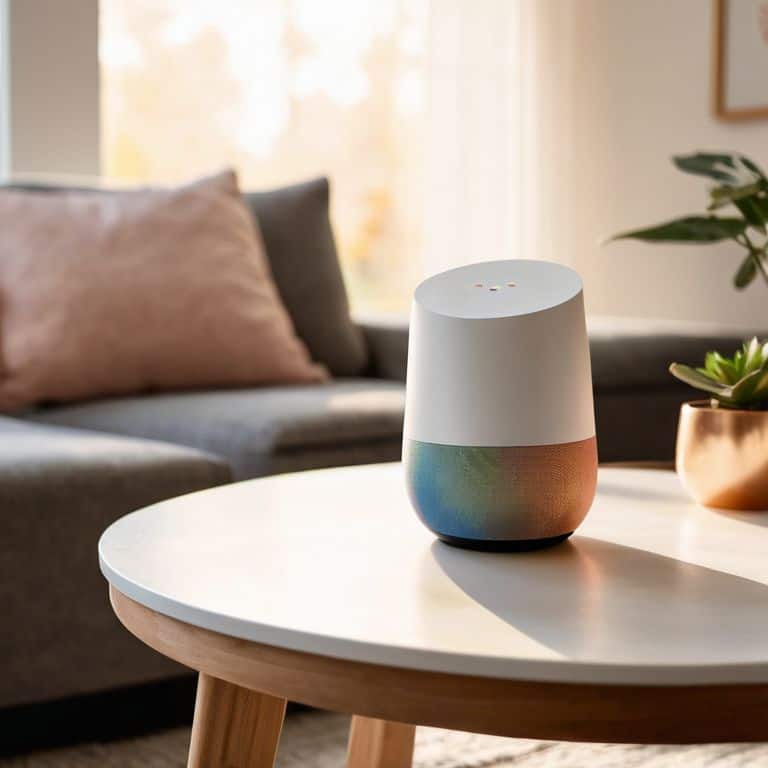
When it comes to simplifying your Google Home setup, I always recommend starting with a clean slate. This means taking the time to understand what devices you want to connect and how they’ll work together. For example, if you’re looking to control your smart lights with Google Home, you’ll want to ensure they’re compatible and set up correctly. This might involve creating custom routines, such as turning on the living room lights when you say “Good morning.”
To take your Google Home experience to the next level, consider exploring Google Home and Nest integration. This allows you to control your thermostat, security cameras, and other devices with ease. You can also use Google Home voice match setup to customize your experience and ensure that only authorized voices can control your devices. By investing a little time in setting up these features, you’ll be able to enjoy a seamless and convenient smart home experience.
As you’re setting up your Google Home, don’t forget to explore the best Google Home routines that can simplify your daily life. From turning off all the lights at once to playing your favorite music, these routines can make a big difference. If you encounter any issues, troubleshooting Google Home connectivity is usually a straightforward process. Just remember to check your internet connection and device settings, and you’ll be back up and running in no time.
Google Home Mini Setup Made Easy
To make setting up your Google Home Mini even easier, let’s break it down into tiny, manageable chunks. Think of it like checking your car’s oil – you don’t need to be a mechanic, just follow a simple process. First, ensure your Google Home Mini is properly plugged in and powered on. You should see some lights turn on, indicating it’s ready to go.
Next, grab your smartphone or tablet and open the Google Home app. This is where the magic happens, and your Google Home Mini starts to come to life. Don’t panic if you encounter any hurdles – we’ll troubleshoot them together, one step at a time.
Troubleshooting Connectivity Issues
Don’t Panic! Connectivity issues can be frustrating, but they’re often easy to fix. Think of it like a car that won’t start – you check the basics first, like the battery and fuel. For Google Home, that means checking your Wi-Fi connection and ensuring your device is properly plugged in. Make sure your router is working and that you’re using the correct Wi-Fi password.
If you’re still having trouble, try restarting your Google Home device. This is like restarting your car’s engine – sometimes, it just needs a fresh start. You can also check the Google Home app for any software updates, which can resolve connectivity issues. Remember, troubleshooting is all about taking it one step at a time, and I’m here to guide you through it.
5 Essential Tips for a Seamless Google Home Setup
- Don’t Panic! Start by downloading the Google Home app from the Play Store or App Store to get your Google Home device up and running
- Ensure your Google Home device is properly plugged in and powered on before attempting to connect it to your Wi-Fi network, just like making sure your car is in park before filling up the gas tank
- Use the Google Home app to select your device and follow the in-app instructions to connect it to your Wi-Fi network, think of it as tuning into your favorite radio station
- Make sure your Google Home device is placed in an open area, at least 6-8 feet away from any walls or obstructions, to ensure optimal sound quality and microphone performance, similar to how you’d position a speaker in your car for the best sound
- Regularly update your Google Home app and device firmware to ensure you have the latest features and security patches, just like keeping your car’s software up to date to prevent any technical issues
Key Takeaways for a Hassle-Free Google Home Setup
Don’t Panic! With these simple steps, you can have your Google Home up and running in no time, and I’ve got your back if you hit any speed bumps along the way
Think of setting up Google Home like tuning up your car – you need to make sure all the parts are working together smoothly, and that’s exactly what we’ve covered in this guide, from initial setup to troubleshooting common issues
Remember, the goal is to make technology easier, not more complicated, so take a deep breath, follow these steps, and you’ll be enjoying your Google Home in no time, and if you need a refresher, just come back to this guide – it’ll be here, waiting for you, like a friendly mechanic for your tech needs
Setting Up Google Home with Ease
Setting up Google Home isn’t about being a tech genius, it’s about taking it one step at a time and remembering that it’s okay to ask for help along the way – that’s what I’m here for!
David Fletcher
You're Now a Google Home Pro!
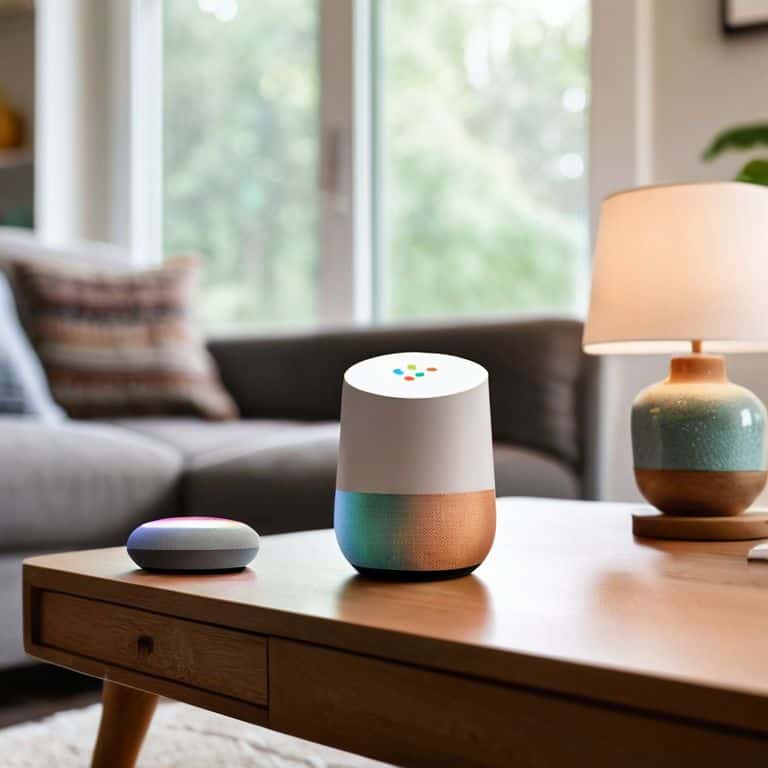
Don’t panic! You’ve made it through the setup process, and your Google Home is now ready to use. To recap, we’ve covered the entire setup process, from unboxing to getting started with voice commands. We also dove into simplifying the setup for Google Home Mini and troubleshooting common connectivity issues. By following these steps, you’ve successfully configured your device and are ready to explore its many features.
As you start using your Google Home, remember that practice makes perfect. Don’t be afraid to experiment with different voice commands and features. With time, you’ll become more comfortable and confident in using your device. The goal is to make technology work for you, not the other way around. So, go ahead, give voice commands a try, and discover the convenience and joy of having a smart assistant in your home!
Frequently Asked Questions
What if my Google Home device is not being recognized by the Google Home app?
Don’t Panic! If your Google Home isn’t being recognized, try restarting both the device and your phone. Then, ensure your phone and Google Home are connected to the same Wi-Fi network. If issues persist, check the Google Home app for any software updates and follow the in-app prompts to complete the setup. Think of it like jumpstarting a car – sometimes, a simple reboot gets everything running smoothly again!
Can I set up multiple Google Home devices in the same house and have them work together?
Don’t Panic! Yes, you can set up multiple Google Home devices in the same house, and they can work together seamlessly. Think of it like having multiple cars in a household – each device is like a separate vehicle, but they can all be connected to the same ‘roadmap’ (your Wi-Fi network) and respond to your voice commands.
How do I reset my Google Home device to its factory settings if I encounter a problem during setup?
Don’t Panic! If you’re having trouble during setup, resetting your Google Home to its factory settings is like restarting your car’s engine – it gives you a fresh start. To do this, simply press and hold the microphone mute button on the back of your Google Home for about 10 seconds, then let it go – your device will restart and be restored to its original settings.