Don’t Panic! I still remember the day my grandma’s computer crashed, and she lost all her family photos. It was a harsh lesson in the importance of backing up your data. That’s why I’m passionate about teaching others how to back up your computer to an external hard drive. It’s not as complicated as it sounds, and with the right guidance, you’ll be able to safeguard your digital life in no time. Think of it like changing the oil in your car – it’s a simple maintenance task that can save you from a lot of trouble down the road.
In this article, I’ll walk you through a step-by-step process to back up your computer to an external hard drive. You’ll learn exactly what you need to do to ensure your files are safe and easily recoverable. I’ll share my own experiences, tips, and tricks to make the process as smooth as possible. By the end of this guide, you’ll be confident in your ability to protect your data and avoid the stress of losing important files. So, let’s get started, and I’ll show you that backing up your computer is easier than you think!
Table of Contents
Guide Overview: What You'll Need
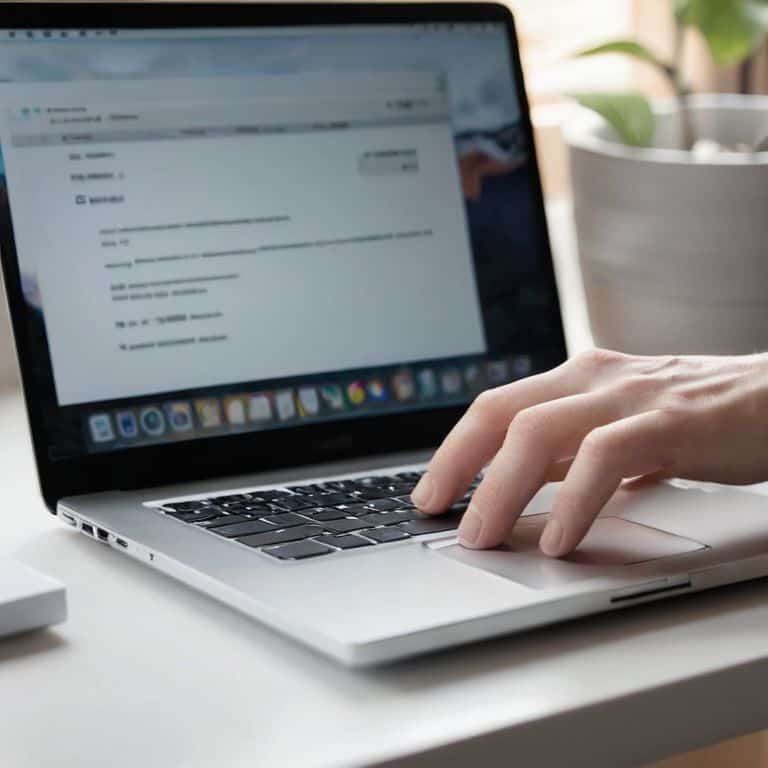
Total Time: 30 minutes to 1 hour
Estimated Cost: $50 – $100
Difficulty Level: Easy
Tools Required
- Computer (with USB port)
- External Hard Drive (with sufficient storage capacity)
- USB Cable (for connecting external hard drive)
Supplies & Materials
- External Hard Drive Choose a size that fits your needs, such as 500 gigabytes or 1 terabyte
- Power Source For the external hard drive, if required
Step-by-Step Instructions
- 1. First, let’s get started by connecting your external hard drive to your computer. This is as simple as plugging it into a free USB port. Make sure it’s properly seated and your computer recognizes the device. You might hear a sound or see a notification pop up, indicating that your computer has detected the external hard drive.
- 2. Next, we need to identify the type of backup we want to perform. There are generally two types: a full backup, which includes everything on your computer, and a selective backup, where you choose what to back up. For your first backup, I recommend doing a full backup to ensure everything is saved. This will give you a complete copy of your computer’s current state.
- 3. Now, it’s time to choose your backup software. Your computer likely comes with a built-in backup tool, such as Windows Backup or Time Machine for Mac. You can also use third-party software if you prefer. For this guide, we’ll stick with the built-in tools to keep things simple. On Windows, you can search for “Backup settings” in the Start menu, and on Mac, you can find Time Machine in System Preferences.
- 4. With your software chosen, let’s set up the backup process. If you’re using Windows, click on “Add a drive” and select your external hard drive as the backup destination. On Mac, select your external hard drive from the list of available disks. Make sure to choose the correct drive to avoid any data loss or backup issues.
- 5. It’s crucial to schedule your backups to run automatically. This ensures that your data is continuously protected without you having to remember to back up your computer manually. Look for the “More options” or “Advanced settings” in your backup software and set up a schedule that works for you, such as daily or weekly backups.
- 6. Before starting the backup, let’s review the backup settings one more time. Ensure that you’re backing up all the necessary files and folders. If you’re using the built-in Windows tool, you might need to select which folders to include in the backup. For Mac users, Time Machine automatically selects all of your files, but you can exclude certain items if needed.
- 7. Finally, initiate the backup process. Depending on the amount of data you’re backing up and the speed of your external hard drive, this could take a few minutes to several hours. It’s essential to be patient and let the process complete. You can monitor the progress in your backup software and will be notified when the backup is finished.
- 8. To ensure your backup is restorable, it’s a good idea to perform a test restore of a small file or folder. This step is often overlooked but is crucial in verifying that your backups are working correctly. Choose a non-essential file, restore it from your backup, and verify that it’s intact and functional.
Backing Up Made Easy

To make backing up a breeze, consider investing in automatic backup software. This will ensure that your data is consistently saved to your external hard drive without you having to lift a finger. I like to think of it as setting your car to autopilot – once you’ve got everything configured, you can just sit back and let the software do its thing. When it comes to choosing the right external hard drive, remember to select one with enough storage space to hold all of your important files.
In terms of backup frequency best practices, it’s a good idea to back up your computer at least once a week. However, if you work with sensitive or critical data, you may want to consider backing up more frequently. Think of it like checking your car’s oil – you want to make sure everything is running smoothly and that you’re not losing any important information.
By following these simple tips, you can ensure that your data is safe and secure. Whether you’re using a Mac or PC, the process is relatively straightforward, and with the right tools and mindset, you’ll be well on your way to cloud vs local backup decisions that work best for your needs.
Automatic Backup Software Tips
When it comes to automatic backup software, think of it like cruise control in your car – it takes care of the repetitive task so you can focus on more important things. Look for software that allows you to schedule backups, so your files are saved at the same time every day or week. This way, you can set it and forget it, knowing your data is being protected.
Some popular options include Acronis, Backblaze, and EaseUS. These programs are user-friendly and offer features like incremental backups, which only save the changes made since the last backup, saving time and storage space. I recommend exploring each option to find the one that best fits your needs, and don’t hesitate to reach out if you need help setting it up – it’s easier than you think!
Choosing Right External Hard Drive
When it comes to choosing the right external hard drive, don’t panic! Think of it like selecting the right vehicle for a road trip. You need something reliable, spacious, and compatible with your existing setup. Consider the size of your current data and how much you expect to grow. A 1TB or 2TB drive is a good starting point for most users. Also, ensure the drive has the right connectivity options, such as USB-C or USB 3.0, to match your computer’s ports.
I like to break it down into simple factors: capacity, speed, and compatibility. Make a quick checklist: How much data do I need to back up? What type of connection does my computer have? By answering these questions, you’ll find the perfect external hard drive to keep your digital life safe and sound.
Don't Panic! 5 Essential Tips for a Smooth External Hard Drive Backup

- Consider the 3-2-1 rule: three copies of your data, two different storage types, and one offsite copy to ensure maximum protection
- Choose an external hard drive with a capacity that’s at least twice the size of your computer’s storage to future-proof your backups
- Schedule automatic backups to run at a time when you’re not using your computer to avoid interruptions and ensure consistency
- Use backup software that includes versioning, so you can retrieve previous versions of your files in case you need to roll back changes
- Test your backup regularly by restoring a small file or folder to ensure everything is working correctly and your data is safe
3 Key Takeaways for a Stress-Free Backup Experience
Don’t Panic! With a simple, step-by-step approach, you can easily back up your computer to an external hard drive and safeguard your digital life
Choosing the right external hard drive and automatic backup software can make all the difference – think of it like picking the right fuel for your car to ensure a smooth ride
By following these easy backup tips and creating a regular backup routine, you’ll be driving your digital life with confidence, knowing your precious files are safe and sound
Words of Wisdom
Backing up your computer to an external hard drive is like giving your digital life a spare tire – it’s a simple precaution that can get you back on the road to productivity in no time, and I’m here to guide you through it!
David Fletcher
Wrapping Up: You're Now a Backup Master!
Don’t Panic! You’ve made it through the guide, and by now, you should have a good understanding of how to back up your computer to an external hard drive. To recap, we’ve covered the step-by-step process of connecting your external hard drive, selecting the right backup software, and setting up automatic backups. We also dove into the importance of choosing the right external hard drive for your needs and some valuable tips for getting the most out of your automatic backup software. By following these simple steps, you’ll be able to rest easy knowing your digital life is safe and secure.
As you finish up this guide, remember that backing up your computer is not a one-time task, but rather an ongoing process. Staying consistent with your backups is key to ensuring you never lose important files. So, take a deep breath, feel proud of yourself for taking this important step, and know that you’re always in control of your digital destiny. Keep exploring, learning, and most importantly, keep backing up!
Frequently Asked Questions
What if my external hard drive is already full, can I still use it for backups?
Don’t Panic! If your external hard drive is full, you can still use it for backups. Simply delete some old files or consider upgrading to a larger drive. Think of it like cleaning out your car’s trunk to make room for new gear – you’ve got to make some space to keep moving forward!
How often should I back up my computer to an external hard drive?
Don’t Panic! The backup frequency depends on how often you use your computer and what you use it for. As a general rule, I recommend backing up at least once a week, but if you work on important projects or store valuable files, consider daily or every-other-day backups to be safe. Think of it like changing your car’s oil – regular checks keep everything running smoothly!
Can I use any external hard drive for backups or are there specific requirements?
Don’t Panic! When it comes to choosing an external hard drive for backups, think of it like picking the right fuel for your car. You’ll want one that’s compatible with your computer’s operating system and has enough storage space for your files. Look for a drive with a decent capacity, like 1TB or more, and ensures it connects easily to your computer via USB.









