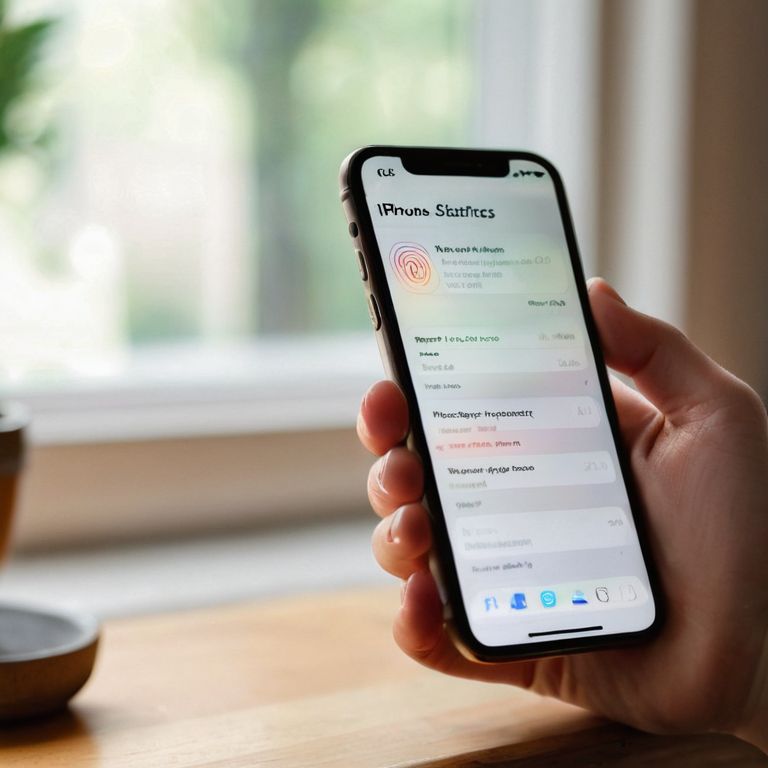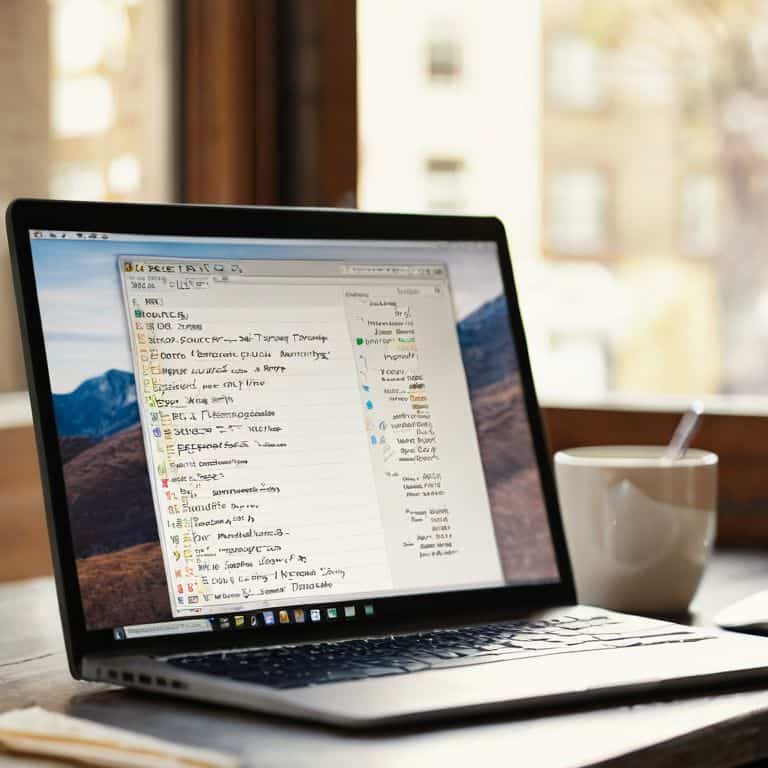I still remember the day my niece asked me to help her set up screen time limits on her iPhone. She wanted to spend less time scrolling through social media and more time reading and drawing. As I guided her through the process, I realized that setting up screen time on an iPhone isn’t as straightforward as it should be. Many people believe it’s a complicated, tedious task, but the truth is, it’s quite simple. If you’re looking for a straightforward guide on how to set up screen time on an iPhone, you’re in the right place.
In this article, I’ll walk you through the easy, step-by-step process of setting up screen time limits on your iPhone. You’ll learn how to take control of your screen time, set up customized limits for different apps, and even schedule downtime. My goal is to provide you with practical advice that you can apply right away, without any technical jargon or confusing instructions. By the end of this guide, you’ll be able to confidently manage your screen time and make the most of your day. So, let’s get started and make your iPhone a tool that supports your goals, rather than distracting you from them.
Table of Contents
Guide Overview: What You'll Need
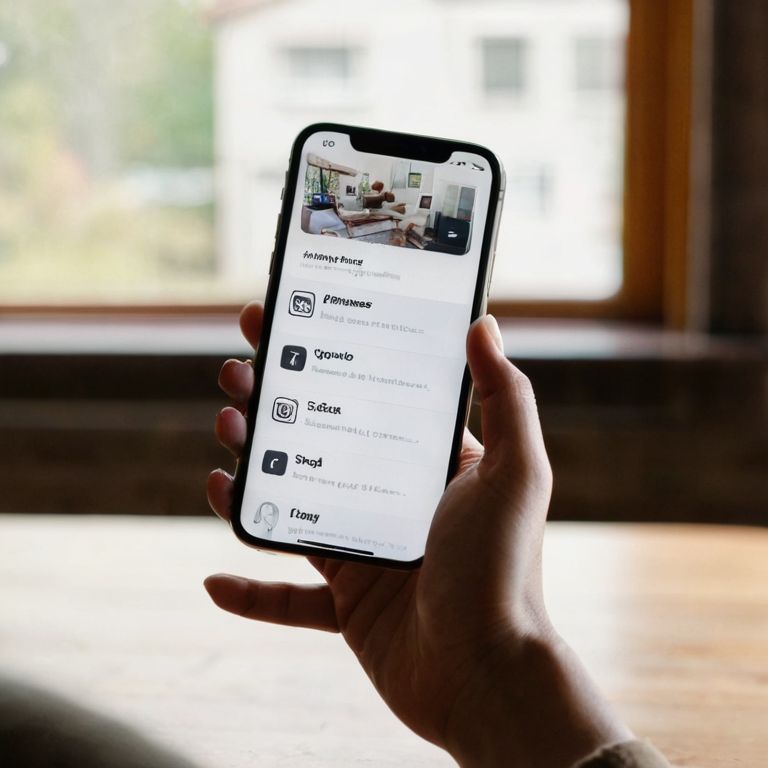
Total Time: 15 minutes
Estimated Cost: Free
Difficulty Level: Easy
Tools Required
- iPhone (with iOS operating system)
Supplies & Materials
- Apple ID (for iCloud access)
- Internet Connection (for setup and syncing)
Step-by-Step Instructions
- 1. First, let’s get started with setting up Screen Time on your iPhone. To do this, you’ll need to navigate to the Settings app, which is usually found on your home screen. If you can’t find it, don’t worry, you can use the Spotlight Search feature to locate it quickly.
- 2. Once you’re in the Settings app, scroll down and select Screen Time. This section is where you’ll be able to control and monitor how much time you spend on your iPhone, so take a moment to get familiar with the options available here. You’ll see a bunch of features like Downtime, App Limits, and Content & Privacy Restrictions.
- 3. Now, tap on Turn On Screen Time to enable this feature. You’ll be asked to set up a Screen Time Passcode, which is used to secure your Screen Time settings. Choose a passcode that’s easy for you to remember but hard for others to guess. This passcode will be used to restrict changes to your Screen Time settings, so make sure to store it safely.
- 4. After enabling Screen Time, you’ll be asked if you want to set up Downtime, which is a feature that helps you schedule time away from your screen. To do this, select the start and end times for your downtime period. For example, you might want to set your downtime to start at 10 PM and end at 7 AM to avoid screens before bedtime.
- 5. Next, let’s set some App Limits. Go back to the Screen Time settings and select App Limits. Here, you can choose which categories of apps you want to limit, such as Social Media or Games. Set a time limit for each category, and Screen Time will remind you when you’ve reached your limit. You can also add specific apps to the Always Allowed list, so you can still use essential apps like Phone or Messages during downtime.
- 6. To further customize your Screen Time experience, you can set up Content & Privacy Restrictions. This feature allows you to restrict access to certain types of content, such as Explicit Music or Mature Websites. You can also set up a Request feature, which requires your approval before a restricted app or website can be accessed.
- 7. Finally, let’s review your Screen Time settings to make sure everything is set up correctly. Go back to the main Screen Time page and review the settings you’ve chosen. You can also check your Screen Time Report to see how you’re doing and make any necessary adjustments to your settings. Remember, the goal of Screen Time is to help you develop healthier Screen Habits, so don’t be afraid to experiment and find the settings that work best for you.
Taming Iphone Screens

As you’ve completed the initial setup, it’s time to fine-tune your iPhone’s screen time settings. One of the most useful features is the ability to set app limit features for kids, ensuring they don’t spend too much time on games or social media. By configuring these limits, you can help your children develop healthy screen habits from a young age.
When it comes to ios screen time management tips, one often overlooked aspect is downtime mode configuration. This feature allows you to specify times when you want your iPhone to be in downtime mode, restricting access to certain apps and features. By setting this up, you can create a healthy balance between screen time and other activities, such as reading or exercise.
To take your screen time management to the next level, consider exploring family sharing screen time limits. This allows you to share screen time settings across all devices in your household, making it easier to manage and monitor screen time for everyone. By utilizing these features, you can gain valuable insights into your screen time habits and make adjustments to improve your overall digital well-being.
Mastering App Limits and Downtime
To take control of your screen time, let’s dive into app limits and downtime. Think of app limits like setting a speed limit on your favorite highway – you can still drive, but you’ll be more mindful of your pace. On your iPhone, you can set time limits for specific apps, ensuring you don’t get too caught up in social media or games. For example, you can limit social media to 30 minutes per day or set a 1-hour daily limit for games.
By setting these limits, you’ll receive reminders when you’re approaching your time limits, and you can even block apps during certain times of the day or night, like during dinner or bedtime. This is similar to taking a break from driving to rest and avoid fatigue. By mastering app limits and downtime, you’ll be able to strike a healthier balance between screen time and other activities, making the most of your day.
Setting Up Screen Time With Ease
To make the most of your iPhone’s screen time features, let’s break it down into simple, manageable steps. Think of it like tuning up your car – you want to make sure everything is running smoothly and efficiently. In the case of screen time, this means setting clear limits and guidelines for yourself or your family members. Don’t panic if you’re not sure where to start; we’ll take it one step at a time.
I like to use a simple checklist to keep track of my progress. For setting up screen time, my checklist includes: enabling screen time, setting a downtime schedule, and choosing which apps to allow during downtime. By following these easy steps, you’ll be well on your way to taming your iPhone screens and taking control of your device use.
5 Essential Tips for a Balanced iPhone Experience
- Don’t Panic! Start by understanding your current screen time habits to set realistic goals
- Set clear goals: Decide on the maximum amount of screen time you want to allow for yourself or your family members each day
- Schedule Downtime: Choose a period when you want your iPhone to be in Downtime mode, such as during dinner or bedtime, to minimize distractions
- App Limits: Identify the most time-consuming apps and set specific time limits for each, ensuring you’re in control of how much time you spend on social media, games, or other apps
- Regularly Review and Adjust: Periodically check your screen time reports and adjust your settings as needed to ensure you’re meeting your goals and maintaining a healthy balance between screen time and other activities
Key Takeaways to Tame Your iPhone Screen Time
Set up screen time limits to take control of your iPhone usage and minimize distractions, making the most of your day
Master app limits and downtime to customize your screen time experience, ensuring a balance between work, play, and relaxation
Regularly review and adjust your screen time settings to maintain a healthy relationship with your iPhone, staying focused on what matters most to you
Setting Boundaries with Technology
By setting up screen time on your iPhone, you’re not just limiting your screen use, you’re liberating yourself to live more intentionally with the time you have.
David Fletcher
Taking Control of Your iPhone Experience
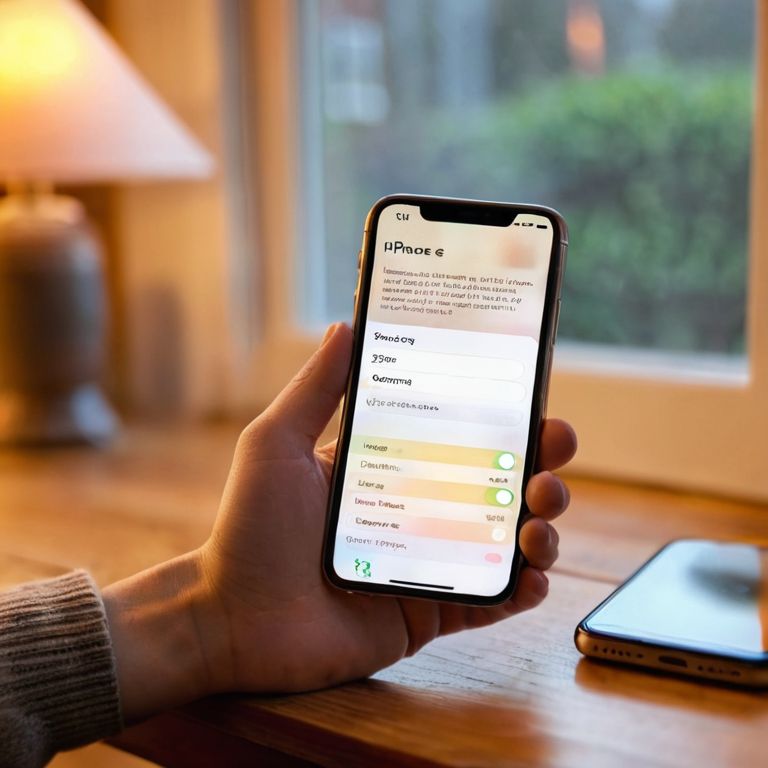
Now that we’ve walked through the steps to set up screen time on your iPhone, you should have a good grasp of how to tame the screen beast and make the most of your device. We’ve covered setting up screen time with ease, mastering app limits and downtime, and even touched on how to make these features work for you, not against you. By following these simple, step-by-step instructions, you’ve taken the first big step towards a healthier relationship with your iPhone. Remember, it’s all about finding a balance that works for you and your lifestyle.
As you move forward with your newfound control over screen time, I want to leave you with a final thought: empowerment through technology is within your reach. Don’t be afraid to explore, to try new things, and to make mistakes. With patience and practice, you’ll become more confident in your ability to use your iPhone in a way that enhances your life, rather than controlling it. Keep in mind, the goal is not to completely eliminate screen time, but to be mindful of how you’re using your device and to make intentional choices about how you spend your time.
Frequently Asked Questions
What happens if I forget my Screen Time passcode and can't access my iPhone?
Don’t Panic! If you forget your Screen Time passcode, you can reset it by going to the Screen Time settings, tapping “Forgot Passcode,” and following the prompts to reset it using your Apple ID and password. Think of it like unlocking a car – you just need the right key, which in this case, is your Apple ID credentials.
Can I set up different Screen Time limits for each of my family members on our shared iPhone?
Don’t Panic! Yes, you can set up individual Screen Time profiles for each family member on your shared iPhone. Think of it like assigning separate driving permits – each person gets their own rules. Go to Settings, then Screen Time, and tap on ‘Family Sharing’ to set up multiple profiles, allowing you to customize limits and settings for each person.
Will enabling Screen Time affect my iPhone's performance or battery life?
Don’t Panic! Enabling Screen Time won’t significantly impact your iPhone’s performance or battery life. Think of it like a fuel gauge in your car – it just tracks usage, it doesn’t affect the engine. You might notice a tiny bit of extra battery drain from the occasional background sync, but it’s negligible.