I still remember the frustration of dealing with a slow computer during my early days as an IT support specialist. It was like trying to drive a car with a clogged engine – you know it can perform better, but somehow it just won’t budge. This feeling of helplessness is what drives me to help others learn how to speed up a slow computer. I’ve seen many people struggle with this issue, and the common myth that you need to be a tech expert to fix it is simply not true. In fact, speeding up your computer can be as simple as changing your car’s oil – it’s a routine maintenance task that can make a huge difference.
In this article, I’ll share my top tips and tricks to get your computer running like new again. You’ll learn how to identify and remove bottlenecks, optimize your system settings, and make a few simple changes to breathe new life into your machine. My goal is to empower you with the knowledge and confidence to take control of your computer’s performance, without needing to rely on expensive repair services or fancy technical jargon. By the end of this guide, you’ll be well on your way to transforming your slow computer into a speedy and efficient device that helps you get more done in less time.
Table of Contents
Guide Overview: What You'll Need

Total Time: 1 hour 30 minutes
Estimated Cost: $0 – $100
Difficulty Level: Easy / Intermediate
Tools Required
- Computer (with admin access)
- Internet Connection (for software downloads)
- Antivirus Software (up-to-date version)
- Disk Cleanup Tool (built-in or third-party)
Supplies & Materials
- External Hard Drive (for backup purposes)
- RAM Upgrade (optional, depending on computer specifications)
- Solid State Drive (optional, for replacement of traditional hard drive)
Step-by-Step Instructions
- 1. Don’t Panic! Let’s start by identifying what might be causing your computer to slow down. It’s like trying to diagnose a problem with your car – you need to check the basics first. Make sure you’ve closed any unnecessary programs or background applications that might be consuming system resources. Think of it like turning off the headlights and radio in your car to conserve battery life.
- 2. Next, let’s talk about disk space. If your computer’s hard drive is almost full, it can significantly slow down your computer. Imagine your hard drive as a filing cabinet – if it’s too full, it’s hard to find what you need or add new files. To free up some space, consider deleting any unnecessary files, emptying the recycle bin, and uninstalling programs you no longer use.
- 3. Now, it’s time to check for malware. Malicious software can sneak into your computer and cause all sorts of problems, including slowing it down. It’s like having a pest in your car’s engine – it needs to be removed. Run a full scan with your antivirus software to detect and remove any malware. Remember to keep your antivirus software up to date, just like you would update your car’s GPS maps.
- 4. The next step is to update your operating system and other software. Outdated software can be like driving a car with an old navigation system – it might not work efficiently. Go to your computer’s settings and check for any available updates. Install them, and then restart your computer to apply the changes.
- 5. Disk cleanup is another important step. Over time, your computer accumulates temporary files, system files, and other data that you don’t need. It’s like your car’s trunk getting filled with unnecessary items – it’s time to clean it out. Use the built-in disk cleanup tool on your computer to remove these unnecessary files and free up more space on your hard drive.
- 6. Sometimes, background programs can be the culprit behind a slow computer. These are programs that run in the background and consume system resources without you even realizing it. It’s like having a car accessory that you don’t use but still drains your battery. Press the Ctrl+Shift+Esc keys to open the Task Manager, and then look at the processes tab to see what’s running in the background. If you find any programs you don’t need, right-click on them and select “End Task” to stop them.
- 7. Finally, consider upgrading your hardware if your computer is more than a few years old. Adding more RAM or replacing your hard drive with a solid-state drive (SSD) can make a significant difference in performance. It’s like upgrading your car’s engine or adding a new turbocharger – it gives your computer the boost it needs to run smoothly. Before you do any hardware upgrades, make sure you have backups of your important files and follow the manufacturer’s instructions carefully.
How to Speed Up a Slow Computer
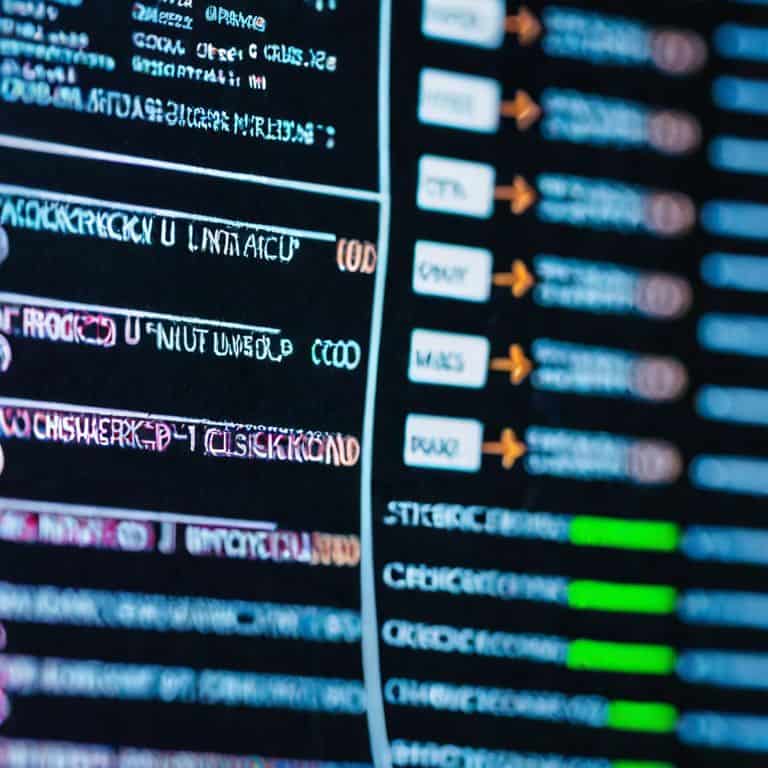
To further boost your computer’s performance, let’s talk about disabling unnecessary services. Think of it like tuning up your car – you don’t need all the extra features running in the background, sucking up resources. By turning off services you don’t use, you can free up some much-needed memory and processing power. This is especially true for services that run at startup, which can significantly slow down your computer’s boot time.
Another crucial step is cleaning up disk space. Over time, your computer’s hard drive can get cluttered with temporary files, old documents, and unused programs. This clutter can cause your computer to slow down, much like a car carrying too much weight. By regularly cleaning out unnecessary files and programs, you can help your computer run more efficiently. I recommend setting a reminder to do a disk cleanup every few months to keep your computer running smoothly.
By following these extra tips, you can keep your computer running at its best. Remember to also update your operating system regularly, as new updates often include performance improvements and bug fixes. This is like getting a free tune-up for your car – it keeps everything running smoothly and prevents problems down the road.
Cleaning Up Disk Space for Better Performance
To free up disk space, think of it like cleaning out your car’s trunk – you get rid of what you don’t need, and suddenly you have more room to move. On your computer, this means deleting temporary files, old downloads, and programs you no longer use. I like to use the built-in disk cleanup tool for this, as it’s simple and safe. It’s like having a map to show you exactly what can be tossed out without causing any problems.
By removing unnecessary files and programs, you’ll not only gain disk space but also potentially speed up your computer. It’s similar to how a lighter car can accelerate faster – less weight means less work for the engine. Regularly cleaning up your disk space can help maintain your computer’s performance over time, making it a habit worth adopting.
Disabling Services for a Faster Boot
Disabling Services for a Faster Boot
Think of your computer’s startup process like a car’s ignition system. Just as a car with too many accessories can take longer to start, a computer with too many services running at boot time can slow things down. To speed up your boot time, try disabling any services you don’t need. I like to use the analogy of a car’s stereo system – if you don’t use it, why have it turned on?
To disable services, simply type “msconfig” in the Run dialog box, then navigate to the “Services” tab. From here, you can uncheck any services you don’t need, and click “Apply” to save your changes. Remember, it’s all about streamlining your computer’s startup process to get you up and running faster.
Turbocharge Your PC: 5 Essential Tips to Boost Performance

- Close unnecessary programs and background applications to free up RAM and CPU resources
- Regularly update your operating system and software to ensure you have the latest performance enhancements and security patches
- Use the built-in disk cleanup tool to remove temporary files, system files, and other items you don’t need, freeing up disk space
- Consider upgrading to a solid-state drive (SSD) for faster loading times and overall system responsiveness
- Disable any unnecessary startup programs to streamline your boot process and get to work faster
Key Takeaways to Supercharge Your Computer
Don’t Panic! Simple tweaks like disabling unnecessary services and cleaning up disk space can significantly improve your computer’s performance
Regular maintenance, such as disk cleanups and updating your operating system, is crucial to keeping your computer running smoothly and efficiently
By following these step-by-step guides and checklists, you’ll be empowered to troubleshoot and resolve common issues, making you the master of your own tech universe
Speeding Up Your Slow Computer
The key to revving up a slow computer isn’t about replacing the engine, it’s about fine-tuning the machinery you already have – with a few simple tweaks, you can go from sluggish to supercharged in no time!
David Fletcher
Wrapping Up: You're Now a Speed Demon
So, you’ve made it through the guide on how to speed up a slow computer. Let’s do a quick recap: we started by disabling unnecessary services to give your boot time a significant boost, and then we dove into cleaning up disk space to ensure your computer has enough room to breathe. These steps, along with the other tweaks we’ve covered, should have your computer running more smoothly than ever. Remember, it’s all about making small changes that add up to make a big difference. Don’t be afraid to experiment and find what works best for you – after all, practice makes perfect.
As you close this guide and look at your now-speedy computer, I want to leave you with a final thought: you are capable of more than you think. Mastering your technology is all about taking it one step at a time and being willing to learn. Don’t be intimidated by technical jargon or overly complex instructions. You’ve got this, and if you ever need a refresher or have more questions, just come back and visit. Keep tinkering, and soon you’ll be the one helping others troubleshoot their slow computers!
Frequently Asked Questions
Will disabling services affect the overall performance of my computer?
Don’t panic! Disabling unnecessary services can actually improve your computer’s performance by reducing memory usage and background processes. Think of it like removing extra weight from your car – it’ll run more efficiently. I’ll guide you through which services are safe to disable, so you can strike a balance between speed and functionality.
How often should I clean up disk space to maintain better performance?
Don’t Panic! Cleaning up disk space is a great habit to get into. I recommend doing it every 2-3 months, or when you notice your computer starting to slow down. Think of it like changing your car’s oil – regular maintenance keeps everything running smoothly. Set a reminder, and it’ll become second nature to keep your computer’s disk space tidy and your performance purring along.
Are there any specific programs or software that are commonly known to slow down computers?
Don’t Panic! Yes, some programs are notorious for slowing down computers. I’m talking about resource-hungry apps like video editors, antivirus software, and even some popular browser extensions. Think of them like a car with too many heavy passengers – they can drag down your system’s performance. Let’s identify and optimize or remove them to get your computer running smoothly again.









