I still remember the first time I tried to set up my Amazon Alexa – it was a frustrating experience, to say the least. The manual was confusing, and I found myself searching for how to set up Amazon Alexa online, only to be bombarded with complicated tutorials. But here’s the thing: it doesn’t have to be that way. The truth is, setting up your Amazon Alexa can be a breeze if you have the right guidance. So, if you’re looking for a straightforward, no-nonsense approach to getting started with your new smart speaker, you’re in the right place.
In this article, I’ll walk you through the simple steps to get your Amazon Alexa up and running in no time. You’ll learn how to configure your device, set up your voice profile, and start using Alexa’s features to make your life easier. My goal is to provide you with practical advice that’s easy to follow, so you can start enjoying the benefits of your smart speaker without pulling your hair out. Whether you’re a tech novice or just looking for a refresher, this guide is designed to be your go-to resource for learning how to set up Amazon Alexa with confidence.
Table of Contents
Guide Overview: What You'll Need

Total Time: 30 minutes to 1 hour
Estimated Cost: $0 – $100
Difficulty Level: Easy
Tools Required
- Smartphone (with Amazon Alexa app)
- Computer (with internet connection)
- Power Outlet (for Alexa device)
Supplies & Materials
- Amazon Alexa Device (e.g., Echo, Echo Dot, etc.)
- Internet Connection (stable and reliable)
- Amazon Account (with login credentials)
Step-by-Step Instructions
- 1. First, don’t panic! Setting up Amazon Alexa is easier than you think. To get started, make sure you have your Alexa device, a power cord, and a stable internet connection. Think of it like preparing for a road trip – you need to fuel up (plug in your device) and have a clear map (your internet connection) to reach your destination.
- 2. Next, download the Amazon Alexa app on your smartphone or tablet. This app will be your control center for setting up and customizing your Alexa experience. It’s like getting a new car – you need to familiarize yourself with the dashboard and controls before you can start driving.
- 3. Now, plug in your Alexa device and wait for it to boot up. You’ll know it’s ready when you hear Alexa’s voice guiding you through the setup process. This is similar to starting your car – once it’s on, you can begin navigating through the settings to get where you want to go.
- 4. Using the Amazon Alexa app, select your device from the list of available options. This will connect your device to the app, allowing you to control it remotely. It’s like syncing your phone with your car’s Bluetooth system – once connected, you can access all your favorite tunes and navigation tools.
- 5. Follow the in-app instructions to connect your Alexa device to your Wi-Fi network. This might involve selecting your network from a list, entering your password, and waiting for the device to connect. Think of it like tuning into your favorite radio station – you need to find the right frequency (Wi-Fi network) to get the music (internet access) playing.
- 6. Once connected, you’ll be prompted to set up your Alexa account. If you already have an Amazon account, you can use that to sign in. If not, you’ll need to create a new account. This is like registering your car – you need to provide some basic information to get started.
- 7. With your account set up, you can start customizing your Alexa experience. You can add new skills (like apps on your smartphone), set up voice recognition, and even connect other smart devices in your home. It’s like accessorizing your car – you can add features like a GPS system, seat warmers, or a premium sound system to make your driving experience more enjoyable.
- 8. Finally, test your Alexa device to make sure everything is working smoothly. Try asking Alexa some basic questions, like the weather or news updates. This is like taking your car for a spin – you want to make sure all the features are working as expected before you hit the road.
Setting Up Alexa Made Easy
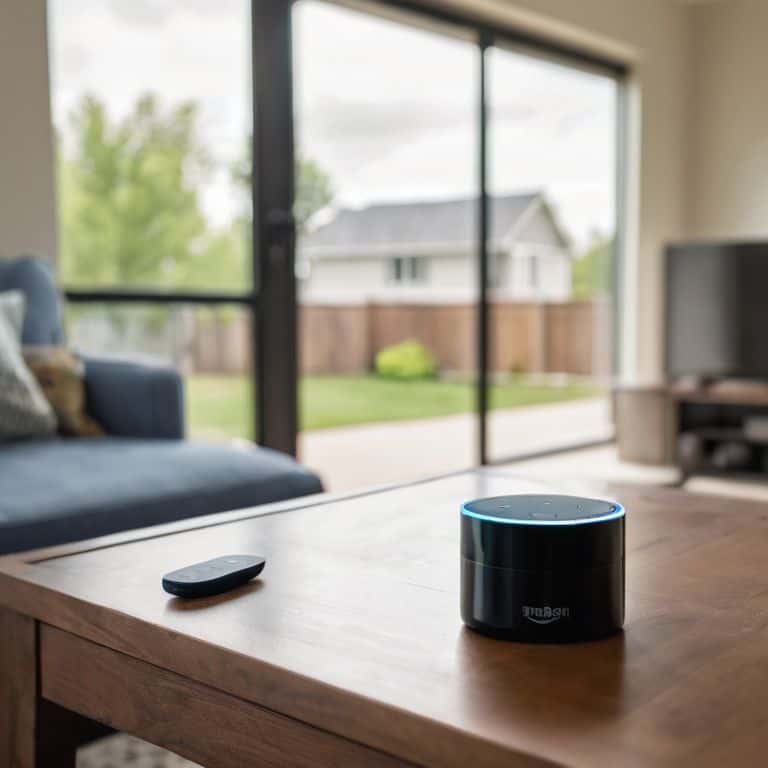
Now that we’ve covered the basics, let’s dive into some extra tips to make your Amazon Alexa experience even smoother. One of the most convenient features of Alexa is its ability to connect with various devices, including amazon alexa compatible devices like smart thermostats and security cameras. This allows you to control your entire smart home ecosystem with just your voice.
When it comes to alexa voice commands list, it’s essential to remember that you can customize your experience by creating custom voice commands. This feature enables you to tailor Alexa’s responses to your specific needs, making it an even more intuitive tool in your daily life. For instance, you can create a custom command to turn on your using alexa with smart lights with just one voice command.
As you explore the world of Alexa, you might encounter some issues. Don’t worry, amazon alexa troubleshooting tips are readily available to help you resolve any problems. It’s also important to familiarize yourself with amazon alexa privacy settings to ensure your device is secure and private. By taking these extra steps, you’ll be well on your way to enjoying a seamless and stress-free Amazon Alexa experience.
Alexa Compatible Devices Simplified
Now that we’ve got Alexa up and running, let’s talk about compatible devices. Think of these devices like different cars that can all drive on the same road – they might look different, but they can all work together seamlessly. For Alexa, this means smart light bulbs, thermostats, and even security cameras can all be controlled with just your voice. I like to break it down into a simple checklist:
1. Check if your device is Alexa-certified
2. Make sure it’s connected to the same Wi-Fi network as your Alexa device
3. Use the Alexa app to discover and add new devices.
Voice Commands List for Beginners
To get the most out of your Alexa, it’s essential to know some basic voice commands. Think of these commands like learning the basic gears in a car – once you know them, you can drive anywhere. For beginners, starting with simple commands like “Alexa, what’s the weather like?” or “Alexa, play some jazz music” can make your experience more enjoyable.
I’ve created a simple checklist for you:
1. “Alexa, turn on the living room lights” for smart home devices,
2. “Alexa, set a timer for 10 minutes” for kitchen assistance,
3. “Alexa, tell me a joke” to get you started with entertainment. Remember, the key is to start simple and build up your commands as you get more comfortable with Alexa. Don’t panic if you forget a command – you can always ask Alexa for help!
5 Essential Tips to Get You Started with Amazon Alexa
- Don’t Panic! Start by downloading the Amazon Alexa app on your smartphone or tablet to begin the setup process
- Choose the right Alexa-enabled device for your needs, whether it’s an Echo, Echo Dot, or another compatible device, and make sure it’s properly plugged in and powered on
- Use the app to connect your Alexa device to your home Wi-Fi network, and don’t worry if you’re not tech-savvy – the app will guide you through it
- Explore the various Alexa skills and features, such as setting reminders, playing music, and controlling smart home devices, to get the most out of your new virtual assistant
- Take some time to familiarize yourself with basic voice commands, like ‘Alexa, what’s the weather?’ or ‘Alexa, play some jazz music’, to start interacting with your new Alexa device
3 Key Takeaways for a Seamless Alexa Setup
Remember, setting up Amazon Alexa is a straightforward process that requires patience and following simple steps, much like tuning up your car for a smooth ride
You have the power to simplify your smart home experience with Alexa by understanding compatible devices and basic voice commands, making it easier to manage your space
Don’t panic if you encounter any issues – refer to our step-by-step guide, and don’t hesitate to reach out if you need further assistance, because that’s what I’m here for: to help you confidently navigate the world of smart home technology
Setting Up Alexa with Ease
Setting up Amazon Alexa isn’t about being a tech wizard; it’s about taking small, simple steps towards making your home smarter and your life easier – one voice command at a time.
David Fletcher
You're Now an Alexa Pro!
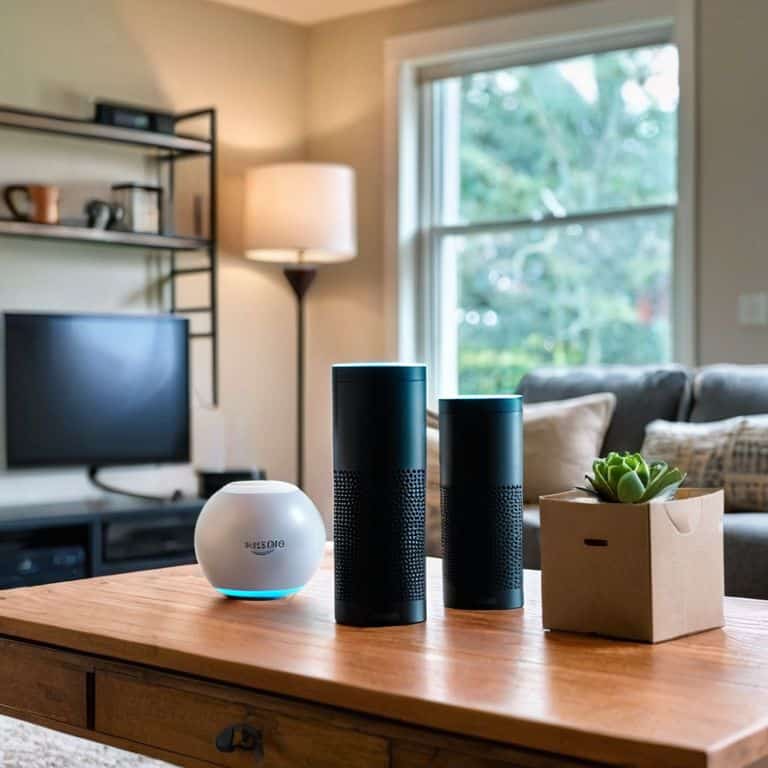
Setting up Amazon Alexa is a breeze, and I’m proud of you for making it through this guide. We’ve covered the basics of setup, from unboxing to voice commands, and even explored Alexa-compatible devices to help you get the most out of your new smart assistant. Whether you’re a tech novice or a seasoned pro, the key to mastering Alexa is to start simple and build from there. Don’t be afraid to experiment with different voice commands and features – it’s all part of the fun!
As you continue to explore the world of Amazon Alexa, remember that the possibilities are endless. From smart home automation to entertainment and beyond, Alexa is here to make your life easier and more enjoyable. So go ahead, get creative, and see what amazing things you can accomplish with your new smart sidekick. And if you ever need help or have questions, don’t hesitate to reach out – I’m always here to lend a hand and help you unlock the full potential of your Amazon Alexa.
Frequently Asked Questions
What if my Amazon Alexa device is not responding to my voice commands?
Don’t Panic! If Alexa’s not responding, try restarting your device or checking the microphone for blockages. It’s like checking your car’s gas tank – make sure it’s not empty! Ensure your device is properly plugged in and the microphone is not covered. If issues persist, check your internet connection, as a stable connection is necessary for Alexa to function correctly.
Can I use Amazon Alexa with other smart devices in my home, such as lights and thermostats?
Absolutely, you can use Amazon Alexa with other smart devices in your home. Think of Alexa as the driver, and your smart devices as the passengers – she can control and coordinate them seamlessly. For example, you can use voice commands to turn on lights, adjust thermostats, or even lock doors, making your life easier and more convenient.
How do I troubleshoot common issues with my Amazon Alexa setup, like poor Wi-Fi connectivity or microphone problems?
Don’t Panic! Troubleshooting Alexa issues is easier than you think. For poor Wi-Fi, try restarting your router or moving Alexa closer to it. For microphone problems, ensure nothing is blocking the mic and try saying “Alexa, restart” to reboot. Let’s get your Alexa up and running smoothly again!








