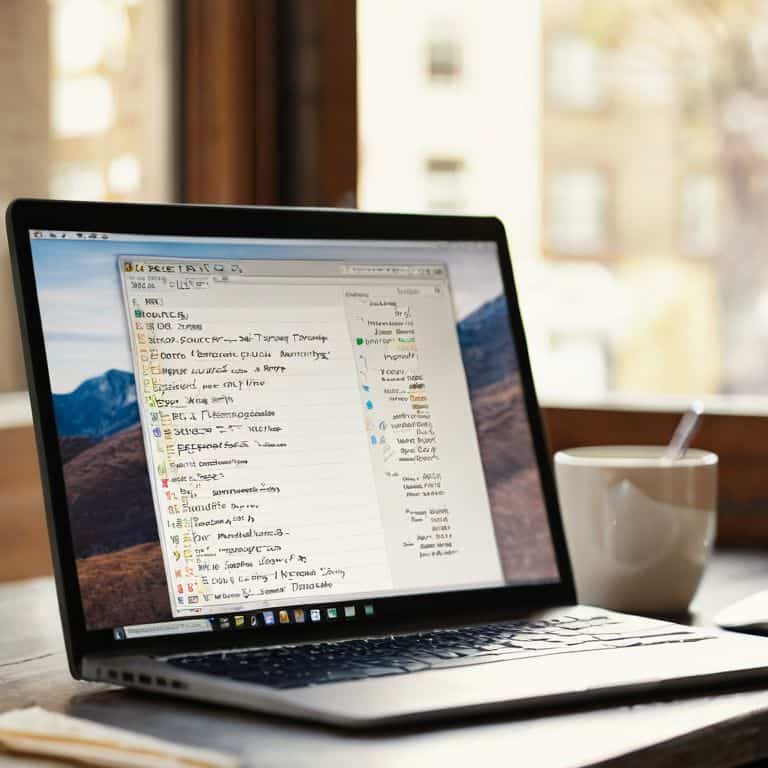I still remember the day my niece spilled an entire glass of water on her brand new laptop. She was devastated, but I quickly reassured her that it wasn’t the end of the world. In fact, I’ve seen my fair share of laptop leaks over the years, and I’ve learned that knowing what to do if you spill water on your laptop can make all the difference. The common myth is that your laptop is doomed the moment water touches it, but that’s not entirely true. With the right steps, you can minimize the damage and get back to work or play in no time.
In this article, I’ll walk you through the simple, step-by-step process of recovering your laptop from a water spill. You’ll learn how to assess the damage, dry out your laptop, and prevent any further harm. My goal is to empower you with the knowledge and confidence to tackle this situation head-on, without panicking or feeling overwhelmed. By the end of this guide, you’ll know exactly what to do if you spill water on your laptop, and you’ll be able to breathe a sigh of relief knowing that your device can be saved.
Table of Contents
- Guide Overview: What You'll Need
- Step-by-Step Instructions
- What to Do if You Spill Water on Laptop
- 5 Essential Tips to Save Your Laptop from Water Damage
- 3 Key Takeaways to Save Your Laptop from Water Damage
- Laptop Lifesaver
- You've Got This: Wrapping Up Laptop Water Damage Recovery
- Frequently Asked Questions
Guide Overview: What You'll Need

Total Time: 1 hour to 24 hours
Estimated Cost: $0 – $100
Difficulty Level: Intermediate
Tools Required
- Soft cloth (for drying)
- Desiccant packets (optional)
- Plastic container (for storing laptop during drying)
- Cotton swabs (for cleaning small areas)
- Can of compressed air (for blowing out moisture)
Supplies & Materials
- Uncooked rice (for drying out laptop)
- Silica gel packets (for drying out laptop)
- Laptop repair kit (optional, depending on extent of damage)
Step-by-Step Instructions
- 1. Act quickly, as the first few minutes are crucial in minimizing damage. Immediately unplug your laptop from the power source to prevent any short circuits. Think of it like turning off the engine of a car that’s stalled in water – you don’t want any extra power surging through the system.
- 2. Next, carefully turn your laptop upside down to drain out as much water as possible. You can also use a soft cloth to gently pat the outside and remove any visible water droplets. Remember, the goal here is to reduce moisture, not to rub the water into the device.
- 3. Now, remove any detachable parts such as the battery, if possible. This will help prevent any short circuits and give you better access to the internal components. It’s similar to taking out the car battery when you’re working on the engine – you want to isolate the power source.
- 4. Use a dry cloth or paper towels to gently wipe down the areas around the ports and vents. Be careful not to push any water further into the laptop. This step is all about controlling the damage and preventing any more water from seeping in.
- 5. If you have a can of compressed air, now’s the time to use it. Gently spray the air around the internal components to dislodge any moisture. Be cautious not to spray the can too closely, as the forceful air stream could damage the components.
- 6. Allow your laptop to air dry for at least 24 to 48 hours. It’s essential to be patient during this process, as trying to turn it on too soon could cause further damage. Think of it like letting a wet car interior air out – you want to give it time to fully dry.
- 7. Once you’ve allowed your laptop to dry, it’s time to assess the damage. If you’re comfortable doing so, you can try to turn it on. If it doesn’t turn on, or if you notice any burnt or corroded components, it may be best to seek professional help from a repair service. Remember, it’s always better to err on the side of caution when it comes to your device’s health.
What to Do if You Spill Water on Laptop

When it comes to dealing with laptop water damage, preventing further damage is key. If you’ve already gone through the initial steps of turning off your laptop and removing any wet components, your next priority should be to dry out the affected areas. This is where a soft cloth and some patience come into play. Gently pat the areas around the keyboard and ports to remove any excess moisture. For more severe cases, you might need to consider professional laptop water damage repair, which can come with a significant cost.
In terms of laptop water damage symptoms, look out for issues like keyboard malfunction, screen flickering, or even a complete system failure. If you notice any of these signs, it’s crucial to act quickly to minimize the damage. Having an emergency laptop backup procedure in place can be a lifesaver, ensuring that your important files and data are safe even if your laptop isn’t.
To avoid the hassle and expense of laptop water damage repair cost in the future, consider investing in laptop insurance for water damage. This can provide you with peace of mind and financial protection in case of an accident. Additionally, taking simple precautions like using a laptop stand or keeping liquids away from your device can go a long way in preventing laptop water damage. By being proactive and prepared, you can significantly reduce the risk of water damage and keep your laptop running smoothly.
Dont Panic Emergency Backup Now
Don’t Panic, Emergency Backup Now
When you’ve spilled water on your laptop, it’s essential to act quickly to prevent damage. Think of it like a car accident – you need to secure the scene and prevent further damage. Immediately unplug your laptop from the power source to prevent any short circuits. Next, turn it off and remove any external devices like USB drives or the power cord. This will help prevent any electrical shock or further damage.
Now, let’s focus on backing up your essential data. If your laptop is still operational, quickly connect an external hard drive and backup your critical files. If it’s not turning on, don’t worry, we’ll get to that later. For now, let’s prioritize saving your important documents, photos, and videos. Remember, your data is like the precious cargo in your car – you want to keep it safe and secure.
Laptop Water Damage Repair Cost Secrets
When it comes to repairing your laptop after a spill, the cost can vary widely. Think of it like getting a car fixed – if you just need to replace a small part, it’s relatively cheap, but if the problem is more extensive, like a cracked engine block, it can get pricey. For laptops, if the water damage is minimal, you might only need to replace the keyboard or a small circuit board, which can cost between $100 to $300. However, if the damage reaches the motherboard or other critical components, you could be looking at a bill of $500 to $1,000 or more.
It’s also worth considering that some repairs might not be cost-effective, especially for older laptops. In such cases, it might be more sensible to consider buying a new laptop. Always get a professional assessment to understand the extent of the damage and the potential repair cost before making a decision.
5 Essential Tips to Save Your Laptop from Water Damage

- Act Fast: Turn off your laptop immediately to prevent short circuits, just like you would pull over and turn off the engine if your car started overheating
- Unplug and Dry: Unplug the power cord and any other cables, then gently wipe down the exterior with a soft cloth to remove any visible water
- Rescue Your Data: If your laptop is still on, quickly back up your important files to an external drive or cloud storage, think of it as calling for a tow truck to save your precious cargo
- Disassemble with Care: If you’re comfortable doing so, remove the battery and any other easily accessible components to help dry out the interior, similar to how you would remove the wheels to inspect the brakes on your car
- Seek Professional Help: If you’re unsure about any part of the process or if the damage is extensive, don’t hesitate to consult a professional repair service, just as you would take your car to a trusted mechanic for major repairs
3 Key Takeaways to Save Your Laptop from Water Damage
Act quickly and turn off your laptop immediately if you spill water on it to prevent short circuits and further damage
Remove all peripherals and dry the exterior with a soft cloth, then consider using desiccants or uncooked rice to absorb moisture from the interior
Even if you successfully dry your laptop, it’s crucial to have it checked by a professional to identify any potential issues that might not be immediately apparent, such as corrosion or component failure
Laptop Lifesaver
When water and laptops meet, every second counts – stay calm, act fast, and remember, it’s not the end of the road for your trusty device, just a minor detour!
David Fletcher
You've Got This: Wrapping Up Laptop Water Damage Recovery
In summary, if you’ve spilled water on your laptop, it’s essential to act quickly and remain calm. We’ve covered the immediate steps to take, from turning off your laptop to assessing the damage. You’ve also learned how to create a backup of your important files and understood the laptop water damage repair cost secrets. These are crucial in minimizing potential damage and getting your device up and running as soon as possible. By following the simple, step-by-step guide provided, you’ve taken significant strides in salvaging your laptop and its data.
As you move forward, remember that empowerment through knowledge is key. Don’t be afraid to explore and learn more about your devices, because understanding how they work can save you a lot of stress and money in the long run. With patience, the right mindset, and practice, you’ll become more confident in handling unexpected tech issues like laptop water damage. Keep in mind, it’s not just about fixing your laptop, but also about building a stronger, more independent you in the world of technology.
Frequently Asked Questions
What are the first steps I should take immediately after spilling water on my laptop to minimize damage?
Don’t panic! First, immediately shut down your laptop and unplug the power cord. Next, flip it over and remove any wet batteries or accessories. Gently wipe off any visible water with a soft cloth. Now, let’s get it dried out and assessed for damage – we’ll take it one step at a time.
How can I determine if my laptop is still under warranty and if the water damage will be covered?
Don’t worry, I’ve got you covered. To check if your laptop is still under warranty, look for the warranty documents that came with your purchase or visit the manufacturer’s website. You can usually find the warranty status by entering your laptop’s serial number. As for water damage coverage, it’s often excluded, but it’s worth reviewing your warranty terms to confirm.
Are there any DIY methods to fix water damage on a laptop or is it always best to take it to a professional repair service?
While some minor water damage can be fixed with DIY methods like drying and cleaning, more severe cases often require professional help. Think of it like a car engine: you can change the oil yourself, but if it’s seriously damaged, you’ll need a mechanic. I’ll outline some DIY steps, but if in doubt, it’s best to consult a pro to avoid further damage.