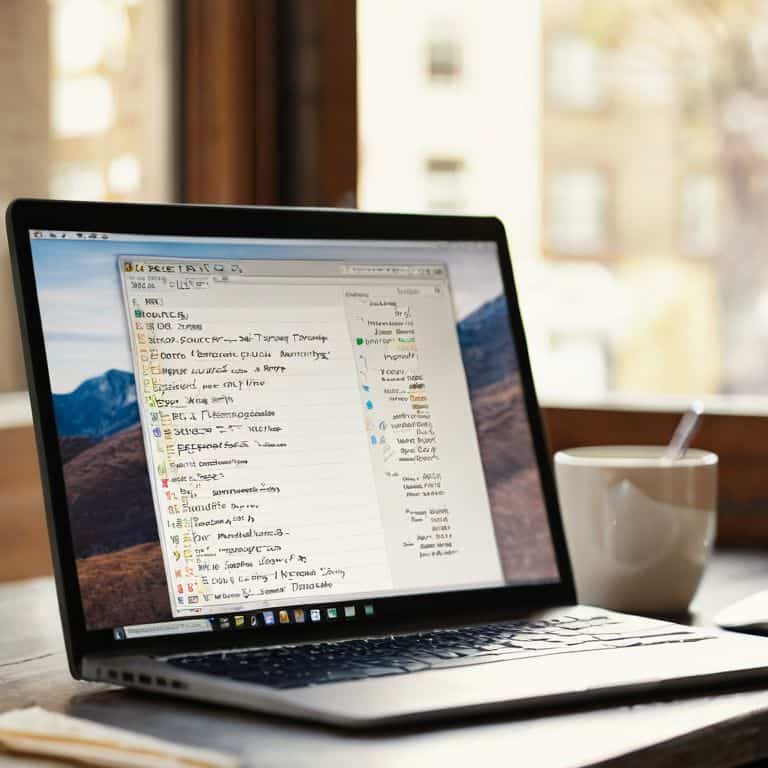Don’t panic! You’re probably reading this because you’re frustrated with a printer that won’t print, and you’re searching for a solution on how to fix a printer that won’t print. I’ve been in your shoes before, and I know how annoying it can be when a device that’s supposed to make your life easier decides to stop working. I recall a time when my own printer stopped working, and I had to troubleshoot it for hours before I found the simple solution. It was a paper jam, but not just any paper jam – a tiny piece of paper was stuck in a hard-to-reach place.
In this article, I’ll walk you through some straightforward steps to get your printer up and running again. You’ll learn how to identify common issues, such as misaligned print heads or clogged ink cartridges, and how to fix them without breaking a sweat. My goal is to empower you with the knowledge and confidence to tackle any printing problem that comes your way, so you can get back to printing like a pro in no time. By the end of this guide, you’ll be well on your way to becoming a printing master, and you’ll never have to worry about a stubborn printer again.
Table of Contents
Guide Overview: What You'll Need

Total Time: 30 minutes to 1 hour
Estimated Cost: $0 – $20
Difficulty Level: Easy
Tools Required
- Computer (for troubleshooting and updating drivers)
- Printer Maintenance Kit (including cleaning solution and cloth)
- Tweezers (for removing paper jams)
- Screwdriver (for accessing internal printer components)
Supplies & Materials
- Ink or Toner Cartridges (if print quality is poor)
- Printer Cleaning Solution (for cleaning print heads and rollers)
- Paper (for testing the printer)
Step-by-Step Instructions
- 1. Don’t Panic! Let’s start by making sure your printer is properly plugged in and turned on. This might seem like a no-brainer, but trust me, it’s an easy mistake to make. Check that the power cord is securely connected to both the printer and the wall outlet, and that the printer is turned on. If you’re using a USB connection, ensure the cable is firmly plugged into both the printer and your computer.
- 2. Next, let’s check the paper tray to see if it’s empty or if the paper is jammed. Open the paper tray and pull out any paper that’s inside. If you find a jam, gently pull out the stuck paper, taking care not to tear it. Then, reload the paper tray with fresh paper, making sure it’s aligned properly with the guides.
- 3. Now, we need to check the ink or toner levels. If your printer is out of ink or toner, it won’t print. Check your printer’s control panel or print a test page to see the current levels. If you need to replace the ink or toner, make sure to buy the correct type for your printer model.
- 4. It’s time to check the printer settings on your computer. Ensure that your printer is selected as the default printer and that the print queue is empty. You can do this by going to your computer’s control panel, selecting “Devices” or “Printers,” and then checking the settings for your printer.
- 5. Sometimes, a simple restart can resolve the issue. Turn off your printer, wait for 30 seconds, and then turn it back on. This can often reset the printer’s internal systems and get it working again.
- 6. If your printer is connected to your computer via USB, try reinstalling the printer driver. You can do this by going to your computer’s control panel, selecting “Devices” or “Printers,” and then uninstalling the printer driver. After that, restart your computer and let it reinstall the driver automatically.
- 7. If none of the above steps work, it’s possible that there’s a more serious issue with your printer. In this case, you may need to contact the manufacturer’s support for further assistance. Don’t worry, I’ve got your back – just make sure to have your printer’s model number and any error messages handy when you call.
Fixing Printers Made Easy

When it comes to troubleshooting printer issues, it’s essential to understand the basics of your printer type. For instance, inkjet vs laser printer issues can be quite different. Inkjet printers often face problems with clogged printheads, while laser printers might struggle with toner cartridge issues. Recognizing these differences can help you diagnose and fix the problem more efficiently.
To minimize the likelihood of encountering printer error codes, it’s crucial to keep your printer drivers up to date. Outdated drivers can lead to compatibility issues and errors. Regularly checking for printer driver updates can save you a lot of hassle in the long run. Additionally, ensuring your wireless printer connectivity is stable can prevent many common issues, especially for those using wireless printers for convenience.
In the event of a paper jam, don’t panic! Common printer paper jam solutions often involve carefully removing the jammed paper and checking for any remnants. It’s also a good idea to consult your printer’s manual for specific instructions on handling paper jams. By being proactive and taking preventive measures, such as updating drivers and maintaining your printer, you can significantly reduce the occurrence of problems and enjoy smooth printing experiences.
Diagnosing Printer Error Codes
Don’t Panic! Diagnosing printer error codes can seem like a daunting task, but it’s actually quite straightforward. Think of it like checking the dashboard lights in your car – each code corresponds to a specific issue. When you see an error code on your printer’s screen, it’s essentially telling you where to start looking for the problem. For instance, if you see an error code related to paper jams, you’ll know to check the paper tray and print path for any obstructions.
To decode these error messages, I recommend consulting your printer’s manual or searching online for the specific code you’re seeing. Most manufacturers have comprehensive lists of error codes and their corresponding solutions. By taking a few minutes to look up the code, you’ll be able to identify the root cause of the issue and take the necessary steps to fix it, getting you back to printing in no time.
Solving Inkjet vs Laser Issues
When it comes to solving printer problems, one key distinction to understand is the difference between inkjet and laser printers. Think of it like the difference between a gasoline and diesel car – they both get you where you need to go, but they have distinct needs. For inkjet printers, issues often arise from clogged printheads or empty ink cartridges. On the other hand, laser printers typically suffer from problems like toner cartridge issues or drum defects.
By identifying whether your printer is inkjet or laser, you can narrow down the potential causes of your printing woes. For instance, if you’re using an inkjet printer and it’s not printing, try running the printhead cleaning cycle or replacing the ink cartridges. If you’re working with a laser printer, check the toner levels and ensure the drum is functioning properly. These simple checks can save you a lot of trouble and get you back to printing in no time.
5 Printer Rescue Tips to Get You Printing Again

- Don’t Panic! Check the basics first: paper jam, ink levels, and ensure it’s properly plugged in
- Give your printer a restart: just like restarting your car, sometimes a simple reboot can resolve the issue
- Paper type matters: ensure you’re using the right kind of paper for your printer, as using the wrong type can cause jams or poor printing
- Check for driver updates: outdated drivers can cause communication issues between your device and printer, so keep them current
- Clean your printer regularly: dust and debris can accumulate and cause problems, so make it a habit to clean your printer every few months
3 Key Takeaways to Get You Printing Again
Don’t panic if your printer won’t print – start by checking the basics like power, ink, and paper to avoid unnecessary troubleshooting
Understanding the difference between inkjet and laser printer issues can save you time and frustration, so take a moment to diagnose the type of problem you’re facing
By following simple, step-by-step guides and being patient with the troubleshooting process, you can confidently fix many common printer problems on your own and get back to printing with ease
Troubleshooting Wisdom
Fixing a printer that won’t print is like changing a flat tire – you don’t need to be a mechanic, you just need to know where to start and take it one step at a time.
David Fletcher
You've Got This: Wrapping Up Your Printer Troubleshooting Journey
As we’ve worked through this guide together, I hope you’ve seen that fixing a printer that won’t print isn’t as daunting as it seems. We’ve covered the basics of troubleshooting, from checking your ink levels and paper jams to diagnosing error codes and solving issues specific to inkjet vs laser printers. By following these simple, step-by-step instructions, you’ve taken the first steps towards becoming your own printer expert. Remember, every problem has a solution, and with a little patience and persistence, you can get your printer up and running again.
So, the next time your printer decides to stop working, don’t panic! Instead, take a deep breath, grab a cup of coffee, and walk through the troubleshooting process we’ve outlined here. You’ve got this! With practice and experience, you’ll become more confident in your ability to fix common printer issues, and you’ll be able to tackle even the toughest problems with ease. Keep in mind, it’s all about taking it one step at a time, and never being afraid to ask for help when you need it.
Frequently Asked Questions
What if my printer's power button won't turn it on, is it still possible to troubleshoot the printing issue?
Don’t Panic! If your printer’s power button won’t turn it on, it’s likely a separate issue. Try plugging it into a different outlet or checking the power cord for damage. If it still won’t turn on, you may need to replace the printer or consult a professional. Let’s tackle one problem at a time, and we’ll get you printing again in no time!
How do I know if the problem is with the printer itself or with my computer's connection to it?
Don’t Panic! Let’s troubleshoot this together. Think of it like checking if your car’s problem is with the engine or the ignition. Try printing a test page directly from the printer’s control panel, bypassing your computer. If it prints, the issue might be with your computer’s connection; if not, the problem could be with the printer itself.
Are there any specific cleaning or maintenance tasks I can perform to prevent my printer from stopping printing in the future?
Don’t worry, I’ve got you covered. Regularly cleaning the print heads and dusting the printer’s interior can go a long way. Think of it like changing your car’s oil – it keeps things running smoothly. I’ll walk you through some simple maintenance steps to prevent future printing hiccups.