I still remember the frustration of trying to get better wifi on my laptop during a critical project deadline, only to find myself stuck with a weak signal. It’s a common myth that upgrading to the latest router is the only solution, but the truth is, there are simpler and more cost-effective ways to boost your laptop’s WiFi connectivity. I’ve seen many people struggle with this issue, and it’s often due to overlooked basics rather than a need for expensive hardware upgrades.
In this article, I’ll share my personal experience and expertise to guide you through the process of how to get better wifi on your laptop. You’ll learn practical, no-hype tips to strengthen your WiFi signal, from optimizing your router’s placement to tweaking your laptop’s settings for optimal connectivity. My goal is to empower you with the knowledge to troubleshoot and improve your WiFi on your own, without feeling overwhelmed by technical jargon or breaking the bank on unnecessary upgrades. By the end of this guide, you’ll be well on your way to enjoying a stronger and more reliable WiFi connection.
Table of Contents
Guide Overview: What You'll Need
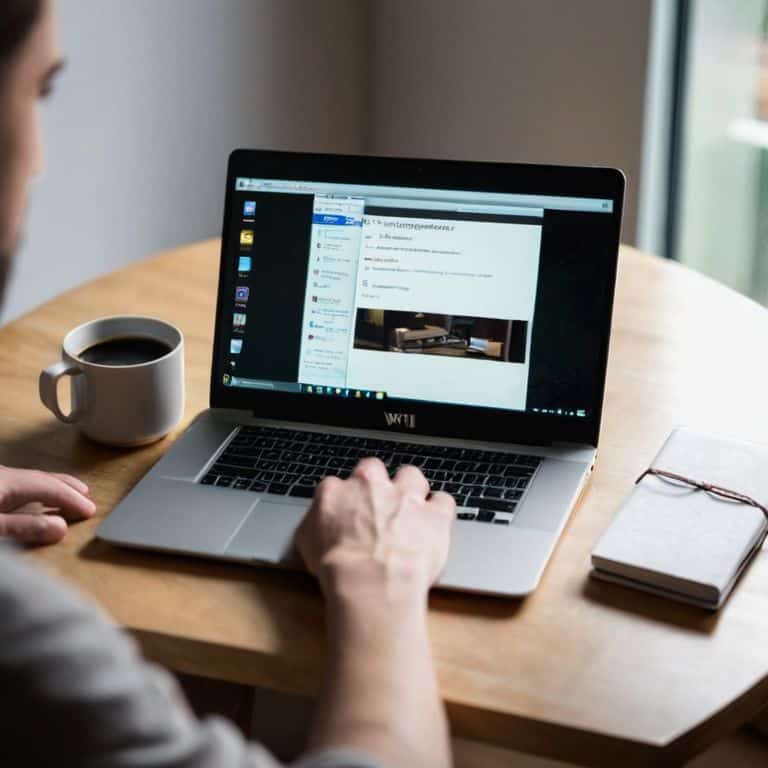
Total Time: 30 minutes to 1 hour
Estimated Cost: $0 – $100
Difficulty Level: Easy
Tools Required
- Laptop (with administrator access)
- Router (with access to settings)
- Wifi Analyzer Software (free download available)
Supplies & Materials
- Wifi Range Extender (optional)
- Ethernet Cable (for wired connection testing)
- Router Antenna Extension (optional, typically 6 inches to 12 inches long)
Step-by-Step Instructions
- 1. First, don’t panic! Let’s start by understanding that improving your WiFi signal is easier than you think. Begin by checking your router’s location – is it tucked away in a corner or buried under a pile of books? Try to move it to a more central spot in your home, as this can greatly impact your laptop’s ability to connect to the internet.
- 2. Next, take a look at your router itself. Is it an older model? You might be surprised at how much of a difference upgrading to a newer dual-band router can make. These routers can broadcast on two different frequencies, which helps to reduce interference and provide a stronger signal to your laptop.
- 3. Now, let’s talk about interference. Other devices in your home, like cordless phones, microwaves, and neighboring WiFi networks, can all interfere with your signal. To minimize this, try changing the WiFi channel on your router to one that’s less crowded. You can use tools like WiFi Analyzer to scan for nearby networks and find the best channel for your router.
- 4. It’s time to get a little more technical. Check your laptop’s WiFi settings to ensure you’re using the latest WiFi protocol, such as WiFi 6. You can usually find these settings in your laptop’s network and internet settings. Don’t worry if this sounds confusing – it’s easier to do than it sounds, and I’ll walk you through it step by step.
- 5. Now, let’s try to optimize your laptop’s WiFi adapter. This is usually done through the Device Manager on your laptop. Look for the Network Adapters section, find your WiFi adapter, and check for any updates. Installing the latest drivers can help improve your WiFi performance and provide a more stable connection.
- 6. Another simple trick is to use a WiFi range extender. These devices can help boost your signal and extend its range, ensuring you get a strong connection even in areas of your home that are far from the router. Just be sure to place the extender in an area where it can receive a strong signal from the router, and then broadcast it to the rest of your home.
- 7. Finally, keep in mind that physical obstacles can also impact your WiFi signal. Try to position your laptop and router in a way that minimizes the number of walls and furniture between them. This can help ensure you get the strongest possible signal, and it’s a simple tweak that can make a big difference in your overall internet experience.
Get Better Wifi on Laptop

To further enhance your laptop’s WiFi capabilities, consider a laptop wifi antenna upgrade. This can significantly improve your device’s ability to receive and transmit signals, resulting in a stronger and more stable connection. When shopping for an upgrade, look for antennas with a high gain rating, as they are better at picking up signals from a distance.
In addition to hardware upgrades, optimizing laptop wifi settings can also make a big difference. This can be as simple as ensuring your laptop is using the latest WiFi standards, such as WiFi 6, or adjusting the channel settings to reduce interference from other devices. By taking the time to tweak these settings, you can experience faster and more reliable internet connectivity.
For those who need a more drastic solution, a laptop wifi range extender can be a lifesaver. These devices act as a bridge between your laptop and the router, amplifying the signal to reach further distances. When combined with a best wifi adapter for laptops, you can enjoy a strong and consistent connection, even in areas with traditionally poor coverage.
Laptop Wifi Antenna Upgrade Tips
To take your WiFi to the next level, consider upgrading your laptop’s WiFi antenna. Think of it like adding a high-performance exhaust system to your car – it can significantly boost your laptop’s ability to receive and transmit WiFi signals. This can be especially useful if you live in an area with thick walls or multiple floors, where the signal can get weakened.
When upgrading, look for antennas with a high gain rating, as they can reach farther and provide a stronger connection. It’s also essential to choose an antenna that’s compatible with your laptop’s WiFi card. Don’t worry if this sounds technical – just match the specs, and you’ll be golden. With the right antenna upgrade, you can enjoy faster and more reliable WiFi, making it easier to stream, work, or play online from anywhere in your home.
Optimizing Settings for Stronger Signal
To optimize your laptop’s WiFi settings for a stronger signal, let’s start with the basics. Think of your WiFi network like a highway system – you want to ensure there’s a clear path for your data to travel. Begin by checking your WiFi network settings to ensure you’re connected to the right network and that your WiFi adapter is enabled. It’s like checking your car’s GPS to ensure you’re on the right route.
Now, let’s tweak some settings. Try adjusting your WiFi channel to minimize interference from other devices. You can think of WiFi channels like radio stations – if too many devices are tuned into the same channel, it can get noisy. Use online tools to scan for the least crowded channel and switch to it for a clearer signal. This simple adjustment can make a significant difference in your WiFi performance.
5 Simple Hacks to Supercharge Your Laptop's WiFi

- Move Your Router to a Central Spot: This simple tweak can make a huge difference in your WiFi signal strength, just like how a clear road can improve your car’s fuel efficiency
- Upgrade Your Laptop’s WiFi Antenna: Think of it like replacing your car’s antenna for better radio reception – it can significantly improve your WiFi signal
- Use the 5GHz Frequency Band: If your router supports it, switching to the 5GHz band can be like taking a less congested road, reducing interference and improving your WiFi speed
- Update Your WiFi Drivers: Outdated drivers can cause connectivity issues, so keeping them updated is crucial – it’s like making sure your car’s software is up-to-date for optimal performance
- Change Your WiFi Channel: Interference from neighboring networks can weaken your signal, so changing your WiFi channel can help you find a clearer ‘road’ and improve your connection
Key Takeaways for a Stronger WiFi Signal
Upgrade your laptop’s WiFi antenna for a significant boost in signal strength, and consider external antenna options for even better coverage
Optimize your WiFi settings by switching to the 5GHz band, updating your network drivers, and disabling unnecessary devices on your network to reduce interference
Improve your router’s placement by moving it to a central location, elevating it above obstacles, and keeping it away from other devices that could cause interference for a stronger, more reliable WiFi signal
Wisdom for a Stronger Connection
Getting better WiFi on your laptop is like fine-tuning a car engine – it’s all about making the right adjustments and ensuring all parts are working harmoniously, and with a little patience and the right guide, you can be speeding along the information highway in no time!
David Fletcher
Wrapping Up: You're Now a WiFi Master
As we’ve gone through this guide, you’ve learned how to boost your laptop’s WiFi signal and make the most out of your internet connection. From simple tweaks like moving your router to a central spot, to more involved processes like upgrading your laptop’s WiFi antenna, we’ve covered it all. Remember, optimizing your settings is key to getting the strongest signal possible. By following these steps and being patient with the process, you’ve taken significant strides in improving your online experience.
Now that you’ve got the know-how, don’t be afraid to experiment and find what works best for you. The world of home networking can seem daunting, but with a little practice and patience, you’ll be streaming and browsing like a pro in no time. Keep in mind, it’s all about making technology work for you, not the other way around. So, go ahead, take control of your WiFi, and enjoy the freedom and convenience that comes with a strong, reliable connection.
Frequently Asked Questions
Will upgrading my laptop's WiFi antenna guarantee a stronger signal?
Don’t Panic! Upgrading your laptop’s WiFi antenna can definitely help, but it’s not a guarantee of a stronger signal. Think of it like adding a high-performance air filter to your car – it can improve overall performance, but if the engine is old or the roads are rough, you’ll still face some bumps. It’s just one piece of the puzzle, and I’d be happy to help you explore other tweaks to get you the best WiFi possible!
Can I use WiFi boosters or range extenders to improve my laptop's connection?
Don’t Panic! WiFi boosters or range extenders can indeed help improve your laptop’s connection. Think of them like highway rest stops for your signal – they help it travel farther. Place them strategically to fill dead zones, and you’ll be browsing smoothly in no time. I’ll show you how to set them up in the next section, easy peasy!
How often should I restart my router to ensure optimal WiFi performance on my laptop?
Don’t Panic! Restarting your router regularly can help keep your WiFi signal strong. I recommend rebooting it every 1-2 weeks, or whenever you notice a slowdown. Think of it like changing your car’s oil – it keeps the engine running smoothly! A quick restart can clear out temporary issues and get your laptop connected again.









