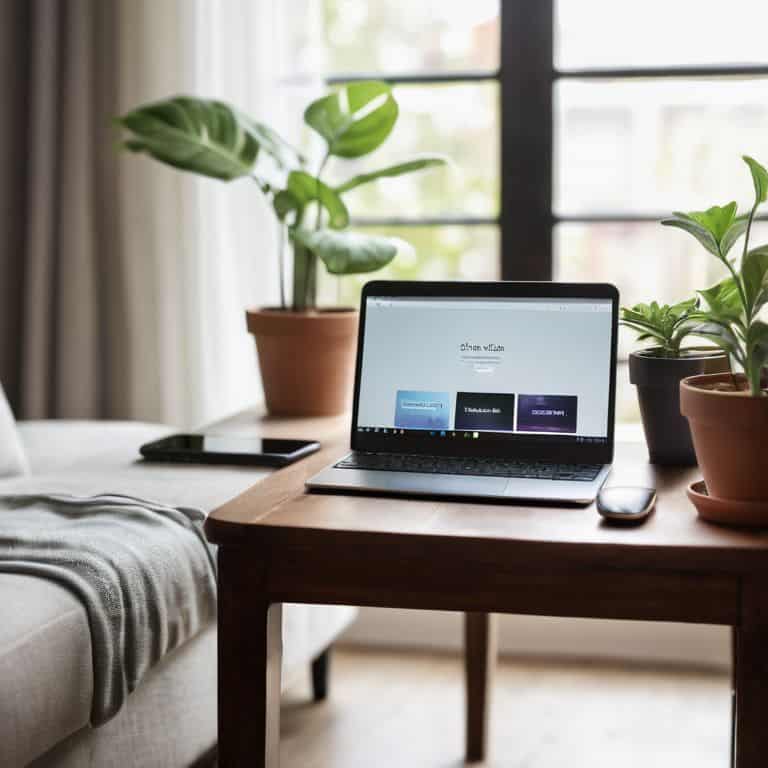I still remember the frustration of trying to set up my first home network – it was like trying to solve a puzzle blindfolded. The idea of creating a guide to home networking seemed daunting, but I soon learned that it’s actually quite straightforward. The myth that you need to be a tech genius to set up a reliable home network is simply not true. With the right guidance, anyone can create a seamless and efficient connection between their devices.
In this article, I’ll walk you through the simple steps to create your own stress-free home network. You’ll learn how to choose the right equipment, configure your settings, and troubleshoot common issues. My goal is to provide you with honest and practical advice, so you can enjoy the benefits of a well-connected home without the headaches. By the end of this guide, you’ll be able to easily manage your devices and make the most out of your home network.
Table of Contents
Guide Overview: What You'll Need

Total Time: 2 hours 30 minutes
Estimated Cost: $50 – $100
Difficulty Level: Intermediate
Tools Required
- Router (for internet connection)
- Network Cable (for device connections)
- Ethernet Switch (for expanding network ports)
- Drill (with bits for making holes for cables)
- Cable Ties (for organizing cables)
- Wire Strippers (for stripping network cable insulation)
- Punch-Down Tool (for making connections to patch panels)
Supplies & Materials
- Cat 5e or Cat 6 Ethernet Cable (for wired connections)
- Wi-Fi Router (for wireless connections)
- Network Cards (for devices without built-in networking)
- Patch Panel (for organizing network cables)
- RJ45 Connectors (for custom cable lengths)
Step-by-Step Instructions
- 1. First, don’t panic! Setting up a home network is easier than you think. Start by gathering all the necessary equipment, including your router, modem, and any Ethernet cables you might need. Take a moment to familiarize yourself with the devices and their ports.
- 2. Next, connect your modem to your router using an Ethernet cable. This is usually a straightforward process, but if you’re unsure, consult your router’s manual or look for a diagram that shows the correct ports to use. Make sure the connections are secure to avoid any issues down the line.
- 3. Now, plug in your router and turn it on. Allow it a few minutes to boot up and initialize. You’ll know it’s ready when the lights on the device stop flashing and stabilize. This step is crucial, as it ensures your router is functioning properly before you proceed.
- 4. Connect your computer or laptop to the router using either a wired Ethernet connection or Wi-Fi. If you’re using Wi-Fi, you’ll need to find your network’s name (or SSID) and password, which are usually printed on the underside of the router or in the manual. Take note of these details, as you’ll need them for any other devices you want to connect to your network.
- 5. Open a web browser on your connected device and navigate to the router’s configuration page. This is typically done by typing the router’s IP address into the browser’s address bar. The most common IP addresses are 192.168.0.1 or 192.168.1.1. You’ll need to log in with the admin username and password, which you can also find in the router’s manual or on the manufacturer’s website.
- 6. Once you’re logged in, you can start configuring your network settings. This includes setting up your Wi-Fi network name and password, configuring any security settings, and potentially setting up a guest network. Be sure to save your changes as you go, and don’t hesitate to reach out if you need help with any of these steps.
- 7. Finally, test your network by connecting other devices, such as smartphones, tablets, or smart TVs, and ensure they can all access the internet and communicate with each other. This is a good time to double-check your network’s performance and make any necessary adjustments to optimize your setup.
A Guide to Home Networking

As you’re setting up a home network, it’s essential to consider the layout of your space. Think of your wifi signal as a car trying to navigate through a crowded city – the more obstacles it encounters, the slower it moves. To improve wifi signal strength, try placing your router in a central location, away from walls and furniture. This will help ensure a strong and stable connection throughout your home.
When it comes to network security, there are a few best practices to keep in mind. Just like you lock your car doors to prevent theft, you should take steps to secure your network from potential threats. This includes setting up a strong password, enabling WPA2 encryption, and keeping your router’s software up to date. By taking these simple steps, you can significantly reduce the risk of unauthorized access to your network.
For those with smart homes, wireless vs wired networking is an important consideration. While wireless networking offers greater convenience and flexibility, wired connections can provide a faster and more reliable connection. Consider using a combination of both to create a robust and efficient network that meets your needs. By doing so, you’ll be able to enjoy seamless connectivity and control over your smart devices.
Improving Wifi Signal Strength
To improve your WiFi signal strength, think of it like fine-tuning a car’s radio – you need to find the right frequency and minimize interference. Start by moving your router to a central location in your home, away from walls and obstacles. This will help the signal travel farther and stronger. You can also try changing the WiFi channel on your router to one that’s less crowded, much like switching to a less busy radio station.
Try using a WiFi analyzer app to scan for nearby networks and find the best channel for your router. Additionally, consider upgrading to a newer router with better range and signal strength, or adding a WiFi range extender to boost the signal in hard-to-reach areas.
Setting Up Stress Free Networks
To set up a stress-free network, start by identifying the devices you want to connect. Think of it like planning a road trip – you need to know where you’re going and what you’ll need along the way. Make a simple checklist of your devices, including computers, smartphones, and smart home gadgets. Next, consider your internet service provider’s (ISP) equipment and any additional routers or extenders you might need. Don’t panic if it seems overwhelming – we’ll break it down into manageable steps.
I like to compare network setup to tuning a car’s engine. You need to ensure all the parts work together smoothly. In this case, your router is the “engine” that powers your network. By configuring it correctly and placing it in a central location, you’ll be well on your way to a seamless connection.
Don't Panic! 5 Key Tips for a Stress-Free Home Network

- Position your router in a central location to ensure even wifi coverage throughout your home
- Use a wifi analyzer app to identify the least congested channel and reduce interference from neighboring networks
- Update your router’s firmware regularly to patch security vulnerabilities and improve performance
- Consider investing in a mesh network system for larger homes or those with thick walls and multiple floors
- Change the default admin password and network name (SSID) to prevent unauthorized access and improve network security
Key Takeaways for a Stress-Free Home Network
Set up your router in a central location to ensure equal wifi distribution throughout your home, just like how you’d place a speaker in the best spot to hear your favorite tunes
Use a wifi analyzer app to identify the least crowded channel for your router, think of it like finding the perfect lane to drive in during rush hour – it makes all the difference
Regularly update your router’s firmware and restart it every few months to keep your network running smoothly, kind of like how you’d change your car’s oil to keep the engine purring
Connecting with Confidence
A strong home network is like a well-tuned engine – it keeps all your devices running smoothly and gets you where you want to go, without the frustration of constant breakdowns.
David Fletcher
Wrapping Up Your Home Networking Journey
Don’t Panic! You’ve made it through the guide, and by now, you should have a solid understanding of how to set up and improve your home network. To recap, we’ve covered the basics of home networking, including setting up your router and improving WiFi signal strength. We’ve also dived into more advanced topics, such as stress-free networking tips and tricks to keep your devices connected and running smoothly. Remember, the key to a successful home network is to take it one step at a time, and don’t be afraid to experiment and try new things.
As you finish up this guide, I want to leave you with a final thought: you are capable of mastering your home network and making it work for you. Don’t be intimidated by technical jargon or complex settings – with a little patience and practice, you’ll be a pro in no time. Think of your home network as a powerful tool that can bring you closer to your loved ones, make your daily life easier, and even save you time and money in the long run. So go ahead, take control of your home network, and enjoy the freedom and flexibility that comes with it. Happy networking!
Frequently Asked Questions
How do I secure my home network to prevent unauthorized access?
Don’t Panic! Securing your home network is easier than changing your car’s oil. Think of your router as the garage door – you want to lock it to keep unwanted visitors out. To do this, simply change the default password, enable WPA3 encryption, and set up a guest network to keep visitors separate from your main network.
What are the best practices for placing and configuring my wifi router for optimal coverage?
Don’t Panic! For optimal wifi coverage, place your router in a central spot, away from walls and obstructions. Think of it like a car’s radio antenna – it needs a clear path to broadcast a strong signal. Elevate it if possible, and avoid tucking it away in a corner or behind furniture. This will help your wifi signal reach all areas of your home.
Can I use a mesh network system to extend my wifi signal to hard-to-reach areas of my home?
Absolutely, a mesh network system is a great way to extend your WiFi signal to those hard-to-reach areas. Think of it like adding relay runners to your network team – each node helps pass the signal along, ensuring a strong connection throughout your home. I’ll walk you through how to set it up, don’t panic, it’s easier than you think!