I still remember the frustration of trying to pair Bluetooth headphones with my phone for the first time. It was like trying to navigate a plumbing system without a map – I had no idea what was going on behind the scenes. But as someone who’s worked with electronics for years, I was determined to figure it out. And that’s exactly what I want to help you do – demystify the process of how to pair Bluetooth headphones, so you can enjoy your favorite tunes without the hassle.
In this article, I’ll walk you through the simple, step-by-step process of connecting your Bluetooth headphones to your device. I’ll share my top tips and tricks for making the process effortless, so you can avoid the frustration and confusion that often comes with it. You’ll learn how to prepare your headphones for pairing, how to put them in pairing mode, and how to troubleshoot common issues that may arise. By the end of this guide, you’ll be a pro at how to pair Bluetooth headphones and be able to enjoy your music, podcasts, or phone calls without any interruptions.
Table of Contents
- Guide Overview: What You'll Need
- Step-by-Step Instructions
- How to Pair Bluetooth Headphones
- Streamlining Your Connection: 5 Essential Tips for Pairing Bluetooth Headphones
- Key Takeaways for Easy Bluetooth Headphone Pairing
- The Art of Seamless Connection
- Simplifying Wireless Connections
- Frequently Asked Questions
Guide Overview: What You'll Need
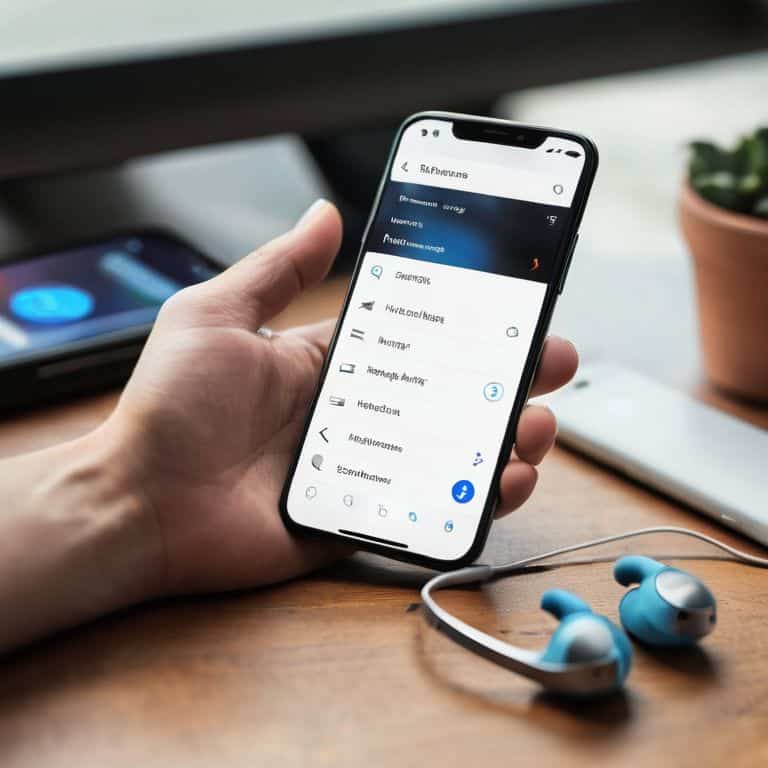
Total Time: 5 minutes
Estimated Cost: Free (if headphones are already purchased)
Difficulty Level: Easy
Tools Required
- Bluetooth Headphones (ensure they are fully charged)
- Device with Bluetooth Capability (e.g., smartphone, tablet, or computer)
Supplies & Materials
- None No additional supplies are needed
Step-by-Step Instructions
- 1. First, let’s get started by making sure your Bluetooth headphones are turned off and that you’ve got them close to the device you want to pair them with – think of it like trying to get a signal on an old radio, you want to be tuned in to the right frequency. Now, locate the power button on your headphones and press it until the lights start flashing, this usually indicates that they’re in pairing mode.
- 2. Next, grab your device – whether it’s a smartphone, tablet, or laptop – and navigate to the Bluetooth settings menu. This is usually found in the settings app, and it might be under a submenu like “Connections” or “Wireless & Networks”. Once you’ve found it, tap on “Bluetooth” to start searching for available devices.
- 3. Now, your device will start scanning for nearby Bluetooth devices, and after a few seconds, you should see your headphones show up on the list – it’s like finding a familiar face in a crowd. When you see the name of your headphones, select it to start the pairing process. You might be asked to confirm the pairing on both your device and headphones, so just follow the prompts.
- 4. If you’re using a device that requires a passcode for pairing, you’ll be prompted to enter a code – don’t worry, it’s usually something simple like “0000” or “1234”, and it’s only used for the initial pairing. Think of it like setting a combination lock on a safe, you only need to do it once. Once you’ve entered the code, your device and headphones will start communicating with each other.
- 5. At this point, your headphones should be paired with your device, and you should start to see a connection indicator on your device’s screen – this might be a small icon or a message that says “Connected”. Now, test your headphones by playing some music or watching a video – if everything is working right, you should hear the sound coming through your headphones.
- 6. If you encounter any issues during the pairing process – like your device not finding your headphones, or the connection dropping – don’t worry, it’s usually an easy fix. Try restarting your device and headphones, and then go through the pairing process again. You can also check your device’s user manual for troubleshooting tips, or look up specific instructions for your headphones model.
- 7. Finally, to make sure you don’t have to go through the pairing process every time you want to use your headphones, make sure they’re set to auto-connect to your device. This way, whenever you turn on your headphones, they’ll automatically connect to your device, making it easy to start listening to your favorite music or podcasts – it’s like having your own personal radio station always available.
How to Pair Bluetooth Headphones

As you navigate the bluetooth pairing process, it’s essential to consider the compatibility of your headphone device with your audio source. Not all devices are created equal, and some may require specific settings or configurations to connect seamlessly. When putting headphones in pairing mode, ensure that you’ve checked the manufacturer’s instructions for any unique requirements.
Understanding the nuances of headphone device compatibility can save you a lot of frustration in the long run. For instance, some devices may require you to reset bluetooth headphones to their default settings before pairing. This simple step can often resolve common issues and ensure a smooth connection.
In addition to compatibility, it’s also crucial to be aware of troubleshooting common issues that may arise during the pairing process. If you encounter difficulties, try restarting both devices or checking for any physical obstructions that may be interfering with the signal. By taking these extra steps, you can ensure a reliable and high-quality connection for an optimal listening experience.
Troubleshooting Common Headphone Issues
Now that we’ve walked through the pairing process, let’s tackle some common issues that might arise. Imagine your Bluetooth connection as a plumbing system – if one pipe is clogged, the whole system won’t work. Similarly, if your headphones or device have outdated software, it can block the connection. Try updating your device’s operating system or headphone firmware to get the pipes flowing again.
If you’re still having trouble, check that your headphones are fully charged and that you’re within range of your device. It’s like trying to get a signal on your radio – you need to be tuned to the right frequency and close enough to the broadcast tower. If none of these fixes work, try resetting your headphones or consulting the user manual for specific troubleshooting tips.
Unraveling Bluetooth Pairing Process
So, let’s dive into the nitty-gritty of Bluetooth pairing. Imagine it like connecting pipes in a plumbing system – you need to make sure the right pipes are linked for the water to flow. In this case, the “water” is the audio signal, and the “pipes” are the Bluetooth devices. When you put your headphones in pairing mode, they’re essentially saying, “Hey, I’m available to connect!” Your device then scans for nearby Bluetooth signals, finds your headphones, and establishes a connection. It’s like turning the faucet handle to let the water flow – once connected, your audio signal flows seamlessly to your headphones.
Streamlining Your Connection: 5 Essential Tips for Pairing Bluetooth Headphones
- Start with a full charge: Ensure your Bluetooth headphones are fully charged before attempting to pair them, as a low battery can hinder the pairing process.
- Be in close proximity: Physical distance can affect Bluetooth signals, so keep your headphones close to the device you’re trying to pair them with for a stronger, more reliable connection.
- Restart your devices: Sometimes, a simple reboot of both your headphones and the device you’re trying to connect to can resolve pairing issues by clearing out any temporary glitches or interference.
- Check for interference: Other devices in your vicinity can interfere with your Bluetooth signal, so try moving to a different location or turning off other devices that use Bluetooth or WiFi to minimize interference.
- Refer to your user manual: If you’re having trouble pairing your headphones, don’t hesitate to consult the user manual that came with your device, as different models may have specific pairing procedures or requirements.
Key Takeaways for Easy Bluetooth Headphone Pairing
Understanding the basics of Bluetooth technology and how it operates can simplify the pairing process, much like knowing how water flows through pipes helps in fixing a leaky faucet
Following a step-by-step approach to pairing Bluetooth headphones, such as putting the headphones in discovery mode and selecting them from your device’s Bluetooth menu, ensures a seamless connection
Regularly troubleshooting common issues like weak signals, incorrect settings, or device interference can help maintain a stable Bluetooth connection, similar to how regular maintenance of a radio setup can improve its reception and overall performance
The Art of Seamless Connection
Pairing Bluetooth headphones is like tuning into your favorite radio station – it’s all about finding the right frequency and syncing your devices in perfect harmony, and with a little patience and practice, you’ll be grooving to your favorite tunes in no time!
Chloe Brennan
Simplifying Wireless Connections
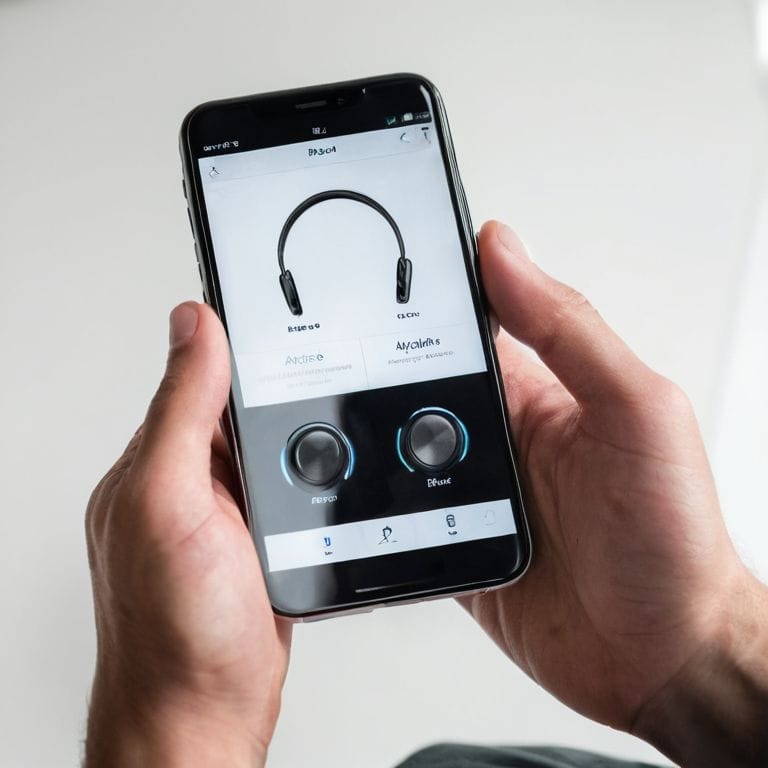
As we’ve walked through the process of pairing Bluetooth headphones, it’s clear that understanding the basics of Bluetooth technology can make all the difference. From navigating the pairing process to troubleshooting common issues, having a solid grasp of how these devices communicate can save you a lot of frustration. By breaking down the steps into manageable parts and avoiding common pitfalls, you can ensure a seamless connection every time. Whether you’re a tech enthusiast or just someone who wants to enjoy their music without the hassle of cords, this knowledge is empowering.
So, the next time you’re about to give up on pairing your Bluetooth headphones, remember that you have the power to demystify the process. Don’t be intimidated by the technology; instead, see it as an opportunity to learn and grow. By embracing the understanding of how our devices work, we can unlock a world of effortless connectivity and make the most out of the technology that surrounds us. Happy listening!
Frequently Asked Questions
What if my Bluetooth headphones don't show up in the available devices list?
Don’t worry, it’s like a clogged pipe – sometimes things just need a little nudge. Try restarting your headphones and device, then put your headphones in pairing mode again. If that doesn’t work, check that your device’s Bluetooth is actually on and that you’re in range. Still stuck? Let’s dive deeper into troubleshooting together!
Can I pair multiple devices to my Bluetooth headphones at the same time?
Ah, great question! Most Bluetooth headphones can only connect to one device at a time, but some newer models support multi-point technology, allowing you to pair up to two devices simultaneously – think of it like a faucet with two separate water sources, effortlessly switching between them!
How do I reset my Bluetooth headphones if they won't pair with my device?
Ah, frustrating! If your Bluetooth headphones won’t pair, try resetting them. It’s like restarting your computer – a simple reboot can work wonders. Check your headphones’ manual for the reset button, usually a small pinhole. Insert a paper clip, press, and hold for a few seconds. This will clear the pairing history, allowing you to start fresh and reconnect to your device.









