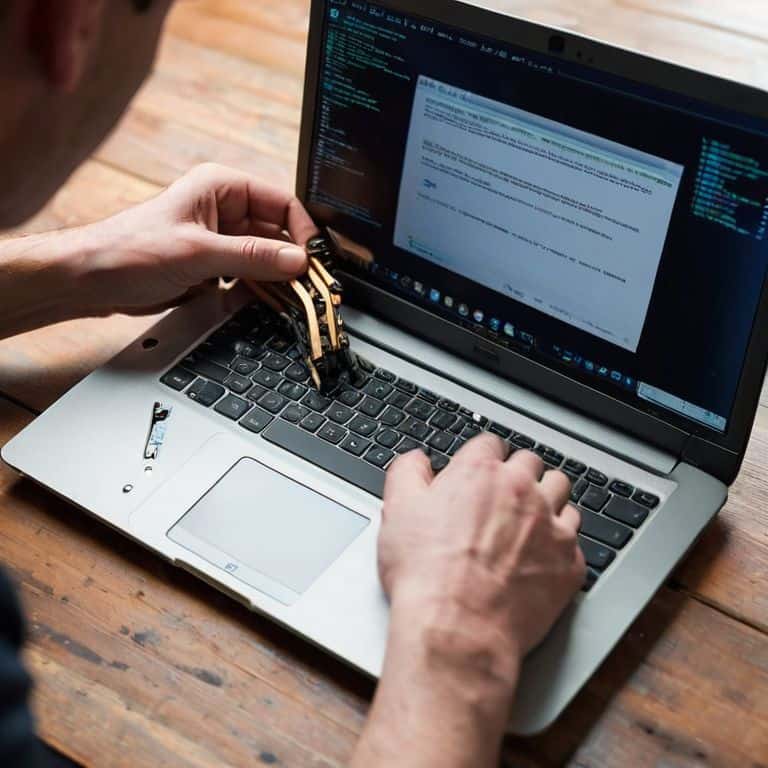I still remember the first time I voided a warranty – it was on my old laptop, and I was desperate to upgrade its RAM. I had heard all the horror stories about how difficult it was to upgrade your laptop’s RAM, but I was determined to give it a shot. As it turns out, it was one of the best decisions I ever made. Not only did I manage to squeeze in some extra RAM, but I also learned a thing or two about the inner workings of my laptop. If you’re looking for a guide on how to upgrade your laptop‘s ram, you’re in the right place.
In this article, I’ll be sharing my personal experience and expertise on how to upgrade your laptop’s RAM, without any of the tech jargon or confusing instructions. I’ll walk you through the process step-by-step, highlighting the common mistakes to avoid and the best practices to follow. By the end of this guide, you’ll be equipped with the knowledge and confidence to take control of your laptop’s hardware and unlock its full potential. So, if you’re ready to ditch the excuses and get your hands dirty, let’s dive in and explore the world of laptop RAM upgrades together.
Table of Contents
- Guide Overview: What You'll Need
- Step-by-Step Instructions
- Upgrade Your Laptops Ram
- 5 Crucial Tips to Supercharge Your Laptop with a RAM Upgrade
- Key Takeaways: Unleashing Your Laptop's Potential
- Upgrading Your Laptop's RAM: A Liberating Experience
- Unlocking Your Laptop's Full Potential
- Frequently Asked Questions
Guide Overview: What You'll Need

Total Time: 1 hour 30 minutes
Estimated Cost: $20 – $100
Difficulty Level: Intermediate
Tools Required
- Screwdriver (preferably a Phillips head or Torx driver)
- Plastic spudger (for prying open the laptop case)
- Anti-static wrist strap (for grounding yourself)
Supplies & Materials
- New RAM module (compatible with your laptop model)
- Thermal tape (if your laptop requires it for RAM installation)
Step-by-Step Instructions
- 1. First, let’s get started by preparing our toolbox. We’ll need a screwdriver, preferably a Torx or Phillips head, depending on your laptop’s model. I always say, it’s better to be over-prepared, so make sure you have a can of compressed air and some anti-static wrist straps handy as well.
- 2. Next, we need to identify the RAM slots on our laptop. This usually involves flipping it over and removing the bottom panel. Don’t worry, this is the part where most people would say “void your warranty,” but I say, that’s just the beginning. Look for the RAM slots, which are usually marked as such, and take note of how many are available and how many are already populated.
- 3. Now, it’s time to purchase the right RAM. Make sure you’re getting the correct type and speed for your laptop. I always recommend checking the manual, but let’s be real, who actually reads those? You can also look up your laptop’s model online to find out what kind of RAM it uses. Just remember, compatibility is key.
- 4. With our new RAM in hand, it’s time to remove the old RAM. This is usually a simple process of pushing the clips on either side of the RAM slot and gently pulling the module out. Don’t force it, as this can damage the slot or the RAM itself. Take your time, and remember, it’s all about the angles.
- 5. Next, we’ll install the new RAM. Take the new module and align it with the slot, making sure the notches on the RAM line up with the tabs on the slot. Gently push the RAM into the slot until it clicks into place. Make sure it’s secure, but don’t over-tighten, as this can also cause damage.
- 6. Now that our new RAM is installed, it’s time to reassemble our laptop. Put the bottom panel back on, and screw it into place. Don’t forget to reconnect any cables you may have disconnected during the process. I like to double-check my work, just to make sure everything is as it should be.
- 7. Finally, let’s test our new RAM. Turn on your laptop and enter the BIOS settings to verify that the new RAM is recognized. You can also use a tool like CPU-Z to check the RAM speed and timings. If everything looks good, you’re ready to roll. You’ve successfully upgraded your laptop’s RAM, and you’ve done it all by yourself. Congratulations, you’ve taken the first step in unleashing your laptop’s true potential.
Upgrade Your Laptops Ram

When it comes to upgrading your laptop’s RAM, compatibility is key. Before you start, make sure to check your laptop’s specifications using a laptop ram compatibility checker to ensure you’re getting the right type of RAM. This will save you a lot of hassle and potential damage to your device.
For gamers, the best ram for gaming laptops is often a topic of debate. However, most agree that DDR4 RAM is the way to go. When installing DDR4 RAM, make sure to handle it by the edges to avoid any damage. It’s also important to consider the laptop memory upgrade costs and weigh them against the potential benefits.
Upgrading your laptop’s RAM can have a significant impact on performance, with ram upgrade benefits including faster loading times and improved multitasking. When choosing between laptop ram speed vs capacity, consider your specific needs. If you’re a heavy user, opting for higher capacity RAM may be the better choice, while those who prioritize speed may want to focus on faster RAM speeds.
Ram Compatibility Checker Secrets
Now that we’ve got our RAM upgrade underway, it’s time to talk about the often-overlooked heroes of the process: RAM compatibility checkers. These tools can be a total game-changer, saving you from the frustration of buying incompatible RAM. I like to use online tools that provide a detailed breakdown of my laptop’s specs, including the type of RAM it can handle. By cross-referencing this info with the RAM I’m eyeing, I can ensure a seamless upgrade.
My go-to trick is to check the laptop’s manual or manufacturer website for specific RAM recommendations. Sometimes, they’ll even provide a list of compatible RAM models, which can be a huge time-saver. I also make sure to double-check the RAM’s speed and voltage requirements to avoid any potential issues down the line.
Void Warranty With Ram Boost
Now that we’ve got our RAM upgrade underway, let’s talk about the fun part – voiding that warranty. I mean, who needs a warranty when you can have a laptop that actually performs? By boosting your RAM, you’re not only giving your laptop a new lease on life, but you’re also taking a stand against closed-ecosystem products. It’s liberating, really. You’re telling the manufacturer that you know what’s best for your device, and you’re not afraid to get your hands dirty.
As you screw back those panels and fire up your laptop, you’ll feel a sense of pride knowing you’ve just unleashed its true potential. The RAM boost will make a huge difference, and you’ll be able to tackle tasks that were previously impossible. So, go ahead and void that warranty – it’s a small price to pay for the freedom to modify and improve your own technology.
5 Crucial Tips to Supercharge Your Laptop with a RAM Upgrade
- Prepare for Battle: Before You Begin, Ground Yourself to Avoid Static Electricity Damage to Your Laptop’s Internal Components
- RAM Raiders: Don’t Just Check Compatibility, Verify Your Laptop’s RAM Type (DDR3, DDR4, DDR5) to Avoid Costly Mistakes
- Solder Like a Pro: When Handling Delicate Components, Use a Magnetic Mat to Keep Screws Organized and Within Reach
- Warranty Warriors: Document Every Step of Your Upgrade with Photos, in Case You Need to Refer Back or Prove Your Handiwork to Skeptics
- Post-Op Checkup: After Installing New RAM, Run a Memory Stress Test to Ensure Your Upgrade Was Successful and Your Laptop is Running Smoother than Ever
Key Takeaways: Unleashing Your Laptop's Potential
Always check your laptop’s manual or manufacturer’s website to confirm the type and amount of RAM it can support, and don’t be afraid to get creative with upgrades
Before purchasing new RAM, use online compatibility checkers to ensure you’re getting the right modules for your specific laptop model, and consider upgrading to the maximum supported amount for optimal performance
Remember, upgrading your laptop’s RAM is a relatively simple process that can greatly improve performance, and with the right tools and a bit of confidence, you can void that warranty and unleash your laptop’s true potential
Upgrading Your Laptop's RAM: A Liberating Experience
Upgrading your laptop’s RAM isn’t just about boosting performance – it’s about reclaiming control over the technology that’s supposed to serve you, not the other way around.
Frankie Miller
Unlocking Your Laptop's Full Potential

Now that we’ve walked through the steps to upgrade your laptop’s RAM, you should have a good understanding of how to void that warranty and unleash your device’s true power. We’ve covered the importance of checking RAM compatibility, avoiding common mistakes, and troubleshooting issues that may arise during the process. By following these steps, you’ll be able to enjoy a significant boost in performance, making your laptop feel like new again. Whether you’re a gamer, a video editor, or just a heavy user, this upgrade will make a noticeable difference in your daily activities.
As you put your newly upgraded laptop to the test, remember that this is just the beginning of your DIY journey. Don’t be afraid to experiment and try new things, and always keep in mind that the right to repair is a fundamental part of owning your technology. With this mindset, you’ll be empowered to take on even more complex projects, pushing the boundaries of what’s possible with your devices. So, go ahead and get creative, and never let a ‘void warranty’ sticker hold you back from unlocking your full potential.
Frequently Asked Questions
What are the potential risks of upgrading my laptop's RAM, and how can I minimize them?
Don’t worry, I’ve been there too! Risks include damaging the RAM slots or surrounding components. To minimize them, handle the RAM by the edges, ground yourself to prevent static, and follow my step-by-step guide carefully. And hey, if you’re still nervous, just think of it as a fun challenge – you got this!
How do I determine the maximum amount of RAM my laptop can handle, and what type of RAM is compatible?
Check your laptop’s manual or lookup the specs online, but don’t just stop at the listed max RAM – I’ve seen many laptops handle more than advertised. Use a RAM compatibility checker tool, like Crucial’s Advisor or Kingston’s Memory Search, to find the perfect fit. And, trust me, it’s worth exploring beyond the recommended amount, you might just find your laptop can handle a serious RAM boost!
Will upgrading my laptop's RAM void my manufacturer's warranty, and are there any workarounds to maintain warranty coverage?
Honestly, upgrading your RAM usually does void the warranty, but I say, who needs a warranty when you can have a beast of a laptop? That being said, check your manufacturer’s policy – some allow RAM upgrades without penalty. If not, weigh the benefits: a faster laptop might be worth the risk.