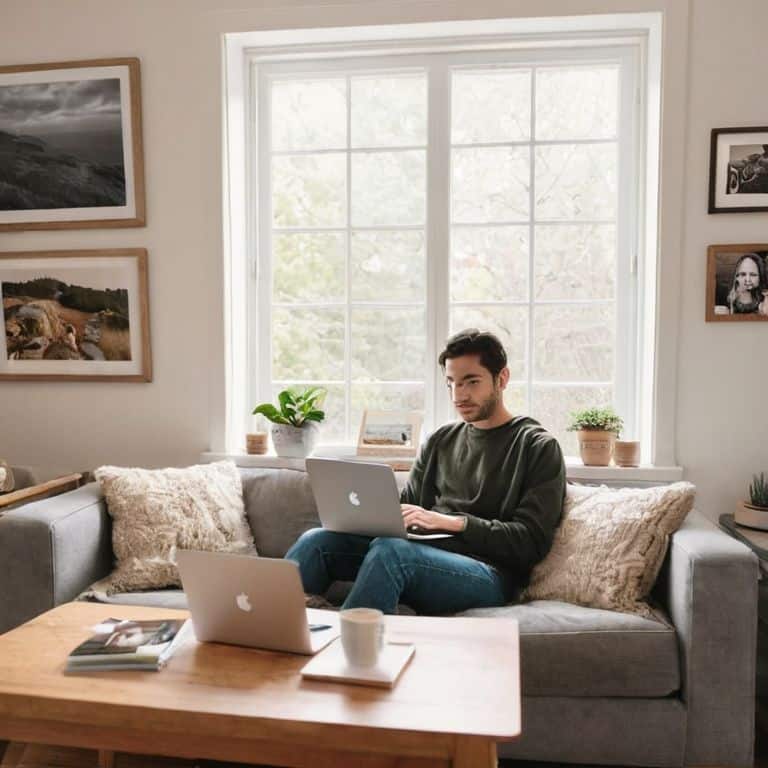I still remember the day my sister lost all her iPhone photos due to a faulty update – it was like losing a piece of her family’s history. That’s why I’m passionate about sharing my knowledge on how to back up your iphone photos. The common myth is that backing up your iPhone photos is a complicated, time-consuming process, but the truth is, it’s simpler than changing your car’s oil. With just a few easy steps, you can ensure your cherished memories are safe and sound.
In this article, I’ll walk you through the straightforward process of backing up your iPhone photos, so you can have peace of mind knowing your memories are protected. You’ll learn how to use simple and effective methods to backup your photos, whether you prefer using iCloud, Google Photos, or another service. My goal is to empower you with the knowledge to confidently backup your iPhone photos, so you can focus on capturing life’s special moments, not worrying about losing them.
Table of Contents
- Guide Overview: What You'll Need
- Step-by-Step Instructions
- How to Back Up Your Iphone Photos
- Don't Panic! 5 Essential Tips for Safeguarding Your iPhone Photos
- Key Takeaways for Safeguarding Your iPhone Photos
- Backing Up with Peace of Mind
- Conclusion: Safeguarding Your Memories
- Frequently Asked Questions
Guide Overview: What You'll Need

Total Time: 30 minutes to 1 hour
Estimated Cost: $0 – $10
Difficulty Level: Easy
Tools Required
- Computer (with internet connection)
- iPhone (with USB cable)
Supplies & Materials
- Cloud Storage Account (e.g., iCloud, Google Photos)
- External Hard Drive (optional)
Step-by-Step Instructions
- 1. First, let’s start with the basics: make sure your iPhone is connected to a stable internet connection, either through Wi-Fi or cellular data. This is crucial for backing up your photos, so take a moment to ensure you have a strong signal.
- 2. Next, open the Settings app on your iPhone – it’s the gear icon on your home screen. Scroll down and tap on ” iCloud” – this is where you’ll find the options for backing up your photos to the cloud.
- 3. Now, sign in with your Apple ID if you haven’t already. This will give you access to your iCloud account, where your backed-up photos will be stored. Don’t worry if you’re not sure what your Apple ID is – just tap “Forgot Apple ID or password” and follow the prompts to recover it.
- 4. Once you’re signed in, scroll down to the iCloud Backup section and toggle the switch to turn it on. You’ll see a prompt asking if you want to back up your data now – tap “Back Up Now” to start the process.
- 5. While your iPhone is backing up, let’s talk about photo storage. If you have a lot of photos, you might be worried about running out of storage space. Don’t panic! iCloud offers a range of storage plans, starting at just $0.99 per month for 50GB. You can upgrade your storage plan at any time by going to the iCloud settings and tapping “Manage Storage”.
- 6. Now, let’s verify the backup. Go back to the Settings app and tap on “iCloud” again. Scroll down to the “iCloud Backup” section and look for the “Last Backup” time – this should be updated to reflect the backup you just created. You can also check the backup size to see how much space your photos are taking up.
- 7. Finally, set up automatic backups so you don’t have to worry about losing your photos again. To do this, go to the Settings app and tap on “iCloud” once more. Scroll down to the “iCloud Backup” section and toggle the switch to turn on “iCloud Backup” – this will ensure that your iPhone photos are backed up automatically whenever your device is connected to Wi-Fi and plugged into a power source.
How to Back Up Your Iphone Photos

When it comes to managing your iPhone photo library, it’s essential to consider cloud storage for iPhone photos as a reliable backup solution. This way, you can access your photos from any device and share them easily with others. Additionally, using automatic photo backup apps can simplify the process, ensuring that your photos are backed up regularly without you having to lift a finger.
To further organize your photos, you might want to look into transferring photos from iPhone to computer. This not only frees up space on your iPhone but also provides an extra layer of security for your photos. It’s also worth exploring free iPhone photo storage options that can help you save money while still keeping your photos safe.
For those who prioritize security, secure iPhone photo backup methods are a must. This includes using strong passwords and enabling two-factor authentication for your cloud storage accounts. By taking these extra steps, you can have peace of mind knowing that your precious memories are protected from unauthorized access.
Secure Cloud Storage for Iphone Photos
Now that we’ve covered the basics of managing your iPhone photo library, let’s talk about securing your backups in the cloud. Think of cloud storage like a safe deposit box for your photos – it’s an extra layer of protection against data loss. When choosing a cloud storage service, consider the amount of free storage space, file size limits, and security features like two-factor authentication.
I recommend using services like iCloud, Google Photos, or Dropbox, which offer user-friendly interfaces and robust security measures. These services allow you to automatically upload and store your iPhone photos, giving you peace of mind and easy access to your memories from any device.
Simple Iphone Photo Library Management
Now that you’ve got your photos backed up, let’s talk about keeping your iPhone photo library organized. Think of it like maintaining your car – regular tune-ups keep it running smoothly. For your iPhone, this means occasionally reviewing your photos, deleting duplicates or blurry shots, and maybe even creating albums for different events or trips.
This simple habit will make it easier to find specific photos and free up storage space on your iPhone. I like to use the “Folders” feature to categorize my photos, making them easier to access and share. By doing so, you’ll be able to enjoy your favorite memories without the hassle of a cluttered library.
Don't Panic! 5 Essential Tips for Safeguarding Your iPhone Photos
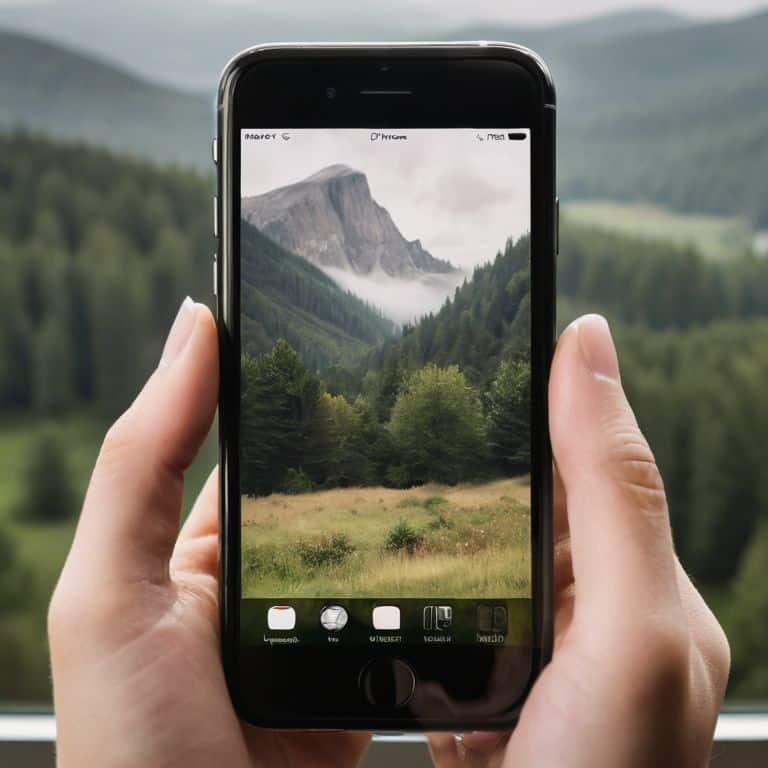
- Regularly back up your iPhone to iCloud or iTunes to prevent photo loss in case your device is lost, stolen, or damaged
- Use a reliable cloud storage service like Google Photos or Dropbox to store and access your photos from any device
- Organize your iPhone photo library by creating albums and folders, making it easier to find and manage your favorite memories
- Consider using a physical external hard drive for local backups, providing an extra layer of security against data loss
- Set up automatic photo backups to run at regular intervals, such as daily or weekly, to ensure your memories are always safe and up-to-date
Key Takeaways for Safeguarding Your iPhone Photos
Don’t Panic! With a few simple steps, you can ensure your iPhone photos are safely backed up and easily accessible across all your devices.
Effective photo library management combined with secure cloud storage solutions, like iCloud or Google Photos, provides a robust safeguard against data loss and makes sharing your memories a breeze.
By following these straightforward backup and management strategies, you’ll not only protect your cherished photos but also gain peace of mind, knowing your digital memories are secure and organized for years to come.
Backing Up with Peace of Mind
Your memories are priceless, and backing up your iPhone photos is like giving your memories a safe home – it’s a simple step to ensure that no matter what happens to your device, your favorite moments are always secure.
David Fletcher
Conclusion: Safeguarding Your Memories
Don’t panic! You’ve made it through the guide, and now you know how to safely back up your iPhone photos. To recap, we’ve covered the importance of creating a backup strategy, explored simple iPhone photo library management, and discussed secure cloud storage options for your precious memories. By following these steps, you’ll be able to rest easy knowing your photos are protected from data loss. Remember, it’s all about taking small, manageable steps to ensure your digital life is secure and organized.
As you move forward, keep in mind that taking control of your technology is a process, and it’s okay to take it one step at a time. Don’t be afraid to explore, learn, and adapt to new tools and methods. By doing so, you’ll not only safeguard your memories but also unlock a sense of confidence in your ability to navigate the ever-changing world of technology. Stay curious, stay patient, and always remember: you’re capable of mastering your devices and making them work for you.
Frequently Asked Questions
What happens to my iPhone photos if I forget my iCloud password?
Don’t Panic! If you forget your iCloud password, your iPhone photos are still safe. You can reset your password and regain access to your iCloud account, including your photo library. Think of it like losing your car keys – you can still get a spare or replace them, and your car will be waiting for you, just like your photos will be waiting in iCloud.
Can I back up my iPhone photos to an external hard drive instead of the cloud?
Don’t Panic! Yes, you can back up your iPhone photos to an external hard drive. Think of it like parking your car in a safe garage – your photos will be securely stored outside of your iPhone. I’ll show you how to connect your iPhone to your computer and transfer those photos to an external drive, giving you a local backup.
How often should I back up my iPhone photos to ensure I don't lose any memories?
Don’t Panic! I recommend backing up your iPhone photos at least once a week, or whenever you take a significant number of new pictures. Think of it like changing your car’s oil – regular check-ups keep everything running smoothly. Set a reminder to back up your photos, and you’ll never have to worry about losing those precious memories.