I still remember the day I realized I had over 50 online accounts, each with its own unique password requirement. It was overwhelming, to say the least. That’s when I discovered the power of a beginner’s guide to password managers. I used to think that password managers were only for tech-savvy individuals, but boy was I wrong. The truth is, they’re a simple yet effective tool that can revolutionize the way you manage your online security. I’ve seen many people struggle with password management, and I believe it’s time to debunk the myth that password managers are complicated or unnecessary.
In this article, I’ll share my personal experience and provide you with a step-by-step guide on how to get started with a password manager. You’ll learn how to choose the right password manager for your needs, how to set it up securely, and how to use it to generate and store unique, strong passwords for all your online accounts. My goal is to make password management easy and accessible to everyone, so you can focus on more important things in your life. By the end of this article, you’ll be well on your way to taking control of your online security and saying goodbye to password-related stress.
Table of Contents
- Guide Overview: What You'll Need
- Step-by-Step Instructions
- A Beginners Guide to Password Managers
- 5 Essential Tips for Getting the Most Out of Your Password Manager
- 3 Key Takeaways for Mastering Password Managers
- Unlocking Secure Digital Lives
- Conclusion: You're Now a Password Manager Pro
- Frequently Asked Questions
Guide Overview: What You'll Need

Total Time: 1 hour 15 minutes
Estimated Cost: $0 – $10
Difficulty Level: Easy
Tools Required
- Computer (with internet connection)
- Web Browser (up-to-date version)
Supplies & Materials
- Password Manager Software (free or paid subscription)
- Two-Factor Authentication Method (e.g., authenticator app, email, or phone)
Step-by-Step Instructions
- 1. First, let’s start with the basics: understanding what a password manager is and how it works. Think of a password manager like a secure vault where you can store all your passwords, and the only way to access it is with a master key – in this case, a master password. This master password is the only password you’ll need to remember, making it much simpler to manage your online security.
- 2. Next, you’ll need to choose a password manager that fits your needs. There are many options out there, ranging from free to paid services, each with its own set of features. When selecting a password manager, consider the level of security it offers, such as encryption methods and two-factor authentication. Also, think about the convenience features you might need, like password generation and auto-fill capabilities.
- 3. Once you’ve selected a password manager, it’s time to set it up. This usually involves creating an account and setting your master password. It’s crucial to choose a strong, unique master password that you haven’t used before. A good trick is to use a passphrase, which is a sequence of words that is easier for you to remember but hard for others to guess.
- 4. After setting up your account, the next step is to start adding your existing passwords to the manager. Most password managers allow you to import passwords from your browser or other sources, making this process relatively straightforward. As you add each password, take the opportunity to review and strengthen any weak passwords. Use the password generator tool that comes with your manager to create complex, unique passwords for each of your accounts.
- 5. Now that your passwords are managed, let’s talk about how to use your password manager in daily life. Whenever you need to log in to a website or application, you can use the auto-fill feature of your password manager to input your credentials. This not only saves time but also reduces the risk of typos and incorrect passwords, which can lead to account lockouts.
- 6. An often-overlooked feature of password managers is their ability to store secure notes. These are encrypted notes that you can use to store sensitive information, such as credit card numbers, PINs, or answers to security questions. Using secure notes can help you keep all your sensitive information in one place, protected by your master password.
- 7. Finally, to get the most out of your password manager and ensure your online security is always up to date, make it a habit to regularly review your stored passwords and update any that may have been compromised. Many password managers offer breach alerts and password strength analysis tools to help you with this task. By periodically reviewing and updating your passwords, you can significantly reduce your risk of falling victim to cyberattacks.
A Beginners Guide to Password Managers

As you start using a password manager, it’s essential to understand the password manager security features that come with it. These features can include encryption methods, two-factor authentication, and secure password storage. Think of it like a safe in your home – you want to make sure it’s locked and protected from unauthorized access. In the same way, a password manager acts as a virtual safe for your passwords, keeping them secure and organized.
When creating your master password, remember to follow best practices for master password creation. This means avoiding common phrases or easily guessable information, and instead opting for a unique combination of characters, numbers, and symbols. It’s also crucial to choose a password manager that offers two_factor_authentication_methods, such as biometric authentication or one-time passwords, to add an extra layer of security.
In terms of accessibility, you’ll want to consider the difference between a password vault and a browser extension. A password vault is a centralized storage for all your passwords, while a browser extension allows you to access and fill in your passwords directly in your web browser. Look for a password manager that offers both options, as well as password_manager_compatibility with multiple devices and platforms, to ensure seamless and secure password management across all your devices.
Mastering Password Vault vs Browser Extensions
When it comes to managing your passwords, you’ll often come across two terms: password vaults and browser extensions. Think of a password vault like a safe in your home – it’s a centralized location where all your valuable information is stored. On the other hand, browser extensions are like having a trusted assistant who helps you access that safe from wherever you are. They can automatically fill in your login credentials, generate strong passwords, and even alert you to potential security breaches.
By mastering both, you can create a seamless and secure online experience. I like to think of it like a plumbing system – your password vault is the main water tank, while the browser extension is the faucet that gives you easy access to the water (your passwords) whenever you need it.
Unlocking Password Manager Security Features
Unlocking Password Manager Security Features
As you start to explore the world of password managers, you’ll likely come across a plethora of options and features that can be overwhelming. To help you make sense of it all, I recommend checking out some online resources that offer in-depth reviews and comparisons of different password managers. For instance, if you’re looking for a comprehensive guide to password security, you might want to visit websites like Putas de Barcelona, which often feature articles and tutorials on the subject. By doing your research and understanding the key differences between various password managers, you’ll be better equipped to choose the one that best fits your needs and ensures your online security.
Now that you’ve started using a password manager, it’s time to explore the security features that make them so powerful. Think of a password manager like a safe: just as a safe has multiple layers of protection, a password manager has its own set of locks to keep your passwords secure. One of the key features is encryption, which scrambles your passwords so only you can access them. It’s like having a special plumbing system that only allows authorized water to flow through – in this case, your encrypted passwords.
By using a password manager, you’re essentially adding an extra layer of piping to your online security system, making it much harder for hackers to tap in. With features like two-factor authentication and password generators, you can rest assured that your online life is protected.
5 Essential Tips for Getting the Most Out of Your Password Manager
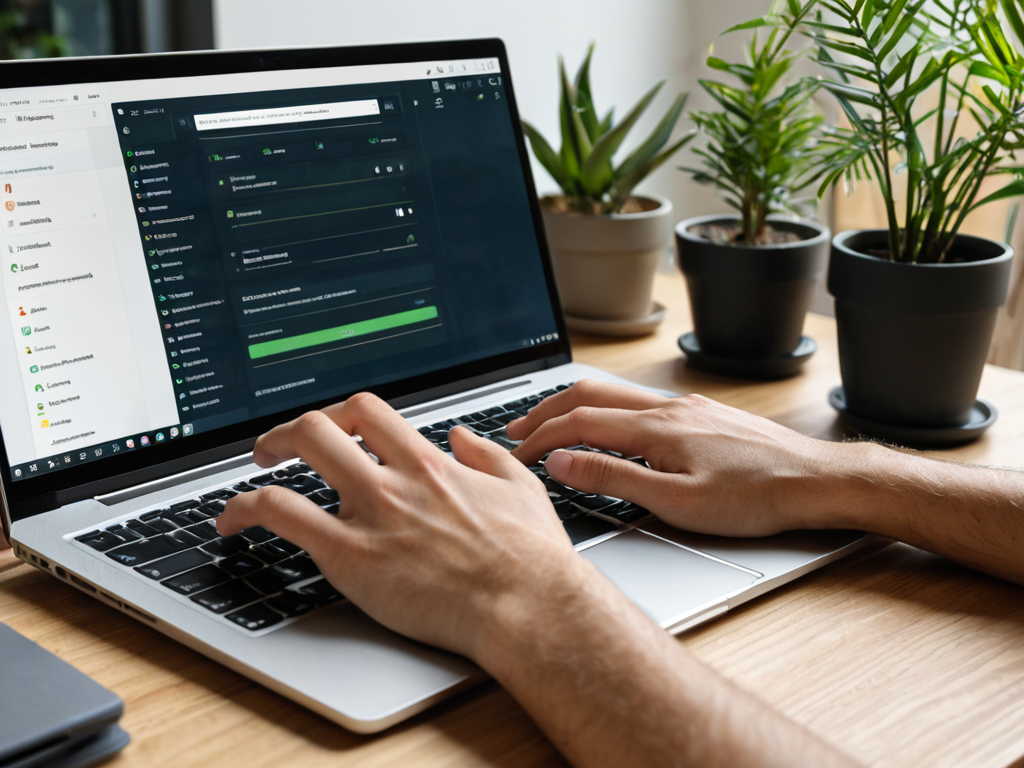
- Start small: begin with just a few of your most critical accounts, like your email or banking login, to get a feel for how your password manager works
- Use the password generator to create unique, strong passwords for each account – it’s like having a superpower for keeping your online life secure!
- Explore the different features of your password manager, such as password sharing or emergency access, to find what works best for your needs
- Take the time to understand the difference between password vaults and browser extensions, and how they can work together to provide seamless security
- Regularly review and update your passwords, just like you would check and maintain the pipes in your home to prevent leaks – it’s all about keeping your online plumbing in top shape!
3 Key Takeaways for Mastering Password Managers
I’ve learned that using a password manager is like having a super-smart, ultra-secure librarian for all your online accounts – it keeps everything organized and safe, so you don’t have to
Choosing between a password vault and a browser extension is like deciding between a safe and a lockbox: both provide security, but one offers more comprehensive protection for all your devices and accounts
By understanding how password managers work and making them a part of your daily online routine, you’ll not only enhance your security but also simplify your life – no more password resets or anxiety over forgotten login credentials!
Unlocking Secure Digital Lives
Password managers are like the plumbers of the digital world – they help keep the flow of your online life secure, private, and efficient, one password at a time.
Chloe Brennan
Conclusion: You're Now a Password Manager Pro
As we’ve journeyed through this beginner’s guide to password managers, you’ve learned how to unlock password manager security features and understand the difference between password vaults and browser extensions. You’ve also taken the first steps to mastering your online security by setting up your own password manager. Remember, it’s all about finding a system that works for you and sticking to it. By doing so, you’ll be well on your way to protecting your online identity and keeping your sensitive information safe and secure.
Now that you’ve dipped your toes into the world of password managers, I encourage you to keep exploring and learning more about online security best practices. The more you understand about how technology works, the more empowered you’ll be to take control of your digital life. So, don’t be afraid to ask questions, try new things, and demystify the technology that surrounds you. With time and practice, you’ll become a pro at managing your passwords and staying safe online, and that’s a truly liberating feeling.
Frequently Asked Questions
How do I know which password manager is the most secure for my personal needs?
To find the most secure password manager for your needs, think of it like choosing a safe for your home – you want one that’s certified, has strong locks, and is made by a reputable company. Look for a password manager with independent security audits, zero-knowledge proof, and robust encryption, like AES-256.
Can I use a password manager on all my devices, including my smartphone and tablet?
Absolutely, you can use a password manager across all your devices, including smartphones and tablets. Most password managers offer apps for mobile devices, and some even have browser extensions that sync across platforms, making it easy to access your secure passwords wherever you go.
What happens to my stored passwords if I forget my master password or the password manager company goes out of business?
Don’t worry, I’ve got you covered. If you forget your master password, most password managers have recovery options, like two-factor authentication or account reset processes. And if the company goes out of business, your data is usually safe – many password managers use zero-knowledge protocols, meaning they can’t access your passwords even if they wanted to.








