Don’t Panic! If you’re searching for answers to “my computer is slow, what do i do first”, you’re not alone. I’ve seen many friends and family members struggle with this issue, and it’s amazing how often a simple solution can get overlooked. I recall a time when my own grandmother’s computer was running at a snail’s pace, and she was on the verge of buying a new one. But, after a few quick checks, we discovered that malware was the culprit, slowing down her system. A quick cleanup, and her computer was running smoothly again.
In this article, I’ll walk you through the first steps to diagnose and potentially resolve the issue of a slow computer. You’ll learn how to identify common culprits, such as resource-intensive programs, and take practical steps to revive your system’s performance. I’ll provide you with a straightforward, step-by-step guide to help you get your computer running efficiently again. By the end of this article, you’ll be equipped with the knowledge to tackle slow computer issues with confidence, and you’ll know exactly what to do when your computer starts to slow down, so you can get back to what matters most.
Table of Contents
Guide Overview: What You'll Need

Total Time: 30 minutes to 1 hour
Estimated Cost: $0 – $20
Difficulty Level: Easy
Tools Required
- Computer (with internet access)
- Task Manager (built-in to operating system)
Supplies & Materials
- Disk Cleanup Software (free to download)
- Malware Removal Tool (free to download)
Step-by-Step Instructions
- 1. First, don’t panic and take a deep breath. We’re going to tackle this slow computer issue one step at a time. Start by making sure you’ve saved any open work or documents, as we’ll be restarting your computer later. Think of it like pulling over to check your car’s engine – you want to make sure everything is safe before you start tinkering.
- 2. Next, let’s identify the basics. Check your computer’s physical condition: is it dusty, or are the vents blocked? Sometimes, a simple cleaning can make a big difference. Also, ensure your computer is running with the latest updates, as outdated software can cause slowdowns. You can usually find update options in your computer’s settings or control panel.
- 3. Now, check for resource hogs. Open your computer’s task manager (usually by pressing Ctrl + Shift + Esc) and see which programs are using the most CPU, memory, or disk resources. If you find any programs that you don’t need running, close them or uninstall them if necessary. It’s like checking which appliances in your home are consuming the most electricity and turning them off when not in use.
- 4. The next step is to free up some space. If your computer’s hard drive is almost full, it can significantly slow down your computer. Check your storage and consider deleting unused files, emptying the recycle bin, or transferring files to an external hard drive. Think of it as cleaning out your garage – getting rid of things you no longer need makes room for what’s important.
- 5. Let’s update your drivers. Outdated drivers can cause a range of issues, including slowing down your computer. You can usually update drivers through your computer’s device manager or by visiting the manufacturer’s website for your hardware components. It’s akin to making sure your car has the latest navigation updates – it helps everything run smoothly.
- 6. Now, we’re going to run a disk cleanup. This process removes temporary files, system files, and other items you don’t need. It’s like doing a spring cleaning for your computer. You can find the disk cleanup tool in your computer’s settings or control panel, usually under storage or maintenance options.
- 7. Finally, restart your computer in safe mode and see if the issue persists. Safe mode starts your computer with minimal drivers and programs, which can help you determine if a software issue is causing the slowdown. If your computer runs faster in safe mode, it could indicate a problem with one of your installed programs or drivers. It’s similar to starting your car in a diagnostic mode to see if the problem is with the engine or something else.
My Computer Is Slow What Do I Do First
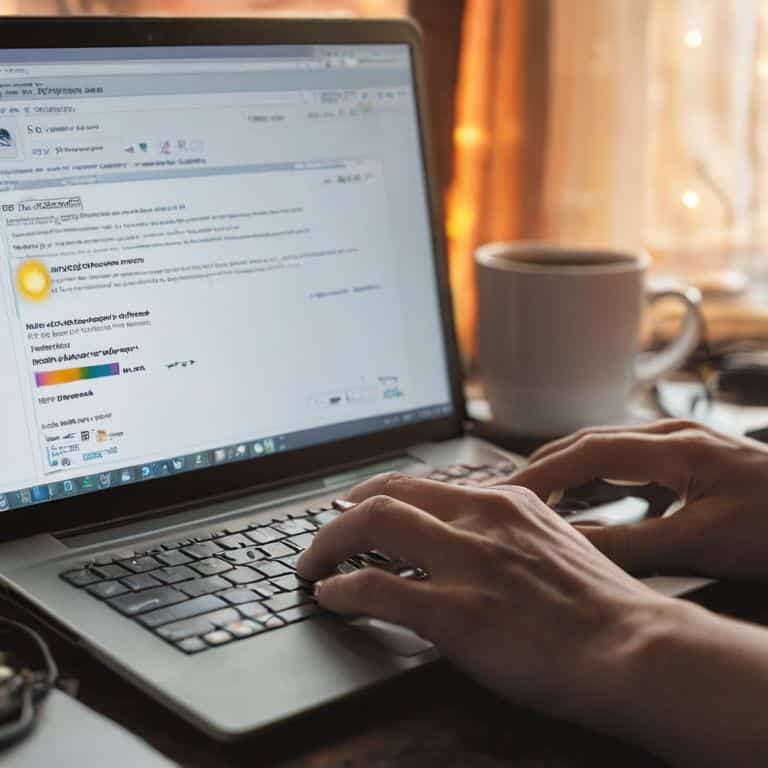
When dealing with a sluggish computer, it’s essential to identify the common computer slowdown causes. Often, it’s a combination of factors, such as a cluttered hard drive, outdated operating system, or malicious software. To start, let’s focus on disk cleanup and optimization. This simple step can significantly improve your computer’s performance by freeing up space and streamlining its operations.
As you begin to troubleshoot, consider disabling unnecessary startup programs. These programs can silently consume system resources, slowing down your computer’s boot time and overall performance. By disabling them, you can allocate more resources to the programs you actually use. Additionally, updating your operating system can also provide a performance boost, as newer versions often include optimizations and bug fixes.
To further enhance your computer’s performance, you may want to consider removing malware and viruses. These pesky programs can not only slow down your computer but also compromise your personal data. By running a thorough scan and removing any malicious software, you can help restore your computer’s speed and security. If your computer is still struggling, you may need to consider a hardware upgrade to give it the extra boost it needs to run smoothly.
Common Slowdown Causes to Watch Out for
Common Slowdown Causes to Watch Out For
When your car starts to sputter, you might think of a few common culprits – bad gas, a dirty air filter, or a worn-out spark plug. Similarly, when your computer slows down, there are a few usual suspects to consider. One of the most common causes is a hard drive that’s almost full, which can really drag your computer down. Think of it like trying to find a parking spot in a crowded lot – if there’s no space, everything moves slower.
Other common causes include too many programs running at the same time, outdated operating systems, or malware infections. It’s like having too many passengers in your car – it’s going to slow you down. By identifying and addressing these issues, you can get your computer running smoothly again. Let’s take a closer look at each of these potential causes and how to tackle them.
Disk Cleanup and Optimization for Speed
To get your computer running smoothly again, let’s talk about disk cleanup and optimization. Think of your computer’s hard drive like a car’s trunk – if it’s filled with unnecessary junk, you won’t have room for what really matters. Cleaning up your disk space can significantly boost your computer’s speed. I recommend starting with the built-in disk cleanup tool that comes with your operating system. It’s like a vacuum for your digital clutter, safely removing temporary files, system files, and other items you don’t need.
By doing a disk cleanup, you’ll free up space and help your computer run more efficiently. It’s a simple, crucial step in getting your computer back up to speed. Remember, it’s all about creating a clean slate for your system to operate on.
Don't Panic! 5 First Steps to Tackle a Sluggish Computer

- Check for Malware: Think of malware like a car with a bad gas leak – it’s slowing you down. Run a scan to ensure your computer isn’t infected
- Update Your Operating System: An outdated OS is like driving with an old map – you might get lost. Keep your OS updated for the latest performance fixes
- Close Unnecessary Programs: Too many programs open are like having too many passengers in a small car – it’s a drag. Close what you don’t need to free up resources
- Check Your Disk Space: A full hard drive is like a car with a full trunk – it’s hard to move. Free up some space to give your computer room to breathe
- Disable Startup Programs: Programs starting up automatically are like a bunch of backseat drivers – they’re slowing you down. Disable what you don’t need at startup to speed up your boot time
Key Takeaways to Revive Your Computer's Speed
Don’t Panic! Start by identifying the root cause of your computer’s slowness, whether it’s a software issue, hardware limitation, or a simple matter of disk space
Regular disk cleanup and optimization can significantly boost your computer’s performance, think of it like changing your car’s oil to keep the engine running smoothly
By following simple, step-by-step guides and maintaining your computer regularly, you can prevent slowdowns and keep your device running like new, empowering you to take control of your tech
When Speed Bumps Happen
The first step to reviving a slow computer is not to panic, but to think of it like a car in need of a tune-up – sometimes, all it needs is a good cleanup, a few tweaks under the hood, and it’s back to speeding along in no time!
David Fletcher
Wrapping Up: You've Got This!
Now that we’ve covered the basics of identifying and tackling common causes of a slow computer, from disk cleanup to optimizing your system, it’s time to breathe a sigh of relief. You’ve taken the first, and often the most daunting, steps towards reviving your computer’s speed. Remember, maintaining your computer’s health is an ongoing process, and by regularly checking for updates, running disk cleanups, and being mindful of what you install, you can prevent slowdowns from happening in the future. It’s all about creating habits that keep your computer running smoothly, like changing the oil in your car to keep the engine purring.
As you close this guide and look at your computer with a newfound sense of confidence, remember that technology is your tool. It’s here to make your life easier, more enjoyable, and more productive. Don’t be afraid to explore, to learn, and to teach others. With patience and practice, you can master your devices and make them serve you better. So, go ahead, take a moment to pat yourself on the back for taking control of your computer’s performance, and look forward to a faster, more efficient computing experience.
Frequently Asked Questions
Will restarting my computer fix the slowdown issue?
Don’t worry, restarting your computer is a great first step! It’s like giving your car a fresh start – sometimes, it just needs a reboot to clear out temporary glitches. While it might not fix the root cause, it can definitely give you a temporary speed boost. Think of it as a quick tune-up, and if the problem persists, we can dive deeper together.
How often should I run disk cleanup to keep my computer running smoothly?
Don’t worry, it’s easy to keep on top of disk cleanup. I recommend running it every 1-3 months, depending on how much you use your computer. Think of it like changing your car’s oil – regular tune-ups keep things running smoothly. Set a reminder, and you’ll be golden!
Can too many browser extensions cause my computer to slow down?
Absolutely, too many browser extensions can slow down your computer. Think of them like extra passengers in your car – they can weigh it down. Each extension uses resources, so having too many can drag your system. Try disabling or uninstalling any you don’t use regularly to see if that speeds things up.









