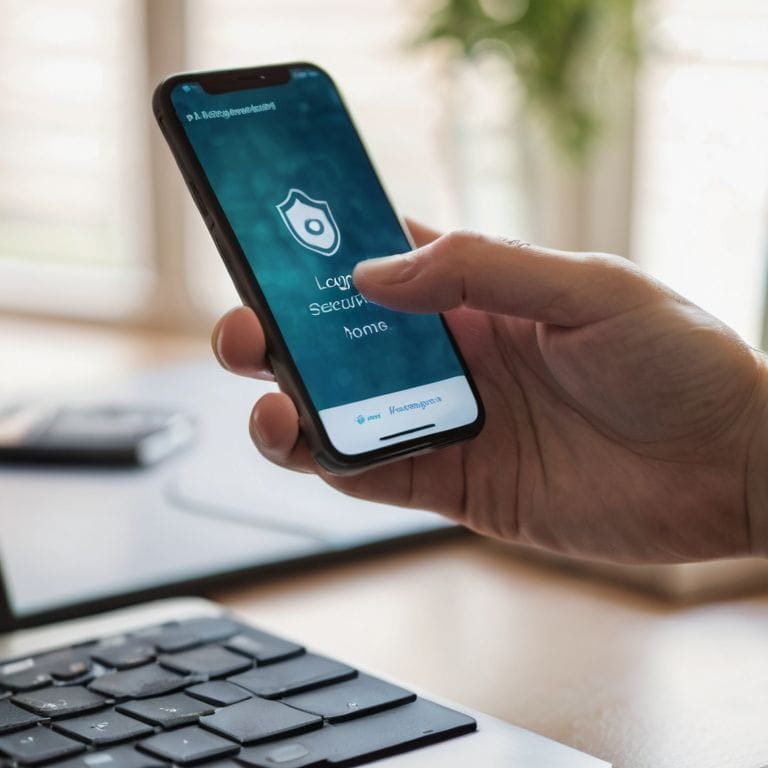I still remember the day my grandmother’s email account was hacked – it was a nightmare to clean up. That’s when I realized the importance of a guide to two-factor authentication (2fa). Many people believe that 2FA is a complicated, time-consuming process, but the truth is, it’s a simple way to add an extra layer of protection to your accounts. I’ve seen firsthand how it can prevent identity theft and unauthorized access. As someone who’s worked in IT support for over a decade, I’m excited to share my knowledge with you and help you understand how to use 2FA to lock down your digital life.
In this article, I’ll walk you through the process of setting up 2FA in a way that’s easy to understand, even if you’re not tech-savvy. I’ll provide you with step-by-step instructions and tips on how to choose the best authentication method for your needs. My goal is to empower you with the knowledge you need to feel confident and secure online. By the end of this guide, you’ll know exactly how to use 2FA to protect your accounts and keep your personal data safe. So, let’s get started and make your digital life more secure, one step at a time.
Table of Contents
- Guide Overview: What You'll Need
- Step-by-Step Instructions
- A Guide to Two Factor Authentication 2fa
- Don't Panic! 5 Essential Tips for Mastering Two-Factor Authentication
- 3 Key Takeaways for Secure 2FA
- Locking Down Your Digital Life
- Conclusion: You're Now in Control of Your Digital Security
- Frequently Asked Questions
Guide Overview: What You'll Need

Total Time: 30 minutes to 1 hour
Estimated Cost: Free – $20
Difficulty Level: Easy
Tools Required
- Computer or Mobile Device with internet connection
- Authenticator App such as Google Authenticator or Authy
- Password Manager optional, but recommended
Supplies & Materials
- None all digital setup
Step-by-Step Instructions
- 1. Don’t Panic! Let’s start by understanding what two-factor authentication (2FA) is. It’s like having a second lock on your car door – it adds an extra layer of security to your online accounts. To set up 2FA, you’ll typically need to access the security settings of your account, which can usually be found in the account settings or security section of the website or app.
- 2. First, you’ll need to choose an authentication method. This could be a code sent via SMS, an authenticator app, or even a physical security key. I recommend using an authenticator app, as it’s a very secure and convenient option. You can download an authenticator app from your device’s app store, and I’ll guide you through the process of setting it up with your account.
- 3. Next, you’ll need to link your authenticator app to your account. To do this, you’ll typically need to scan a QR code using the app, or enter a secret key provided by the website or service you’re trying to secure. This will connect your app to your account, and you’ll start receiving time-based one-time passwords (TOTPs) that you can use to access your account.
- 4. Now, let’s talk about backup codes. These are like spare keys to your car – they can help you regain access to your account if you lose your primary authentication method. Make sure to store your backup codes safely, such as in a password manager or a secure note-taking app. You should never share your backup codes with anyone, as they can be used to access your account.
- 5. Once you’ve set up 2FA, you’ll need to test it out to make sure everything is working correctly. Try logging out of your account and then logging back in using the authentication method you’ve chosen. You should receive a verification code or be prompted to enter a TOTP from your authenticator app. If everything is set up correctly, you should be able to access your account without any issues.
- 6. It’s also important to keep your authenticator app up to date, as newer versions often include security patches and improvements. You should regularly check for updates in your app store, and install the latest version of the app to ensure you have the latest security features.
- 7. Finally, don’t forget to enable 2FA on all of your accounts that support it. This includes email, social media, banking, and any other online services that you use regularly. By enabling 2FA on all of your accounts, you can significantly reduce the risk of unauthorized access and protect your personal data.
A Guide to Two Factor Authentication 2fa

As you’ve completed the initial setup for two-factor authentication, it’s essential to consider best practices for 2fa implementation. This includes regularly reviewing and updating your 2FA methods to ensure they remain secure. One common mistake is using the same 2FA method across multiple accounts, which can create a single point of failure. Instead, opt for a variety of two factor authentication methods, such as authenticator apps, SMS codes, or biometric authentication, to add an extra layer of security.
When it comes to biometric authentication techniques, it’s crucial to understand the potential vulnerabilities. For instance, some biometric methods can be compromised by high-quality replicas or sophisticated hacking tools. To mitigate this risk, consider implementing passwordless login security measures, such as behavioral biometrics or device fingerprinting. These methods can provide an additional layer of protection without relying on traditional passwords.
For small businesses, implementing two-factor authentication can be a game-changer in terms of security. By adopting two factor authentication for small businesses, companies can significantly reduce the risk of data breaches and cyber attacks. It’s also important to educate employees on the importance of 2FA and provide them with the necessary tools and training to ensure a seamless implementation process. By doing so, businesses can enhance their overall security posture and protect sensitive data.
2fa Made Easy Best Practices
Now that you’ve set up 2FA, let’s talk about some best practices to get the most out of this extra layer of security. Think of 2FA like wearing a seatbelt in your car – it’s an added precaution that can save you from a world of trouble. To keep your 2FA running smoothly, make sure to keep your authentication apps and devices up to date.
I recommend checking your 2FA settings regularly, just like you’d check your car’s oil and tire pressure. This ensures that everything is working as it should, and you’re not leaving any doors open to potential security risks. By following these simple habits, you’ll be well on your way to enjoying the peace of mind that comes with knowing your digital life is locked down tight.
Common 2fa Vulnerabilities Explained
Now that we’ve covered the basics of 2FA, let’s talk about some common vulnerabilities to watch out for. Think of these like potholes on the road to secure authentication – they can cause trouble if you’re not aware of them. One major vulnerability is phishing attacks that target your 2FA codes. This is like someone trying to sneak a peek at your car’s GPS to figure out where you’re going. They might send you a fake text or email that looks like it’s from a legitimate source, asking you to share your 2FA code.
Don’t fall for it! Legitimate services will never ask for your 2FA code. Another vulnerability is using the same 2FA method across multiple accounts – this is like using the same key for all your cars. If one account gets compromised, they all could be at risk. To avoid this, consider using different 2FA methods for different accounts, like an authenticator app for one and a physical token for another.
Don't Panic! 5 Essential Tips for Mastering Two-Factor Authentication
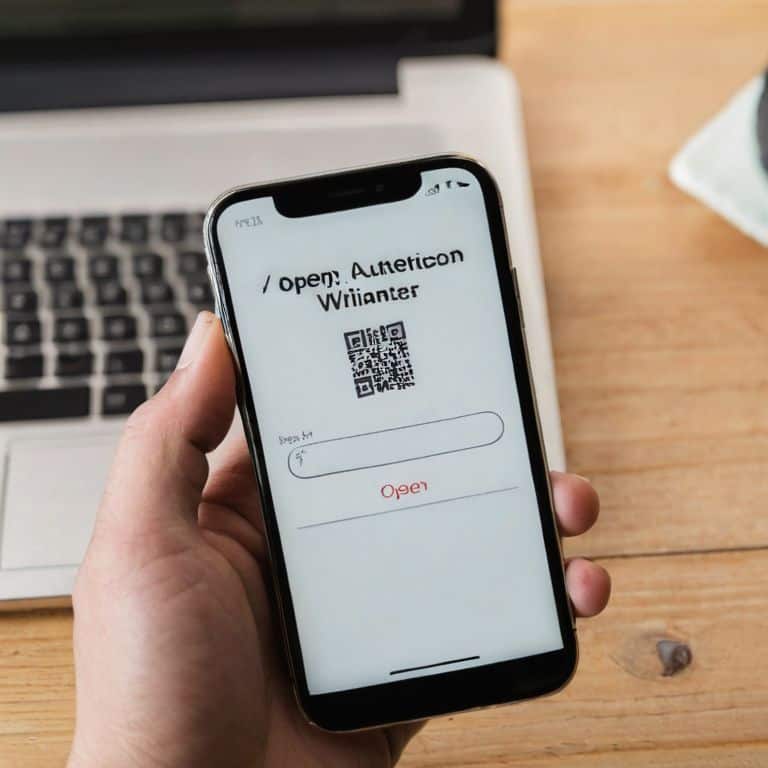
- Always keep your recovery codes in a safe and accessible place, like a password manager or a locked cabinet, to avoid getting locked out of your accounts
- Choose an authenticator app that fits your lifestyle, such as one that offers cloud syncing or a simple, offline experience
- Be cautious of phishing attempts that try to trick you into revealing your 2FA codes – never share them with anyone, not even support staff
- Regularly review and update your 2FA settings to ensure you’re using the most secure methods available, such as time-based one-time passwords or U2F keys
- Consider using a physical 2FA token, like a YubiKey, for added security on your most sensitive accounts, such as email or banking
3 Key Takeaways for Secure 2FA
Implementing two-factor authentication is a simple yet powerful step in protecting your digital life, comparable to adding a high-security deadbolt to your home’s front door
Regularly reviewing and updating your 2FA methods, such as switching from SMS to authenticator apps, can significantly enhance your security posture, much like performing routine maintenance on your car to prevent breakdowns
By following best practices like using unique passwords, keeping your devices updated, and being cautious of phishing attempts, you can maximize the benefits of FA and enjoy a safer online experience, similar to how wearing a seatbelt and following traffic rules ensures a safer drive
Locking Down Your Digital Life
Two-factor authentication is like having a spare key to your car – it’s an extra layer of protection that ensures only you can start the engine, even if someone else has the main key, and with this guide, you’ll be driving safely in no time!
David Fletcher
Conclusion: You're Now in Control of Your Digital Security
Don’t Panic! You’ve made it through the guide, and now you have a solid understanding of how to implement and manage two-factor authentication (2FA). To recap, we’ve covered the basics of 2FA, including how it works and why it’s essential for protecting your digital life. We’ve also walked through a step-by-step process for setting up 2FA on your accounts, and discussed some best practices to keep in mind. Additionally, we’ve touched on common vulnerabilities and how to address them. By following these guidelines, you’ll be well on your way to significantly improving your online security.
Now that you’ve taken this crucial step, remember that security is a continuous process. It’s not just about setting up 2FA and forgetting about it – it’s about staying informed and adapting to new threats. But don’t worry, you’re not alone in this. With the knowledge you’ve gained from this guide, you’ll be better equipped to stay ahead of potential threats and keep your digital life secure. So, go ahead and explore the world of online security with confidence, knowing that you have the tools and the know-how to protect yourself and your loved ones.
Frequently Asked Questions
What happens if I lose my 2FA authentication device or it gets stolen?
Don’t Panic! If you lose your 2FA device or it’s stolen, don’t worry. Most services allow you to recover access by verifying your identity through other means, like security questions or a backup code. I’ll walk you through the simple steps to regain access and get a new 2FA device set up.
Can I use the same 2FA method for all my online accounts?
While it’s tempting to use the same 2FA method for all accounts, I recommend mixing it up for added security. Think of it like having different keys for different doors – it’s a bit more hassle, but it keeps your digital life safer. Try using authenticator apps for some accounts and SMS codes for others.
How do I recover my account if I'm locked out due to a 2FA issue?
Don’t Panic! If you’re locked out due to a 2FA issue, try recovering your account through the service’s backup codes or a secondary verification method. Check your email for a recovery link or contact the service’s support team for assistance. I’ve got a simple checklist for this process in my next section to walk you through it step-by-step.