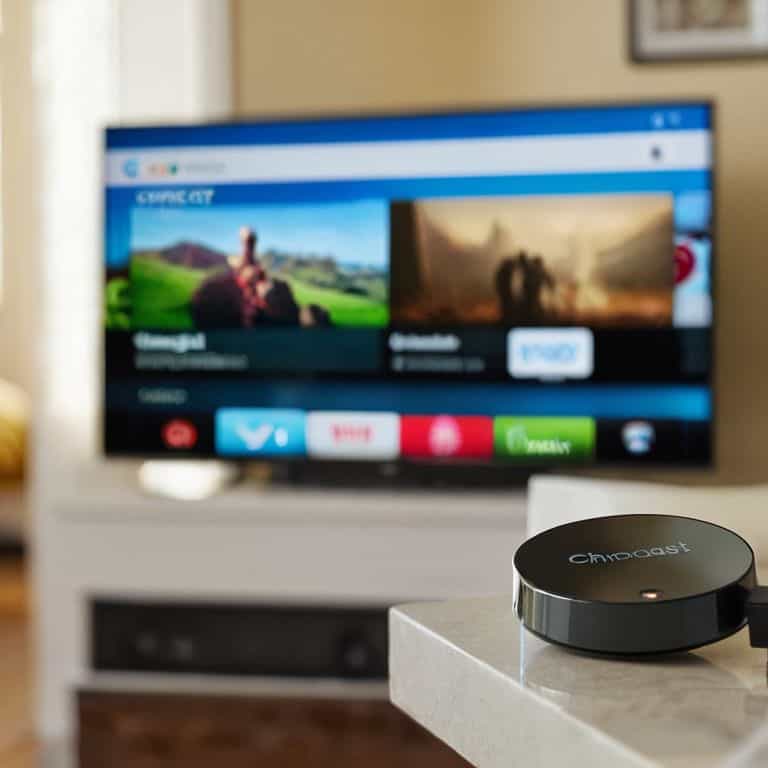I still remember the day my neighbor’s WiFi network was hacked, and their smart devices started malfunctioning. It was a real-life horror story, and it made me realize how important it is to know how to secure your home wifi network. The truth is, most of us think our home WiFi networks are secure just because we’ve set up a password, but that’s not enough. In fact, I’ve seen many cases where people have taken the necessary precautions, only to find out that their network is still vulnerable to attacks. It’s time to debunk the myth that securing your home WiFi network is a complicated, tech-savvy task.
So, what can you expect from this guide? I’ll walk you through a simple, step-by-step process to lock down your home WiFi network, making it virtually impossible for hackers to breach. You’ll learn how to choose a strong password, enable WPA3 encryption, and set up a guest network to keep your main network safe. My goal is to empower you with the knowledge and confidence to secure your home WiFi network, so you can enjoy a peaceful and hassle-free online experience. By the end of this article, you’ll be well on your way to protecting your personal data and devices from potential threats, and you’ll have a better understanding of how to secure your home wifi network.
Table of Contents
Guide Overview: What You'll Need

Total Time: 1 hour 15 minutes
Estimated Cost: $0 – $20
Difficulty Level: Easy
Tools Required
- Computer or Mobile Device (with internet access)
- Router (with admin access)
- Password Manager (optional)
Supplies & Materials
- Strong Password (at least 12 characters long)
- WPA3 Encryption (or WPA2 if WPA3 is not available)
- Router Firmware Updates (regularly updated)
Step-by-Step Instructions
- 1. First, don’t panic! Let’s start by understanding that securing your home WiFi network is a straightforward process. Think of it like giving your car a regular tune-up – you want to make sure everything is running smoothly and safely. Begin by accessing your router’s settings, usually done by typing its IP address into a web browser. The most common IP addresses are 192.168.0.1 or 192.168.1.1, but this can vary depending on your router model.
- 2. Next, you’ll need to log into your router using its admin username and password. If you haven’t changed these, they can usually be found on the underside of your router or in its manual. It’s crucial to change these default credentials to something more secure to prevent unauthorized access. Choose a strong password that’s easy for you to remember but hard for others to guess.
- 3. Now, let’s change the WiFi network name (SSID) to something unique. Avoid using personal information or anything that could be used to identify you or your location. This is like changing the license plate on your car – you want it to be distinct but not revealing. While you’re at it, consider enabling the guest network feature, which allows visitors to use your internet without gaining access to your main network.
- 4. Moving on, it’s time to enable WPA3 encryption (or WPA2 if WPA3 is not available) to secure your network. This is akin to installing a state-of-the-art alarm system in your car – it provides an extra layer of protection against potential threats. Make sure to select the AES encryption method for the best security.
- 5. The next step involves setting up a strong password for your WiFi network. Just like your car needs a secure key to prevent theft, your WiFi network needs a strong password to prevent unauthorized access. Use a combination of uppercase and lowercase letters, numbers, and special characters to create a unique and complex password.
- 6. Consider implementing Quality of Service (QoS) settings on your router. This feature allows you to prioritize internet traffic for critical applications, like video conferencing or online gaming, ensuring a smoother experience. It’s similar to adjusting your car’s suspension for a more comfortable ride – you’re fine-tuning the performance based on your specific needs.
- 7. To add an extra layer of security, enable the firewall on your router. This acts as a barrier between your network and the internet, blocking malicious traffic. It’s comparable to installing a high-security fence around your home – it helps keep potential threats out.
- 8. Finally, regularly update your router’s firmware. Manufacturers often release updates to patch security vulnerabilities, so keeping your firmware up to date is essential for maintaining the security of your network. It’s like regularly updating your car’s software to ensure it runs efficiently and safely.
Securing Home Wifi Networks

When it comes to wifi network encryption methods, it’s essential to choose the right one to protect your data. I always recommend using WPA3, as it’s the latest and most secure protocol available. However, if your router doesn’t support WPA3, WPA2 is still a good alternative. Remember, encryption is like having a secure lock on your wifi network, so make sure to choose a strong one.
To further secure your network, strong wifi password creation is crucial. I like to think of it as creating a unique combination lock for your wifi. Avoid using easily guessable information like your name or birthdate, and opt for a mix of characters, numbers, and symbols instead. It’s also a good idea to change your password regularly to stay ahead of potential hackers.
In addition to encryption and strong passwords, configuring wifi router firewall settings can help block unauthorized access to your network. Think of your firewall as a gatekeeper that controls incoming and outgoing traffic. By configuring your firewall settings, you can restrict access to certain devices or IP addresses, adding an extra layer of security to your network.
Encrypting Your Wifi Signal
Don’t Panic! Encrypting your WiFi signal is like putting a secure lock on your car’s fuel tank – it keeps the good stuff in and the bad guys out. To do this, you’ll want to enable WPA2 encryption (or WPA3, if your router supports it) in your router’s settings. Think of encryption like a secret code that scrambles your data, making it unreadable to anyone who doesn’t have the key.
I’ll break it down into simple steps: log into your router, find the wireless settings, and select WPA2 (or WPA3) as your encryption method. Then, choose a strong password – we’ve already covered how to create one of those! – and you’re all set. Your WiFi signal is now encrypted, and you’ve taken a big step in securing your home network.
Strong Passwords Stop Hackers
Don’t Panic! Creating strong passwords is easier than you think. Think of your WiFi network’s password like the combination to a safe – you want it to be unique and hard to guess. A strong password should be at least 12 characters long and include a mix of uppercase and lowercase letters, numbers, and special characters. Avoid using easily guessable information like your name or birthdate.
I like to use the “car keys” analogy: just as you wouldn’t leave your car unlocked with the keys in the ignition, don’t leave your WiFi network unprotected with a weak password. Take a few minutes to update your password to something strong and unique. You can even use a password manager to help you generate and store complex passwords. Remember, a strong password is your first line of defense against hackers, so make it count!
Lock Down Your Network: 5 Essential WiFi Security Tips
- Change the default admin password and username for your router to prevent unauthorized access
- Enable WPA3 encryption or at least WPA2 to secure your WiFi signal from eavesdropping and interception
- Set up a guest network to isolate visitors from your main network and limit their access to sensitive devices and data
- Regularly update your router’s firmware to patch security vulnerabilities and ensure you have the latest protection
- Limit the devices that can connect to your network by setting up a MAC address filter or using a network access control system
Key Takeaways for a Secure Home WiFi Network
Use strong, unique passwords for your WiFi network and router, and consider changing them every few months to keep hackers at bay
Enable WPA3 encryption or the latest encryption standard supported by your router to protect your WiFi signal from interception and eavesdropping
Regularly update your router’s firmware and keep your devices’ operating systems and software up to date to patch security vulnerabilities and prevent exploitation by malicious actors
Securing Your Digital Home
Think of your home WiFi network as your car – you wouldn’t leave the doors unlocked with the keys in the ignition, so don’t leave your network open to thieves either; take the simple steps to secure it and protect what’s inside.
David Fletcher
You're Now in Control of Your Home WiFi Security

Don’t Panic! You’ve made it through the guide, and by now, you should have a good grasp of how to secure your home WiFi network. Let’s recap the key points: we started with setting up strong, unique passwords for your router and network, then moved on to encrypting your WiFi signal to keep unwanted visitors out. We also discussed the importance of keeping your router’s firmware up to date and using features like WPA3 for an extra layer of protection. These simple steps can significantly reduce the risk of your network being compromised.
By following these steps, you’re not just protecting your devices and data; you’re also taking control of your digital life. Remember, security is an ongoing process, and staying informed is key. Don’t be afraid to explore more about home automation and network security. You’ve already taken a huge step by securing your home WiFi network, and that’s something to be proud of. Keep in mind, staying safe online is a continuous learning process, and with patience and practice, you’ll become more confident in navigating the digital world. Congratulations on completing this guide, and I hope you feel more empowered to tackle any tech challenges that come your way!
Frequently Asked Questions
What are some common mistakes people make when securing their home WiFi network that I should avoid?
Don’t Panic! Common mistakes include using default passwords, not updating router firmware, and overlooking basic encryption settings. Think of it like not locking your car doors – it’s an open invitation for trouble. I’ll help you avoid these pitfalls with simple, step-by-step checks.
How often should I change my WiFi network password to keep it secure?
Don’t Panic! Changing your WiFi password every 60-90 days is a good rule of thumb. Think of it like changing your car’s oil – regular maintenance keeps everything running smoothly and securely. This frequency helps stay ahead of potential hackers, so mark your calendar and make it a habit!
Can I use a single strong password for all my devices on the network or do I need a unique one for each device?
Think of passwords like car keys – you wouldn’t use the same key for every car, right? For devices on your network, use a unique, strong password for each one to maximize security. I recommend creating a simple checklist to keep track of them, making it easy to manage and update as needed.